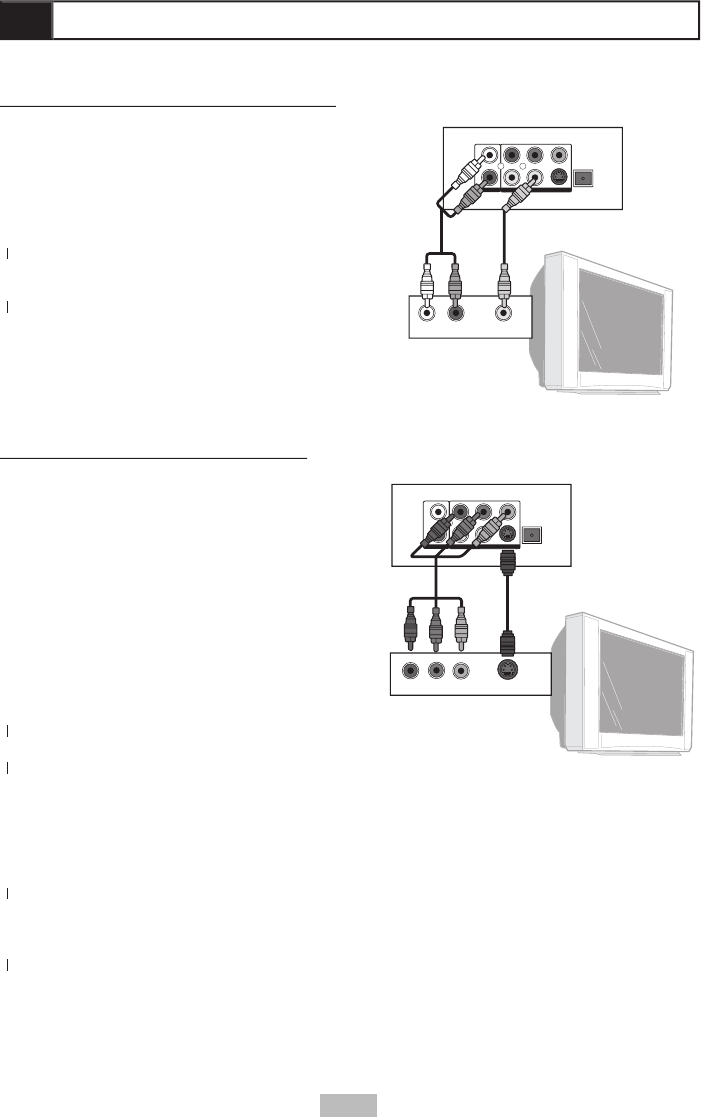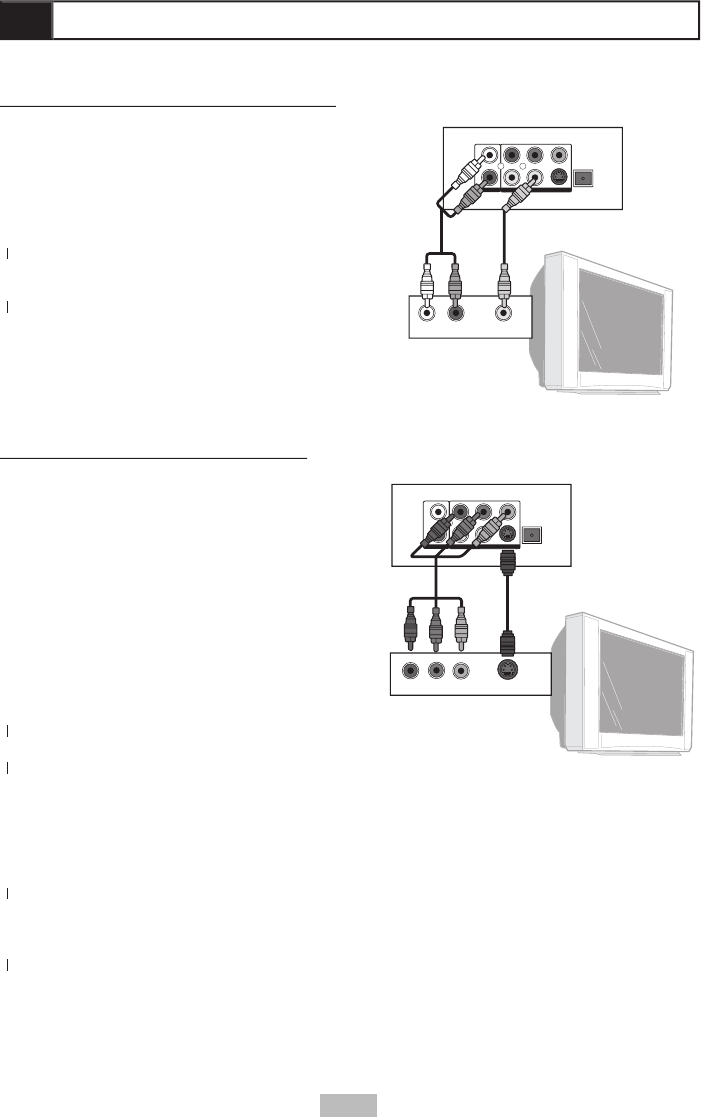
9
You can connect the DVD player to a standard
television using the player’s Audio and Video
Connect the supplied audio cable (red and
white) from the Audio jacks on the rear
of the player to the Audio Inputs on your
Connect the supplied video cable (yellow)
2
Connect the supplied video cable (yellow)
2
from the Video jack on the rear of the player
to the Video Input on your television.
Set your TV to its appropriate Video input to
3
Set your TV to its appropriate Video input to
3
Enhanced Video Connections
For improved picture quality, you
can connect the DVD player to a TV
equipped with S-Video, Component
Video, or Progressive Scan inputs. These
connections require special S-Video or
Component Video cables (not included).
For audio, choose one of the Enhanced
Audio Connections shown on page 10.
Connect an S-Video cable (not
included) from the S-Video jack on the
rear of the player to the S-Video input
Set the Video Output to S-Video in the
2
Set the Video Output to S-Video in the
2
player’s System Setup menu.
Set your TV to its S-Video input to view
3
Set your TV to its S-Video input to view
3
L
R
OPT ICAL
AUD IO
S-V IDEO
VID EO
COA XIAL
L
R
OPT ICAL
AUD IO
S-V IDEO
VID EO
COA XIAL
OR
AUDIO IN VIDEO IN
L
R
OPT ICAL
AUD IO
S-V IDEO
VID EO
COA XIAL
DVD Player
DVD Player
TV
COAXIAL IN OPTICAL IN
Digital Decoding Receiver
Y Pb Pr S-VIDEO IN
DVD Player
TV
OR
Yellow
S-Video
OpticalCoaxial
Component
Video
White Red
Stereo Receiver
L
R
OPT ICAL
AUD IO
S-V IDEO
VID EO
COA XIAL
AUDIO IN
DVD Player
White Red
Y Pb Pr
Y Pb Pr
Y Pb Pr
Y Pb Pr
L
R
OPT ICAL
AUD IO
S-V IDEO
VID EO
COA XIAL
L
R
OPT ICAL
AUD IO
S-V IDEO
VID EO
COA XIAL
OR
AUDIO IN VIDEO IN
L
R
OPT ICAL
AUD IO
S-V IDEO
VID EO
COA XIAL
DVD Player
DVD Player
TV
COAXIAL IN OPTICAL IN
Digital Decoding Receiver
Y Pb Pr S-VIDEO IN
DVD Player
TV
OR
Yellow
S-Video
OpticalCoaxial
Component
Video
White Red
Stereo Receiver
L
R
OPT ICAL
AUD IO
S-V IDEO
VID EO
COA XIAL
AUDIO IN
DVD Player
White Red
Y Pb Pr
Y Pb Pr
Y Pb Pr
Y Pb Pr
Progressive Scan/Component Video Connections
Connect a Component Video cable (not included) from the Component jacks (Y, Pb, Pr) on the
rear of the player to the Progressive Scan or Component Video inputs on your television.
Set the Video Output to Progressive Scan (P-SCAN) or Component Video (INTERLACE) in the
2
Set the Video Output to Progressive Scan (P-SCAN) or Component Video (INTERLACE) in the
2
player’s System Setup menu.
• Note: You can also press the
button as a shortcut to switch between
Progressive Scan, Interlace Scan and S-Video modes.
Set your TV to its Progressive Scan or Component Video input to view the player.
3
Set your TV to its Progressive Scan or Component Video input to view the player.
3