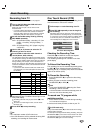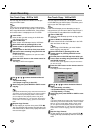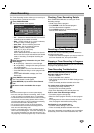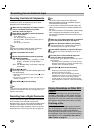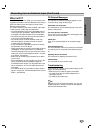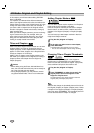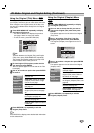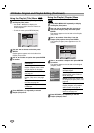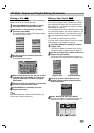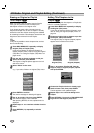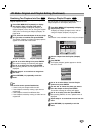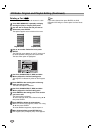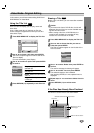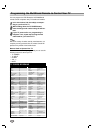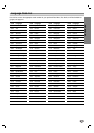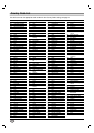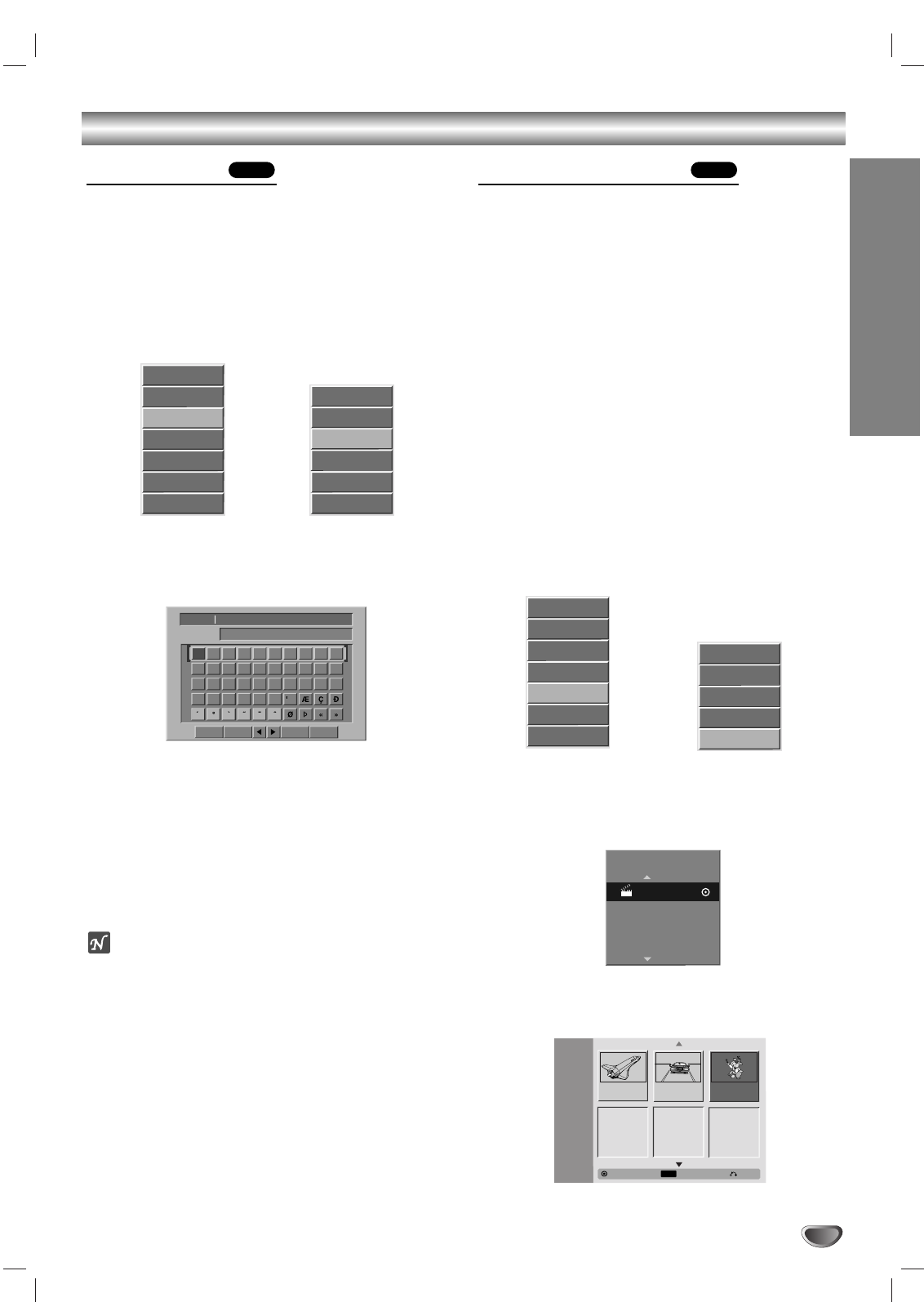
EDITING
47
VR Mode: Original and Playlist Editing (Continued)
Naming a Title
You can name Original and Playlist titles independently.
Names can be up to 32 characters long.
11
Press DISC MENU/LIST repeatedly to display
the Original (Title) or Playlist (Title) menu.
22
Use vVbBto choose the title you want to
name then press ENTER.
The Original (Title) or Playlist (Title) options appear
on the left side of the menu.
Original (Title) Playlist (Title)
33
Use v/V to select the ‘Rename’ option then
press ENTER.
The Keyboard menu appears.
44
Enter a name for the title. Use vVbBto select
a character then press ENTER to confirm your
selection. Refer step 5 as shown on page 26
(DISC Name).
55
Choose OK then press ENTER to save the name
and return to the Disc menu screen.
66
Press RETURN (O) repeatedly to exit the
Original (Title) menu.
ote
For discs formatted on a different DVD Recorder, you
will see only a limited character set.
Making a New Playlist
Use this function to add an Original title or chapter to
your Playlist (Program). When you do this, the whole
title is added to the Playlist (you can erase parts you
don’t need later — see “Erasing an Original or Playlist
Title/Chapter” on page 48).
The title appears in the Playlist complete with the chap-
ter markers that appear in the Original. However, if you
add more chapter markers to the Original later, these
will not be automatically copied over into the Playlist
title.
You can add up to 999 chapters to one disc .
If you only want to add a chapter of a title, see “Adding
Titles/Chapters to the Playlist” on page 48.
11
Press DISC MENU/LIST repeatedly to display
Original (Title).
If you want to display the Chapter menu, refer to
“Using the Original (Chapter) menu” on page 45.
22
Choose an Original title or chapter to add to the
Playlist, then press ENTER.
The Original (Title or Chapter) options appear on
the left side of the Original (Title or Chapter) menu.
Original (Title) Original (Chapter)
33
Use v / V to select ‘Playlist Add’ from the
Original (Title) or Original (Chapter) options
then press ENTER.
44
Select ‘New Playlist’ then press ENTER.
The new title appears in the updated Playlist. All
chapters in the title are added to the Playlist.
VRVR
01 23456789
ABCDEFGHIJ
KLMNOPQRST
UVWXYZ
TITLE 2
English/Latin CapitalLanguage
OK
Cancel
Space Delete
New Playlist
Select Playlist.
Play
View Chap.
Rename
Delete
Playlist Add
Delete Part
Copy to VCR
Play
View Title
Delete
Merge
Playlist Add
Playlist
-Title
TITLE 1
10/12 0:25:20
TITLE 2
10/14 0:5:12
3/3
TITLE 3
10/19 0:17:23
Original
LIST
Close
Select
Play
View Chap.
Rename
Delete
Playlist Add
Delete Part
Copy to VCR
Play
View Chap.
Rename
Delete
Delete Part
Copy to VCR