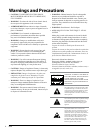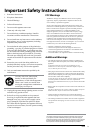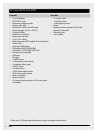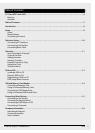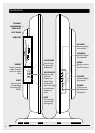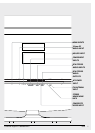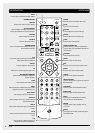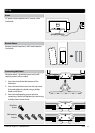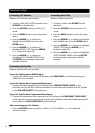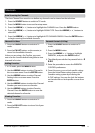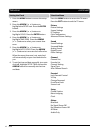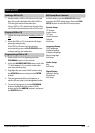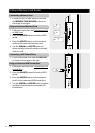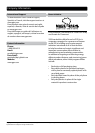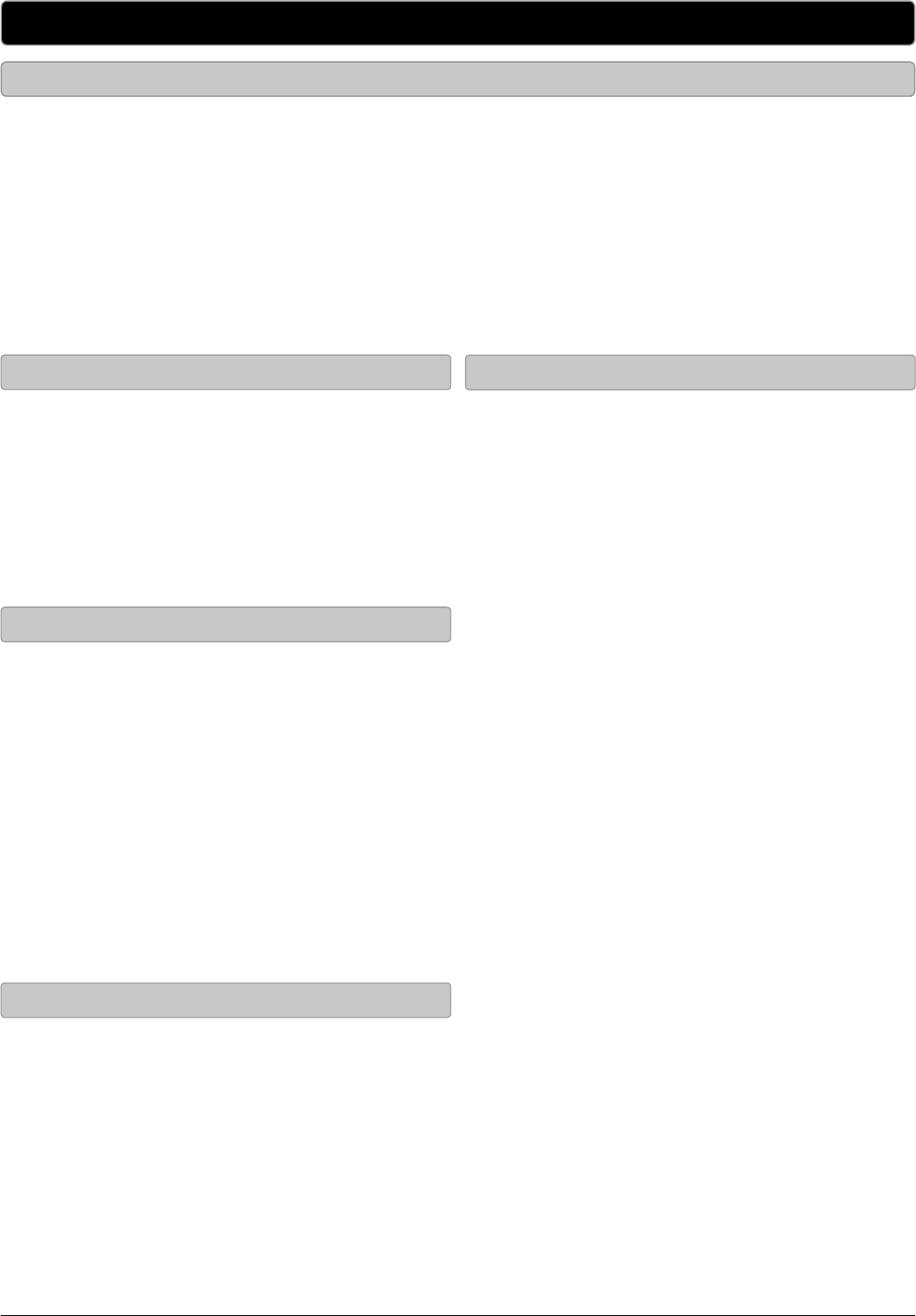
Customer Support: 1-888-999-4215 GPX 11
Television
1. Press the SOURCE button to switch to TV
mode.
2. Press the CH LIST button, on the remote, to
view a list of available channels.
Unless you are using a Set-Top Box, you must
auto scan for channels before being able to view
channels in list view.
1. In TV mode, press the MENU button.
2. Use the ARROW buttons to select Channel in
the on-screen menu. Press the ENTER button.
3. Use the ARROW buttons to select Channel.
Setting in the on-screen menu. Press the
ENTER button.
4. Use the ARROW buttons to select the Channel
Number you want to save as a favorite.
5. Use the ARROW buttons to select Favorite
Channel. Press the ENTER button to save the
selected channel as a favorite.
1. Press the SOURCE button to switch to TV
mode.
2. Press the FAV LIST button to view a list of your
saved favorites.
1. Press the SOURCE button to switch to TV
mode.
2. Press the MENU button.
3. Press the ARROW () buttons, highlight
PARENTAL, and press the ENTER button.
4. The default passcode for the parental lock is:
0
0 0 0
5. Enter the passcode to access the PARENTAL
CONTROL preferences.
6. From this menu, you can lock specic ratings
from the United States rating system or the
Canadian rating system by accessing the
V-CHIP settings. You can also lock the buttons
on the television or lock specic sources from
access.
Channel List View
Adding Favorites
Viewing Favorites
Parental Controls (V-Chip)
Auto Scanning for Channels
The Auto Channel Scan must be run before any channels can be viewed on the television.
1. Press the SOURCE button to switch to TV mode.
2. Press the MENU button to access the setup menu.
3. Press the ARROW () buttons to highlight the CHANNEL icon. Press the ENTER button.
4. Press the ARROW () buttons to highlight SIGNAL TYPE. Press the ARROW () buttons to
select AIR.
5. Press the ARROW () buttons to highlight AUTO CHANNEL SEARCH. Press the ENTER button
to begin scanning for available channels.