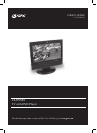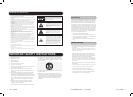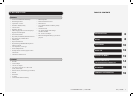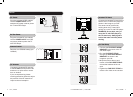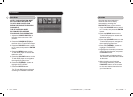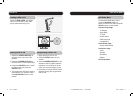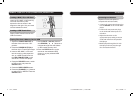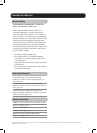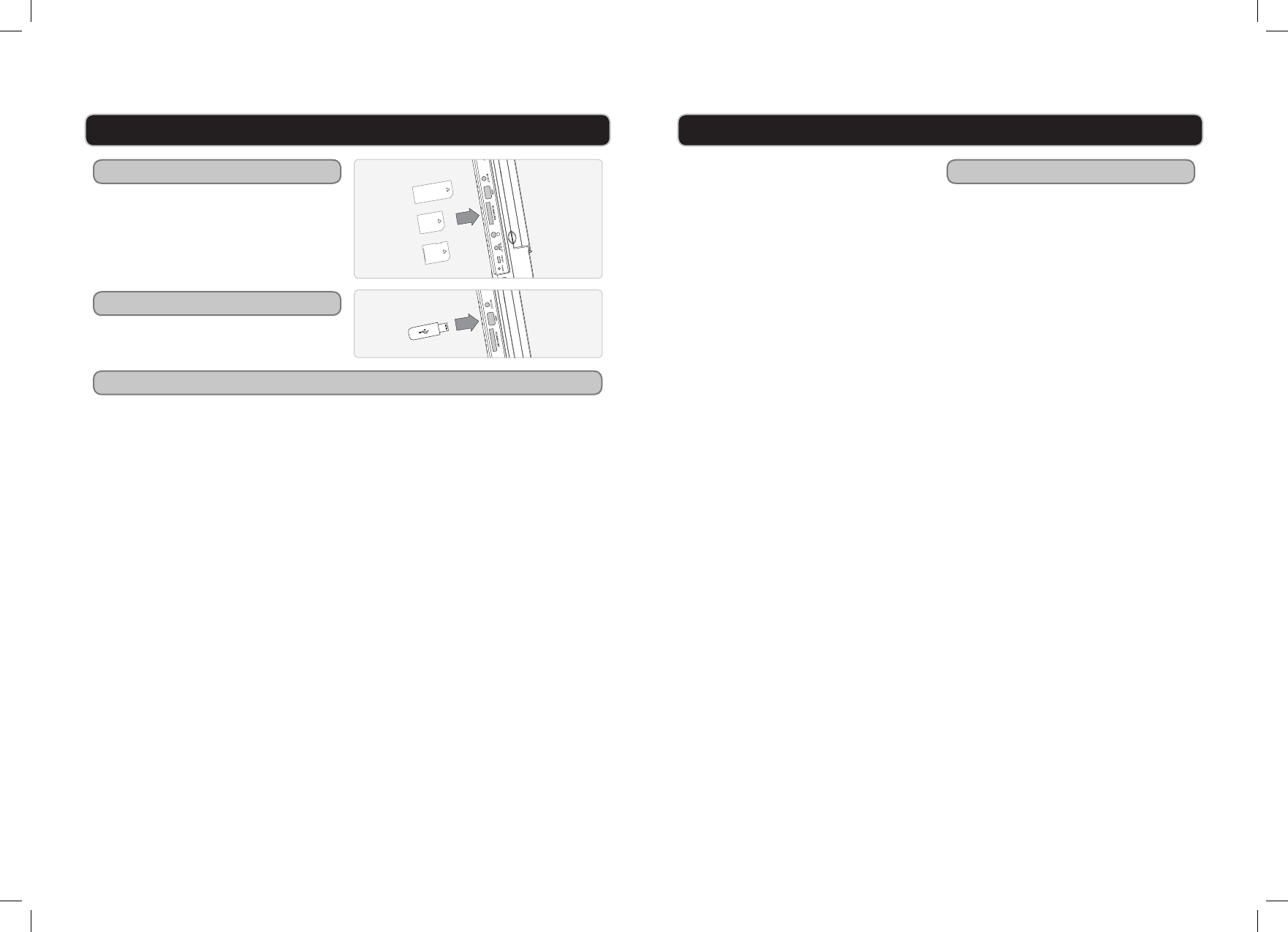
GPX | TD910B14 CUSTOMER HELPLINE | 1-314-621-2881 GPX | TD910B 15
Loading a MMC, SD, or MS Card
Playing Files from a Memory Card or USB
Loading a USB Thumb Drive
MEMORY CARD SLOT & USB (THUMB DRIVE) CONNECTION AV OUTPUT
Insert an SD, MMC, or MS memory
card into the memory card
expansion slot as shown in the
diagram to the right. Only one card
can be inserted at a time.
Insert a USB Thumb Drive into the
USB Connection.
1 Adjust the POWER SWITCH on
the side of the unit to the “ON”
position.
2 Press the POWER BUTTON on
the front of the TV with DVD Player.
3 Insert an MS, MMC, or SD card
into the memory card expansion
slot, or a USB Thumb Drive into
the USB CONNECTION on the
side of the TV with DVD player.
4 Press the SOURCE button, switch
to DVD mode, and press the
ENTER button.
5 Press the DISC/USB/SD button.
6 Press the CHANNEL (+/-) buttons
to select DVD or MEDIA. Press the
ENTER button.
SD
MMC
MS
7 Use the SKIP (
) buttons
and SEARCH (
) buttons to
navigate through files and folders
on the loaded memory card.
8 Press the ENTER button on the
remote to view selected JPEG
photos, or to play selected MP3
audio files.
Connecting to a Television
Requires a 3.5mm mini-phono to
composite A/V cable (included).
1 Connect the 3.5mm mini-phono plug
into the AV OUT on the TV with DVD
player.
2 Connect the composite A/V plugs
to the audio and video inputs on a
television.
3 Adjust the television to the
appropriate input setting to receive
audio and video from the portable
DVD player.
4 Media played through the TV with
DVD player will now play through
the connected television.