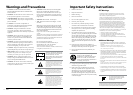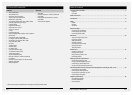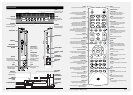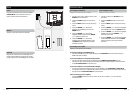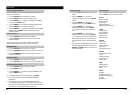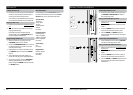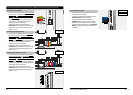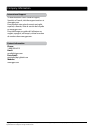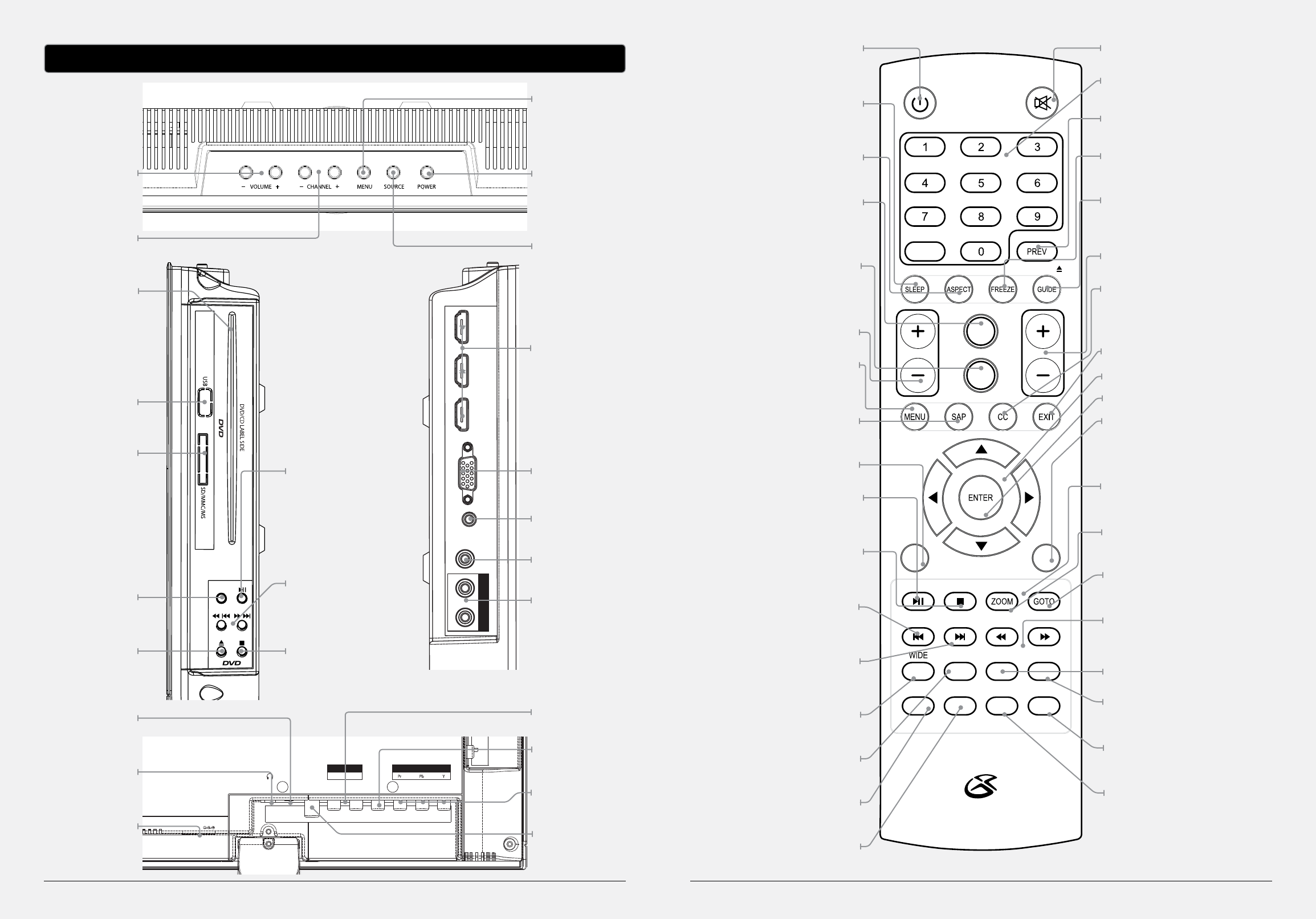
GPX6 Customer Support: 1-888-999-4215 GPX 7
DC IN 12V
TV
ANTENNA
L
R
VIDEO 2
YPbPrAUDIO 2
Introduction
-
10+
CH LIST
DVD SETUP DVD MENU
FAV CH -FAV CH +
FAV LIST
TITLE
PROG USB/SD REPEAT A-B
SOURCE
DISPLAY
ADD/ERASE
VOLUME CHANNEL
SOUND
PICTURE
SUBTITLE
AUDIO
ANGLE
MUTE
POWER
AUTO
EJECT
/
/
REPEAT
HDMI 3
HDMI 2
HDMI 1
VGA/PC IN
PC
AUDIO
VIDEO 1
RL
AUDIO 1
VOLUME
Press to adjust the
volume.
CHANNEL
Press to adjust the
television channel.
DISC DRIVE
USB PORT
SD/MMC/MS
MEMORY CARD
READER
REPEAT
Press to repeat the
current chapter or
track or the entire
disc.
EJECT
Press to eject the
loaded disc from
the DISC DRIVE.
USB PORT
For rmware
upgrades only.
STEREO
HEADPHONE
JACK
DC POWER INPUT
PLAY/PAUSE
Press to play or
pause a loaded
disc.
SKIP/SEARCH
Press to skip
between chapters
or tracks. Press
and hold to search
through the
current chapter or
track.
STOP
Press to stop a disc
during play.
POWER
Press to power the television o or on.
SLEEP
Press repeatedly to set the sleep timer.
After the set time has expired the television
will automatically power o.
ASPECT
Press to adjust the aspect ratio between
FULL, NORMAL, WATERGLASS, and CINEMA.
PICTURE
Press to adjust the picture between
STANDARD, MOVIE, USER, and DYNAMIC.
The user mode can be customized by
accessing Picture Settings in the menu.
SOUND
Press to adjust the sound between
STANDARD, SOFT, USER, and DYNAMIC. The
user mode can be customized by accessing
Sound Settings in the menu.
VOLUME
Press to adjust the volume.
MENU
Press to view the television setup menu.
AUDIO/SAP
Press to cycle through the available audio
settings in DVD mode. In TV mode, press to
switch to an alternate audio option when
supported.
DISPLAY
Press to view the on-screen display.
FAV LIST/PLAY/PAUSE
In TV mode, press to view your favorites list.
In DVD mode, press to play or pause the
loaded disc.
ADD/ERASE/STOP
In TV mode, press to add or erase the
current channel as a favorite. In DVD mode,
press to stop the current disc during play.
CH LIST/SKIP
In TV mode, press to view a list of
available channels. In DVD mode, press to
skip between chapters.
AUTO/SKIP
In PC mode, press to ne tune the position
of the screen automatically. In DVD mode,
press to skip between chapters.
WIDE
In DVD mode, press to switch between
16:9, 4:3 PS, and 4:3 LB.
DVD SETUP
In DVD mode, press to access the DVD
setup menu.
PROGRAM
Press to program the loaded disc to play
chapters or tracks in a specied order.
USB/SD
In DVD mode, press to switch between USB
and SD card mode.
MUTE
Press to mute the volume.
NUMBER KEYPAD
ANGLE/PREV
Press to view alternate angles on
supported DVDs. In TV mode, press to
switch to the previous channel.
FREEZE
Press to freeze or unfreeze the current
frame in DVD mode or TV mode.
EJECT/GUIDE
In DVD mode, press to eject the loaded
disc. In TV mode, press to view the on-
screen television guide.
CHANNEL
Press to adjust the television channel.
SUBTITLE/CC
Press to cycle through available subtitle
settings in DVD mode. Press to view the
closed captioning in TV mode.
EXIT
Press to exit the current menu.
ARROW KEYS
ENTER
SOURCE
Press to view the available television
sources. Press the ARROW and ENTER
buttons to adjust the current television
source.
FAV CH +/-
Press to cycle through saved favorite
channels in TV mode.
ZOOM
In DVD mode, press to zoom in or out on
the current screen.
GOTO
In DVD mode, press to go to a specied
title, chapter, and time.
SEARCH
Press to search through the current chapter
or track.
TITLE
Press to access the title menu on a loaded
DVD.
DVD MENU
Press to access the DVD menu on a loaded
DVD.
A-B
While playing a DVD, press to set a
specied section of DVD to repeat.
REPEAT
Press to repeat the current chapter or track
or the entire disc.
MENU
Press to access the
television menu.
POWER
Press to power
the television o
or on.
SOURCE
Press to adjust the
television source.
HDMI INPUTS
VGA/PC INPUT
3.5mm PC AUDIO
INPUT
COMPOSITE
VIDEO INPUT 1
RCA AUDIO
INPUT 1
RCA AUDIO
INPUT 2
COMPOSITE
VIDEO INPUT 2
COMPONENT
VIDEO INPUT
TV ANTENNA
INPUT