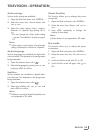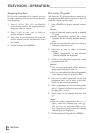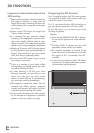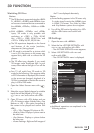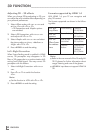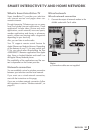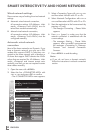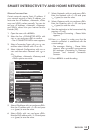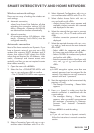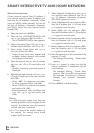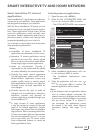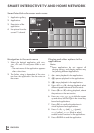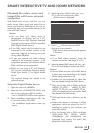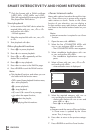33
ENGLISH
Manual connection
Certain networks require Static IP address. If
your network requires a Static IP address, you
must enter the »IP Address«, »Netmask«, »Gate-
way« and »DNS« values manually. You can ob-
tain your »IP Address«, »Netmask«, »Gateway«
and »DNS« values from your Internet Service
Provider (ISP).
1 Open the menu with »MENU«.
2 Select the line »CONNECTED APPS« with
»
V
« or »
Λ
« and press
»OK«
to confirm.
– The »CONNECTED APPS« menu appears.
3 Select »Connection Type« with »
V
« or »
Λ
«
and then select »Wired« with »
<
« or »
>
«.
4 Select »Network Configuration« with »
V
« or
»
Λ
« and then select »Manual« with »
<
« or
»
>
«.
– »IP Address«, »Netmask«, »Gateway« and
»DNS« options are active.
inter@ctive Applications
Connection Type
Wired
DNS
Netmask
Gateway
MAC Address
10.134.150.8
255.255.255.0
10.134.151.254
E1:DF:BF:92:00:11
IP Address
10.134.151.15
Exit
Back
CONNECTED APPS
Network Settings
dd.mm.yyyy
hh:mm
Connect
Test Connection
OK
Network Configuration
AUTO
5 Select »IP Address« with »
V
« and press
»OK«
.
Enter the IP address with »1…0« and press
»
« (green) to save the value.
6 Select »DNS« with »
V
« and press
»OK«
.
Enter the DNS address with »1…0« and press
»
« (green) to save the value.
SMART INTER@CTIVE TV AND HOME NETWORK
7 Select »Netmask« with »
V
« and press
»OK«
.
Enter the Netmask with »1…0« and press
»
« (green) to save the value.
8 Select »Gateway« with »
V
« and press
»OK«
.
Enter the Gateway with »1…0« and press
»
« (green) to save the value.
9 Start the registration to the home network by
pressing »
« (red).
– The mesage »Connecting ... Please Wait«
appears.
10 Press »
« (green) to make sure that the
network connection is established with the
current settings.
– The messages »Testing ... Please Wait«
appears, after successfull announcement
the messages »Connecting To Gateway:
Success« and »Internet Connection:
Success«.
11 Press »MENU« to end the setting.