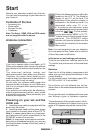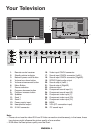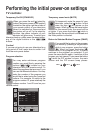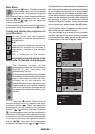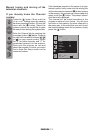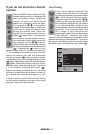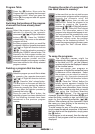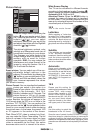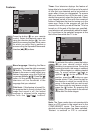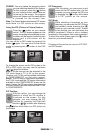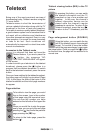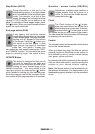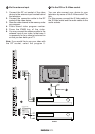The settings on your new television:
Setting up the Sound Menu
You may perform the sound setting using the “
VOL+” or “VOL-“ buttons on your television or
the (
), ( ) buttons on your remote control.
You can perform the other sound settings by
entering the Sound menu. For this purpose,
press the MENU (
) button on your remote
control. Select the sound menu tab (
) using
the direction button. You can select in this menu
whichever you would like for performing a process
from among the titles.
Balance: To adjust the sound balance between
the right and left loudspeakers to the desired
level, select the balance tab by using the
downward direction (
) button. Using the
right/left direction (
)/( ) buttons, adjust the
balance.
Sound type: The program you watch might be
stereo or in two different languages. Using the
Right/left direction buttons (
)/( ) in this menu,
you can select Mono/Stereo or Dual-I/Dual-II
language.
Sound mode: If you would like to add some
depth to the sound of the broadcast you are
watching, select Spatial effect option with the
(
) button. For products with the Dolby virtual
specification, you may select the Dolby Virtual
option.
AVL:Television transmitters have different sound
levels. This can be noticed from the different
volume levels that can be heard while switching
from one program to another. Using the right/left
direction (
)/( ) buttons, switch it to On. The
AVL (Automatic Volume Limiting) function
maintains the same sound level as you switch
from program to program. Select the option Off
to cancel it.
Headphones: By connecting the headphone
unit to your television you can listen to the
program sounds independently from your
television. To turn up and down the headphone
sound level, you can adjust the sound level by
using the Right-left movement (
)/( ) buttons
in the Sound tab. When you want to hear the
sound from the headphone only, just press the
(
) button on your remote control.
Equalizer: Selecting the Equalizer tab in the
Sound menu, press the right movement (
)
button. The equalizer setting function will be
displayed. Using the right/left movement, up/down
direction buttons, you may select one of the
options which enhance the sound effect
depending on the feature of the program you
watch, which are exclusively pre-programmed
and unchangeable for Music, Sports, Movies
and Speech and in which you can totally adjust
the personal option.
To adjust the user option, select the personal
option and press the right arrow button. You
can adjust the frequency levels with the (
)and
(
) buttons. You can select 120Hz, 500Hz,
1.5KHz, 5KHz and 10KHz frequency bands with
(
) and ( ) buttons. Storing the adjustment levels
in memory press the (
) button to exit the user
option.
You may exit the equalizer menu by pressing
again the (
) button.
Note: You can choose the equalizer options
directly using the (
) button on your remote
control.
You can exit the Equalizer display by pressing
the (
) button at any given time.
SOUND
VOLUME
BALANCE
SOUND TYPE
SOUND MODE
AVL
EQUALIZER
HEADPHONE
MONO
NORMAL
OFF
SELECT
EXIT
MENU
EQUALIZER
MUSIC
SPORTS
CINEMA
SPEECH
USER
500
Hz
1.5
kHz
5
kHz
10
kHz
BACK
MENU
SELECT
CHANGE
120
Hz
ENGLISH -15-