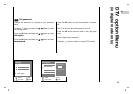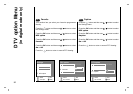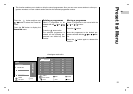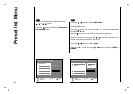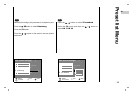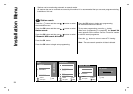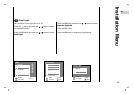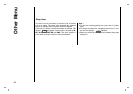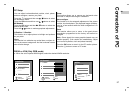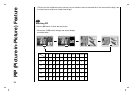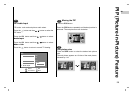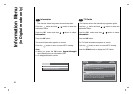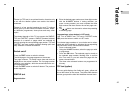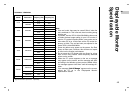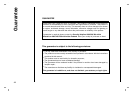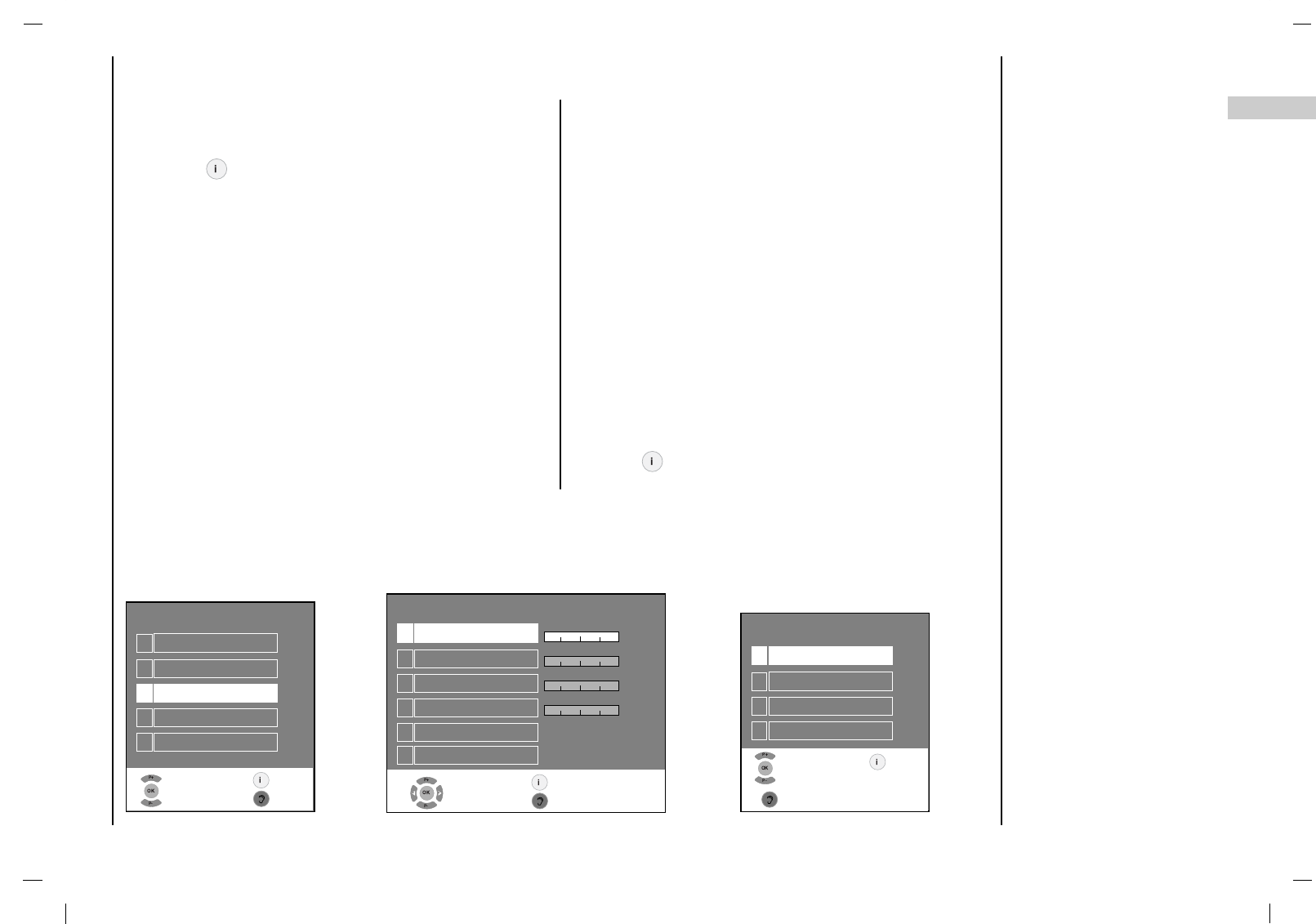
37
EN
Connection of PC
You can adjust horizontal/vertical position, clock, phase,
and auto-configure, reset as you prefer.
Press the button and then use
D
/
E
button to select
the Installation menu.
Press the OK button and then use
D
/
E
button to select
PC Control.
Press the OK button and then D / E button to select the
desired picture item.
Press the F / G button to make appropriate adjustments.
H-Position / V-Position
This function is to adjust picture to left/right and up/down
as you prefer.
Clock
This function is to minimize any vertical bars or stripes vis-
ible on the screen background. And the horizontal screen
size will also change.
Phase
This function allows you to remove any horizontal noise
and clear or sharpen the image of characters.
Auto-configure
This function is for the automatic adjustment of the screen
position, clock and phase. The displayed image will disap-
pear for a few seconds while the Auto-configuration is in
progress.
Reset
This function allows you to return to the good picture
reproduction programmed at the factory and cannot be
changed.
Note : Some signal from some graphics boards may not
function properly. If the results are unsatisfactory, adjust
your monitor’s position, clock and phase manually.
Press the OK button to store it for the PC monitor picture.
Press the button to return to PC mode.
PC Setup
a : When the set is inputted WXGA signal, select the desired WXGA resolution.
WXGA or VGA (Only RGB mode)
PC Control
2
V-POS.
3
Clock
4
Phase
5
Auto
6
Reset
1
H-POS.
0
0
50
50
Installation
2
Station search
3
PC Control
4
WXGA
5
VGA
1
Language
WXGA
2
1280X768
3
1360X768
4
1366X768
1
1024X768
Select
and confirm
Exit
Back
Select
and open
Exit
Back
Select
and Edit
Exit
Back