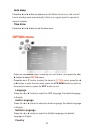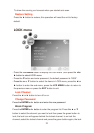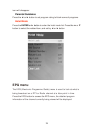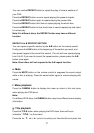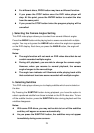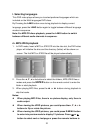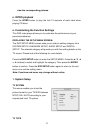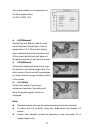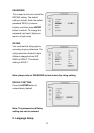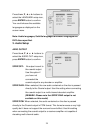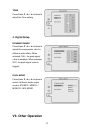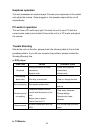29
For different discs, PROG button may have a different function.
If you press the STOP button once the DVD video player will
stop. At this point, press the ENTER button to re-start the disc
from the same point.
If you press the STOP button twice the program playing will be
cancelled.
j. Selecting the Camera Angles Setting
This DVD video player allows you to select from several different angles.
Press the ANGLE button while playing back a scene recorded with multiple
angles. You may only press the ANGLE button when the angle icon appears
on the DVD display. Each time you press the ANGLE button, the angle will
change.
Notes:
The angle function will not work on DVD video discs that do not
contain recorded multiple angles.
During still playback, you are able to change the camera angle.
However, when you resume to normal playback, the camera
angle changes to the new settings.
The angle icon indicator will illuminate while playing back a title
that contains at least one scene recorded with multiple angles.
k. Selecting Subtitles
This DVD video player allows you to display subtitles which are included on
the disc.
By Pressing the SUBTITLE button during playback, you have the option to
select a preferred subtitle from those included on the DVD video disc. To turn
off the subtitle function, press the SUBTITLE button during playback until the
subtitles disappears.
Notes:
With some DVD discs, you may not be able to turn off the subtitles
and they will appear on screen automatically.
As you press the SUBTITLE button, the subtitles may not appear
immediately during some screens.