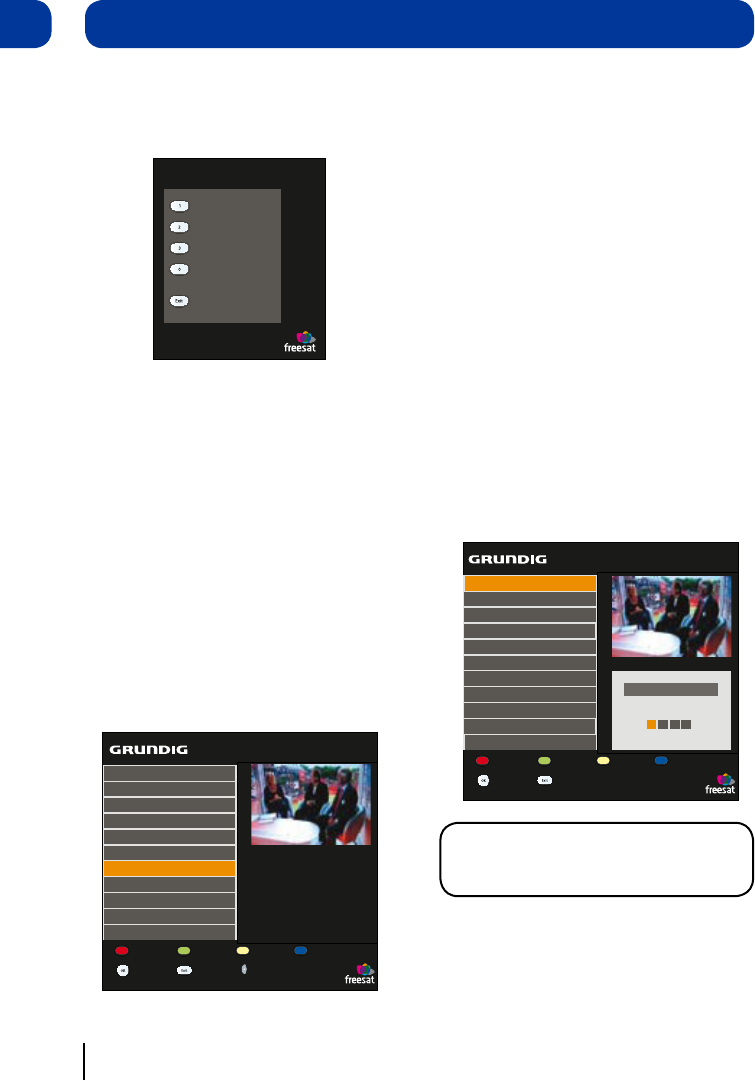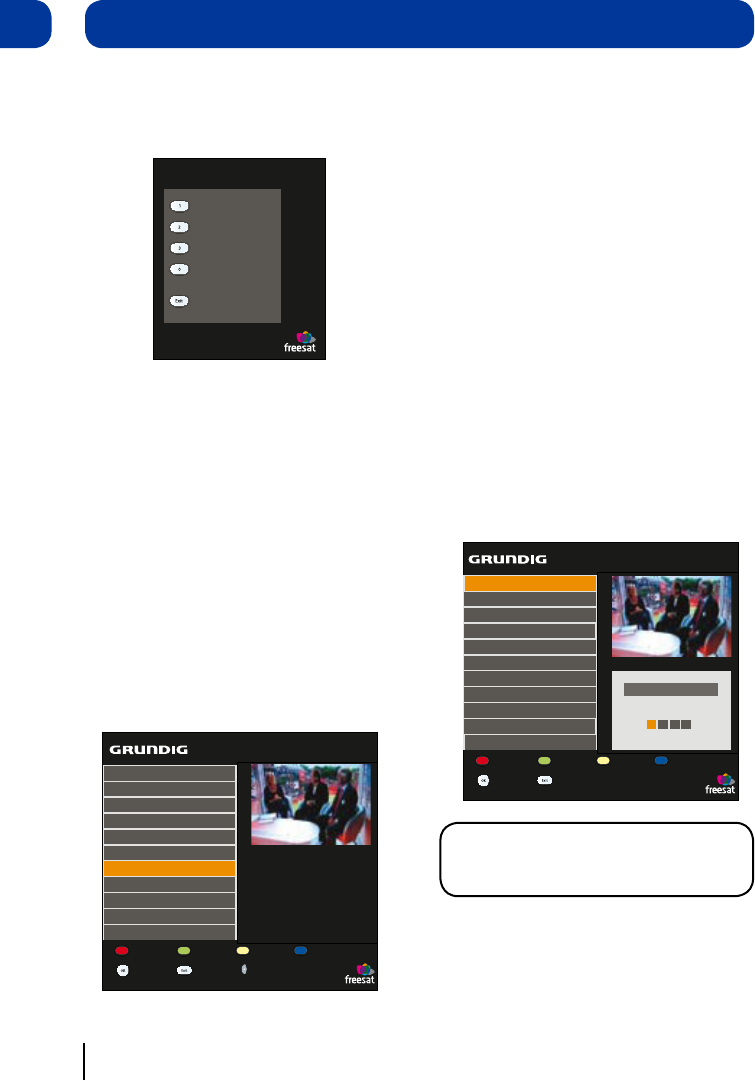
The menu system
The main menu
To open the main menu screen press the
[MENU] button on the remote control.
To select a menu, press the relevant
number button to open it. For example
press [1] on the remote control to open
‘TV Listings’.
To close any of the menu screens, press
the [EXIT] button.
TV listings menu
The TV listings menu shows you all of
your available channels. This list is
updated automatically each time you
open the menu, so there is no need to re-
tune your digital box when new channels
become available.
The [DELETE] button lets you delete a
channel from the TV list.
The [RED] button opens/returns to the
full TV listing menu and shows you the full
channel line up available.
The [GREEN] button will show you all
your channels in your favourite list.
Favourite channels are shown with a tick
next to them.
The [YELLOW] button lets you edit your
favourite channel list so that you can add
and delete channels that you use most
often.
The [BLUE] button lets you lock channels
so that they can’t be viewed. This can be
useful if you want to restrict children from
watching unsuitable channel content.
DON’T FORGET! To lock and unlock a
channel you will need to enter the code
0000.
TV Listings
Settings
Language
Information
Exit Main Menu
Main Menu
103 ITV1
104 Channel 4
106 BBC Three
107 BBC Four
108 BBC HD
109 ITV2
110 ITV3
111 ITV3+1
Show TV List
Show Fav List
Edit Fav List Lock Channel
Watch
Thursday 24 July 16:40
Exit Menu
102 BBC Two
101 BBC One
112 ITV4
TV Listings
Delete Channel
103 ITV1
104 Channel 4
106 BBC Three
107 BBC Four
108 BBC HD
109 ITV2
110 ITV3
111 ITV3+1
Show TV List
Show Fav List
Edit Fav List Lock Channel
Confirm
Thursday 24 July 20:15
Exit Menu
102 BBC Two
101 BBC One
112 ITV4
TV Listings
Enter Lock Code
*
5
05