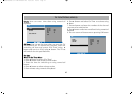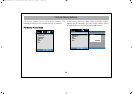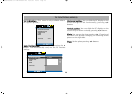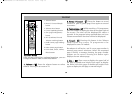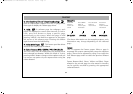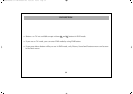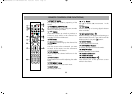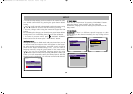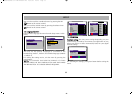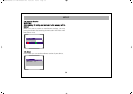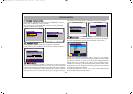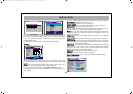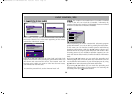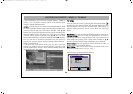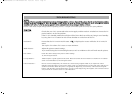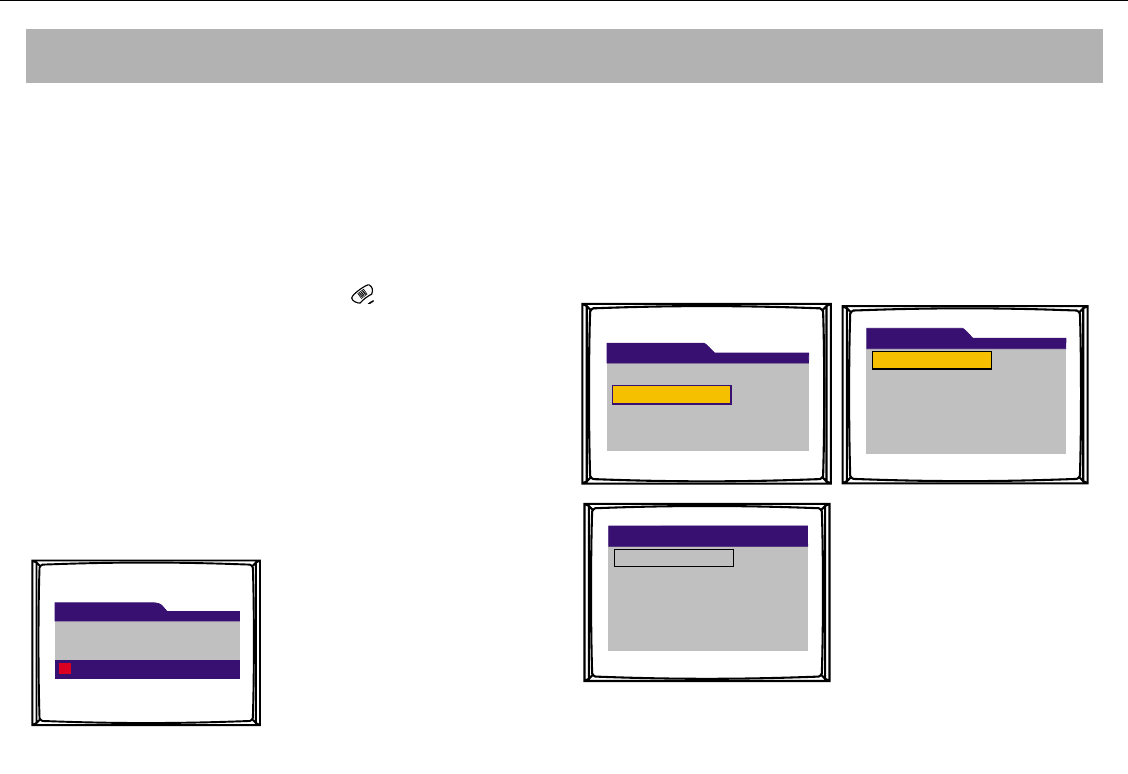
SETUP
34
* In order that the settings you have made in the menus be valid,
you should confirm them by pressing the green button before
exiting.
* You may scroll upwards or downwards within the menus using
x
and
y
buttons or access to the sub-menus by pressing.
* You may change values using the numerical keypad and OK
button.
For validating the changes, you should press green button before
exiting menus. For invalidating them just press the red button.
* To return to previous menu, press “MOSAIC SCREEN”
button and to exit all menus press “DVB MENU” button.
WWeellccoommee MMeennuu
During the first pass to DVB mode and everytime when you set
as receiver reset the welcome menu will appear on the screen.
By using startup wizard function, automatic search could be
done for the digital broadcastings. First, you can enter to
language menu by using the green button in this menu.In this
menu, you can go to requested language option by using
x
/
y
buttons and can select it by pressing OK button. When you
select it, TV will automaticly start to do channel search. After the
channel search completion, TV will enter to first found channel.
11.. SSeettuupp MMeennuu
Enter into the “Main Menu” by pressing “DVB MENU” button.
Select the “Setup” menu in there. You may adjust the
Soundtrack, language and clock settings of your device in the
Setup menu.
11..11 SSoouunnddttrraacckk::
SSoouunnddttrraacckk::
If there is a different speech language or radio
broadcasting on the channel watched, you may change it from
this menu.
English
English (Visual impaired)
Soundtrack
Setup
Soundtrack
Language
Clock
Reset receiver
About
Main menu
Installation
Setup
Access control
Welcome
Startupwizard not completed.
Start wizard
065001055460 37" TER AVISOL ING 26/6/06 10:29 Page 34