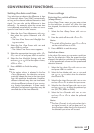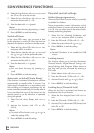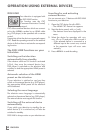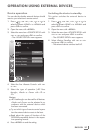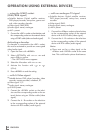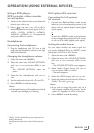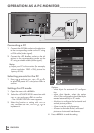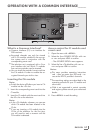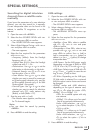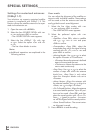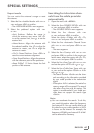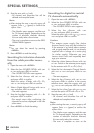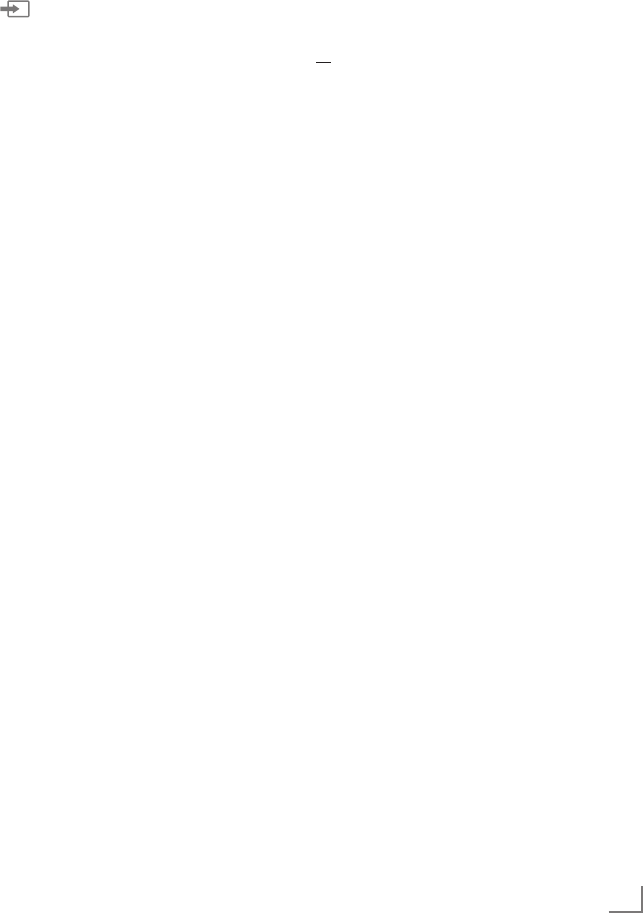
55
ENGLISH
Using a DVD player,
DVD recorder, video recorder
or set-top box
1 Switch on the external device and select the
function you wish to use.
2
Press
» «
, use »
V
«, »
Λ
«, »
<
« or »
>
« to
select the preset for the input signal (»AV1«,
»AV2«, »S-VHS«, »HDMI1«, »HDMI2«,
»HDMI3«, »HDMI4« or »Component«)
and press
»OK«
to confirm.
Headphones
Connecting the headphones
1 Plug the headphone jack (3.5 mm ø jack
plug) into the headphone socket on the right
side of the television.
Changing the headphone volume
1 Open the menu with »MENU«.
2 Select the menu item »SOUND SETTINGS«
with »
V
« or »
Λ
« and press »OK« to con-
firm.
– The »SOUND SETTINGS« menu ap-
pears.
3 Select the line »Headphone« with »
V
« or
»
Λ
«.
4 Set the preferred volume with »
<
« and »
>
«.
5 Press »MENU« to end the setting.
Note:
7
Prolonged listening with headphones at loud
volumes can damage your hearing.
OPERATION USING EXTERNAL DEVICES
-----------------------------
Hi-fi system/AV receiver
Connecting the hi-fi system/
AV receiver
1 Connect the »Optical Out« socket on the
television to the corresponding socket of the
device with an optical digital cable (digital
audio signal);
or
connect the »SPDIF« socket on the television
to the corresponding socket of the AV receiv-
er with an RCA cable (digital audio signal).
Setting the audio format
You can select whether the audio signal out-
put via the »Optical Out« or »SPDIF« socket
should be in the PCM or AC2 format.
1 Open the menu with »MENU«.
2 Select the menu item »SOUND SETTINGS«
with »
V
« or »
Λ
« and press »OK« to con-
firm.
– The »SOUND SETTINGS« menu appears.
3 Select »Audio Output Setup« with »
V
« or
»
Λ
« and press »OK« to confirm.
– The menu appears.
4 Select the »SPDIF output« with »
V
« or »
Λ
«.
5 Select the preferred audio format (»PCM« or
»Dolby* D«) with »
<
« or »
>
«.
Note:
7
If you wish to output the audio only via a
multi-channel amplifier/AV receiver, set the
option »TV Speaker« to »Off« in the menu.
6 Press »MENU« to end the setting.
* “Dolby” and the double-D logo are trademarks of
Dolby Laboratories.
Manufactured under licence from Dolby Laborato-
ries.