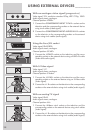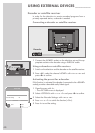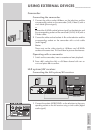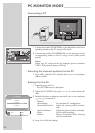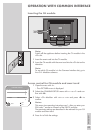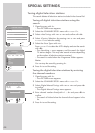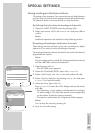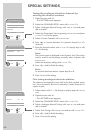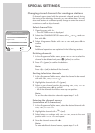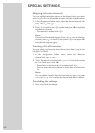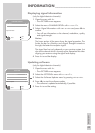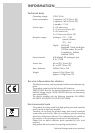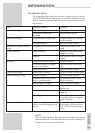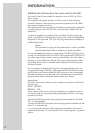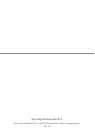ENGLISH
47
SPECIAL SETTINGS
------------------------------------------------------------------
Changing stored channels for analogue stations
If channels were stored with the automatic channel search during
the tuning of the television channels, you can delete them. You can
also store stations in a different preset, change or enter the name of
a stations as well as skip channels.
Select channel lists
1 Open the menu with »i«.
– The »PICTURE« menu is displayed.
2 Select the »CHANNEL SETUP« menu with »
–
« or »
+
« and con-
firm with »
●«.
3 Select »Programme Table« with »
V
« or »
Λ
« and press »●« to
confirm.
Note:
Additional operations are explained in the following sections.
Deleting channels
1 In the »Programme Table« menu, press »
V
« or »
Λ
« to select the
channel to be deleted and press »
3
« (yellow) to confirm.
2 Press »¥« (green) to confirm the deletion.
Note:
Press »
z
« (red) to delete all the channels.
Sorting television channels
1 In the »Programme Table« menu, select the channel to be moved
with with »
V
«, »
Λ
«, »
–
« or »
+
«.
2 Highlight the channel with »¥« (green).
3 Select a new channel position by pressing »
Λ
«, »
V
«, »
–
« or
»
+
« and then press »●« to confirm.
– All of the channels that follow move up one position.
Note:
To sort the other television channels repeat steps 1 to 3.
Entering the channel names
(maximum of 5 characters)
1 In the »Programme Table« menu, select the desired channel with
»
Λ
«, »
V
«, »
–
« or »
+
«.
2 Highlight the channel with »
z
« (red).
3 Select letters or numbers with »
Λ
« or »
V
«, move to the next
position with »
–
« or »
+
« and repeat.
4 Store the channel name with »●«.
Note:
To enter additional channel names, repeat steps 1 to 4.
CHANNEL SETUP
Auto Tuning
Digital Manual Tuning
Analogue Manual Tuning
Programme Table
Signal Information
CA - Module Not Inserted
Select
Back
Exit
Active Antenna Power On
s
s
s
s
s
Z
1