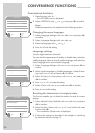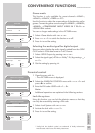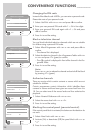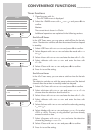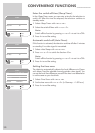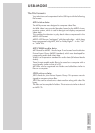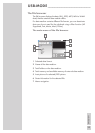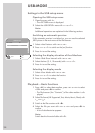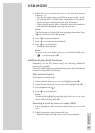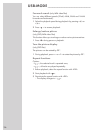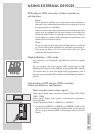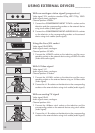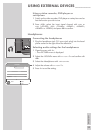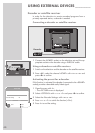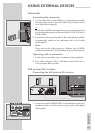34
USB-MODE
----------------------------------------------------------------------------------------------
Settings in the USB setup menu
Opening the USB setup menu
1 Open the menu with »i«.
– The »PICTURE« menu is displayed.
2 Select the »USB SETUP« menu with »
–
« or »
+
«.
Note:
Additional operations are explained in the following sections.
Switching on automatic preview
If the automatic preview is switched on, you can see the selected
JPEG picture in the main menu of the file browser.
1 Select »Auto Preview« with »
V
« or »
Λ
«
2 Press »
–
« or »
+
« to switch on the (on) function.
3 Press »i« to end the setting.
Selecting the display duration of the slideshow
1 Select »Slide Show Interval« with »
V
« or »
Λ
«.
2 Select the time (3, 5, 10 seconds) with »
–
« or »
+
«.
3 Press »i« to end the setting.
Selecting the display mode
1 Select »View Mode« with »
V
« or »
Λ
«.
2 Press »
–
« or »
+
« to select the function.
3 Press »i« to end the setting.
Playback – Basic functions
1 Press »AV« to select data medium, press »
V
« or »
Λ
« to select
»USB« and press »
●« to confirm.
– The file browser (the “Contents”) of the data medium is dis-
played.
2 Select file format (All Supported, Text, Movie, Music, Photo) with
»
–
« or »
+
«.
3 Switch to the file overview with »●«.
4 Select the file you want with »
V
« or »
Λ
« and press »●« to
confirm.
– A list of sub-directories appears.
Note:
Switch back to the main folder with »Z«.
USB SETUP
Auto Preview Off
Slide Show Interval 5s
View Mode Original
Select
Back
Exit
Z
1