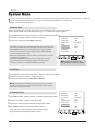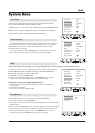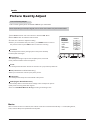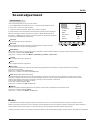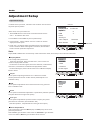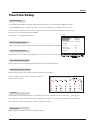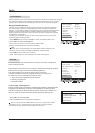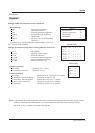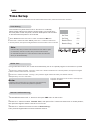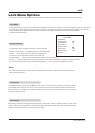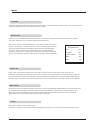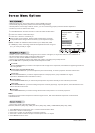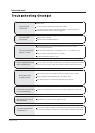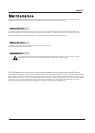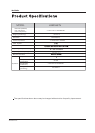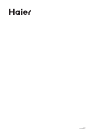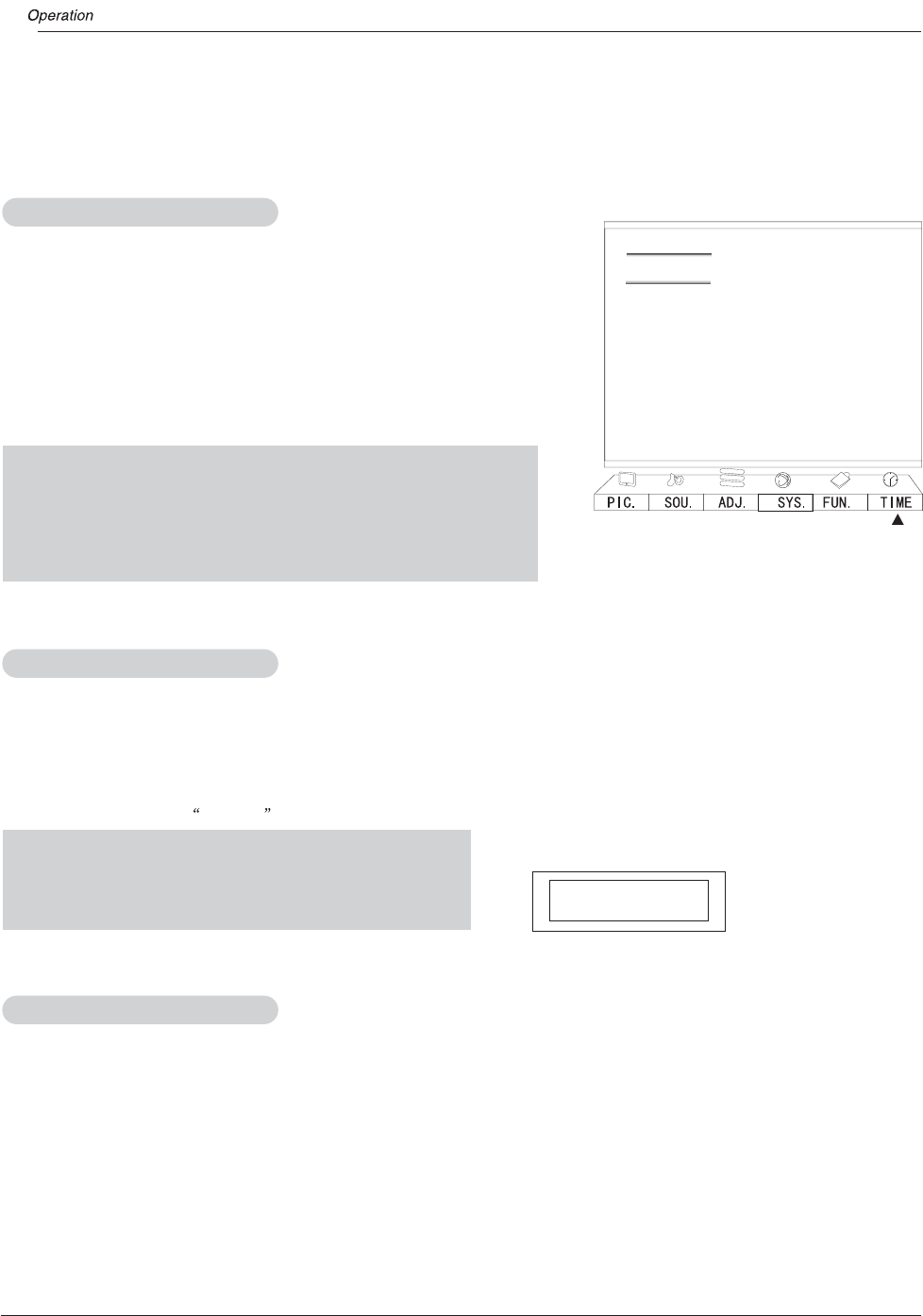
Time Setup
If Off-time or On-time is intended in AV1/S-Video/YPbPr/YCbCr/VGA , follow the instructions as below:
Clock --:--
Off Time --:--
On Time --:--
On Prog 000
Remind Time --:--
Remind Prog. 000
B
C
A
Indication will appear on the screen 1 minute prior to
expiration of the set
Off Time
Time Setup
Note:
If Clock is set, time you set for Off Time and On Time will be a point
of Otherwise, if Clock is not set, time you set for Off Time and
On Time will be a period of And it will account time from the time
when you set automatically .
Note:
The Sleep Time and Off Time can not be set at simultaneously .
If both time are set , the later setup will be in operation.
The clock will only work if the TV set is turned on or in standby.
When the set is disconnect from the power supply or is turned off by
the main power on the rear panel, the clock loses power and will need
to be reset when the power is reconnected.
1 Press MENU button and then VOL+/- button to select the TIME menu.
2 Press CH+/- buttons to select "Clock",press VOL +/- buttons to select hour
or minute position, then press the digital buttons to set the value of hour or minute.
Clock Setting
Off/On Time
Using on/off time function, the TV set can automatically turn on to a preset program or shut down in a preset
1 Press CH+/- buttons to select "On Time",press VOL+/-buttons to select hour or minute position; then press the digital
buttons to set the value of hours or minutes.
2 Press CH+/- buttons to select "On Prog", then press the digital buttons to select your desired channel.
3 Repeat step 1-2 to set Off Time .
Remind Time/Remind Prog.
1 Press MENU and then VOL+/- button to call up theTIME menu on the screen.
2 Press CH+/- buttons to select "Remind Time", then press VOL+/- buttons to select hour or minute position;
then press the digital to set the value of hour or minute.
3 Press CH+/- buttons to move the cursor to "Remind Prog.".
Then press the digital buttons to set the desired channel.
26 Plasma TV