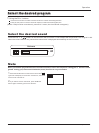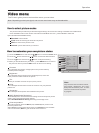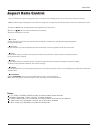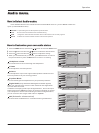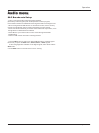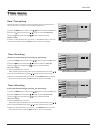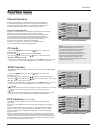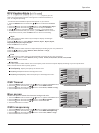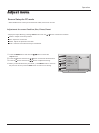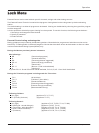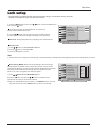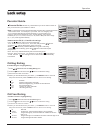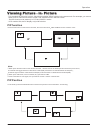This allows you to modify how digital captions are displayed on your TV.
Select from the following options to change the visual characteristics of
your TV`s digital captioning.
- Customize the DTV/CADTV captions that appear on your screen.
1. Press the MENU button and then use / button to select the Function
menu.
2. Press the button and then use / button to select DTV Caption Style.
3. Press the button and then use / button to set style as Custom.
4. Use / button to customize the Style, Font, etc., to your preference.
5. When you are satisfied with your choice, press MENU button to return to
the previous menu or press the EXIT button to return to TV viewing.
Style
Select this option to select the font style of caption display according to
your own preference.
Press the / button to select Default, Custom, Style1, Style2, Style3,
Style4,Style5, Style6, Style7, Style8.
Press the OK button to confirm.
Size
Select this option to select the size of caption display according to your own preference.
Press the / button to select Default, Small, Normal or Large ,
Press the OK button to confirm.
Font
Select this option to select the font of caption display according to your own preference.
Press the / button to select Default, Font1 Font2, Font3, Font4, Font5, Font6, Font7,Font8.
Press the OK button to confirm.
Text color
Select this option to select the text color or the opacity of the text box of caption display according to your own preference.
Select a color and one of the opacity options.
Text Opacity: Specify the opacity for the text color.
BG (Background) Color: Select a background color.
BG (Background) Opacity: Select the opacity for the background color.
B
C
A
Video
Audio
Time
Channel
Function
Lock
Menu Language English
CC Mode On
NTSC Caption CC1
DTV Caption Service1
DTV caption Style
OSD Timeout Middle
Blue Screen 0ff
OSD transparency Middle
B
C
A
Video
Audio
Time
Channel
Function
Lock
Menu Language English
CC Mode On
NTSC Caption CC1
DTV Caption Service1
DTV caption Style
OSD Timeout Middle
Blue Screen 0ff
OSD transparency Middle
B
C
A
Video
Audio
Time
Channel
Function
Lock
Menu Language English
CC Mode On
NTSC Caption CC1
DTV Caption Service1
DTV caption Style
OSD Timeout Middle
Blue Screen 0ff
OSD transparency Middle
Closed Caption
Short
Middle
Long
Low
Middle
High
Operation
DTV Caption Style (In DTV mode)
Style Default
Size Default
Font Default
Text Color Default
Text Opacity Default
BG Color Default
BG Opacity Default
Preview
OSD Timeout
1. Press the MENU button and then use / button to select the Function menu.
2. Press the button and then use / button to select OSD Timeout.
3. Press the button and then use / button to select short, middle or Long.
4. Press the OK button to confirm.
Blue screen
Select this option to select the character background color.
1. Press the MENU button and then use / button to select the Function menu.
2. Press the button and then use / button to select Blue screen.
3. Press the button and then use / button to select on or off.
4. Press the OK button to confirm.
OSD transparency
1. Press the MENU button and then use / button to select the Function menu.
2. Press the button and then use / button to select OSD transparency.
3. Press the button and then use / button to select Low ,middle or High.
4. Press the OK button to confirm.
: Move cursor, /OK: Go to submenu, / ME NU: Return to upper menu,
EXIT: Exit main menu
: Move cursor, /OK: Go to submenu, / ME NU: Return to upper menu,
EXIT: Exit main menu
: Move cursor, /OK: Go to submenu, / ME NU: Return to upper menu,
EXIT: Exit main menu
Owner s Manual 33