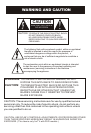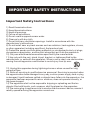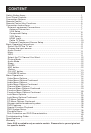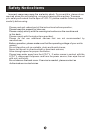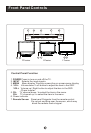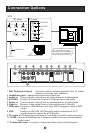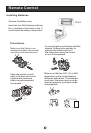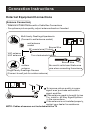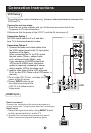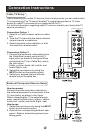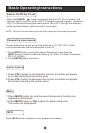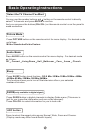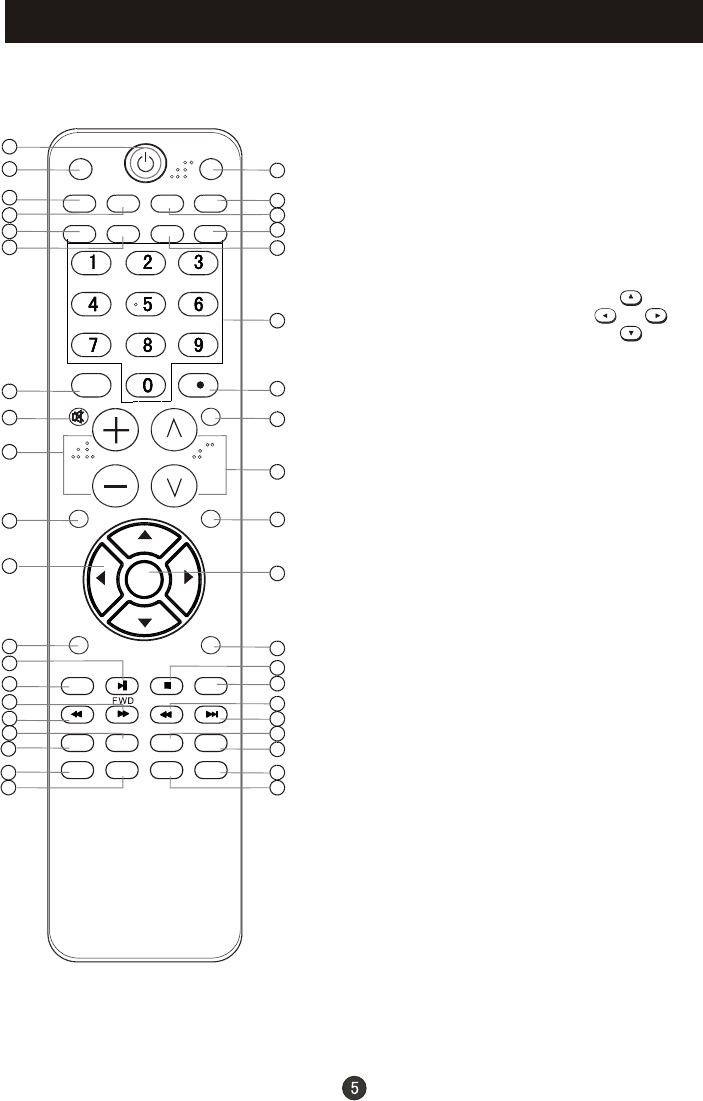
1.Press to turn on and off the TV
2.Press to switch input source to USB in
3.Display the guide when you are watching analog or
digital channels
4.Select a closed caption
5.Press repeatedly to cycle through the available picture
modes
6.Press to cycle through different sound settings
7.Show the input source
8.Switches the video sound on or off
9.Press to adjust the volume
10.Press to open the on-screen menu
11.Thumbstick(Up/Down/Left/Right)
Allows you to navigate the on-screen menus
and adjust the system settings to your preference.
12.Press to display the sleep timer option
13.DVD PLAY/PAUSE
14.DVD Open/close
15.DVD FAST FORWARD
16.DVD FAST REVERSE
17.DVD CALL
18.DVD MENU
19.DVD SEARCH
20.DVD ANGLE
21.Press to switch input source to DVD in
22.Open the channel list in TV
23.Select MONO, STEREO, SAP in NTSC system
24.Open the favourite channel list in TV
25.Press to change the aspect ratio
26.Press to change a channel
27.Press to select digital channels. For example, to enter
“54-3”, press “54”, “ ” and “3”
28.Press to jump back and forth between two channels
29.Press to scan through channels. To scan quickly
between the last two channels, press and hold down
either +/- .
30.Exit On Screen Display
31.Accesses the highlighted item in the on-screen menu
32.Press to display the TV status information on the top
of the TV screen
33.DVD STOP
34.DVD REPEAT
35.DVD Previous Chapter
36.DVD Next Chapter
37.DVD AUDIO Mode
38.DVD SETUP
39.DVD PROGRAM
40.DVD SUBTITLE
Remote Control Key Functions
When using the remote control, aim it
towards the remote sensor on the TV
UP
DOWN
LEFT
RIGHT
(For TV with DVD)
OPEN/CLOSE
PLAY/PAUSE
REV
D.MENU
SEARCH
D.CALL
ANGLE
D.AUDIO
SUBTITLE
ENTER
STOP REPEAT
PREV NEXT
SETUP
PROGRAM
USB
GUIDE
INPUT
MUTE
VOL CH
MENU
SLEEP DISPLAY
EXIT
RECALL
PICTURE AU DIO ARC FAVORITE
CCD MTS/SAP CH.LIST
DVD
18
19
20
21
22
23
24
25
26
27
28
29
30
31
32
33
34
35
36
37
38
39
40
1
2
3
4
5
6
7
8
9
10
11
12
13
14
15
16
17