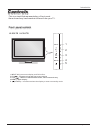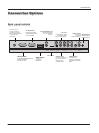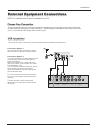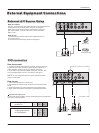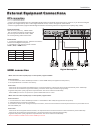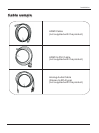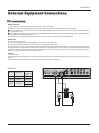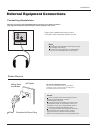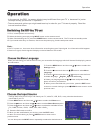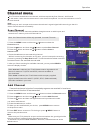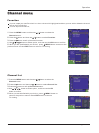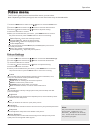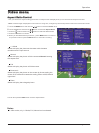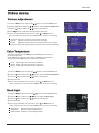RS-232
PC
HDMI L/R
CVBS
S-VIDEO
CVBS-L/R
S-Video -L/R
Pb Pr
Y
YPbPr -L/R
PC
How to connect
1. To get the best picture quality, adjust the PC graphics card to 1024x768 .
2. Use the TV`s PC or DVI (Digital Visual Interface) port for video connections, depending on your PC connector.
If the graphic card on the PC does not output analog and digital RGB simultaneously, connect only one of eitherVGA IN or DVI IN to
display the PC on the TV.
If the graphic card on the PC does output analog and digital RGB simultaneously, set the TV to either VGA or DVI; (the other mode is
set to Plug and Play automatically by the TV.)
3. Then, make the corresponding audio connection. If using a sound card, adjust the PC sound as required.
How to use
1. Turn on the PC and the TV.
2. Turn on the display by pressing the POWER button on the TV's remote control.
3. Use INPUT or VGA or HDMI on the remote control to select VGA or HDMI source.
4. Check the image on your TV. There may be noise associated with the resolution, vertical pattern, contrast or brightness in PC mode.
If noise is present, change the PC mode to another resolution, change the refresh rate to another rate or adjust the brightness and
contrast on the menu until the picture is clear. If the refresh rate of the PC graphic card can not be changed, change the PC graphic
card or consult the manufacturer of the PC graphic card.
NOTES:
1 Use a DVI cable.
2 Avoid keeping a fixed image on the TV's screen for a long period of time. The fixed image may become permanently imprinted on the
screen.
3 The synchronization input form for Horizontal and Vertical frequencies is separate.
PC connection
Resolution
Frame
frequency
(Hz)
VGA
SVGA
XGA
640*480 60Hz
800*600 60Hz/75Hz
1024*768
60Hz
Mode
Resolution
External Equipment Connections
Installation
Owner s Manual 13
75Hz