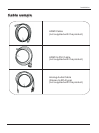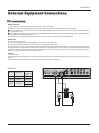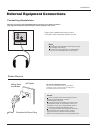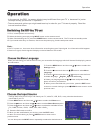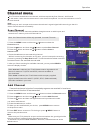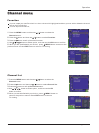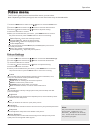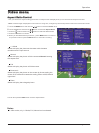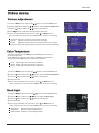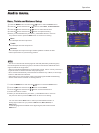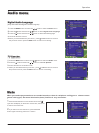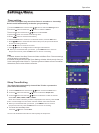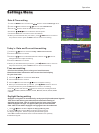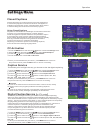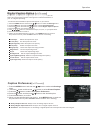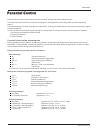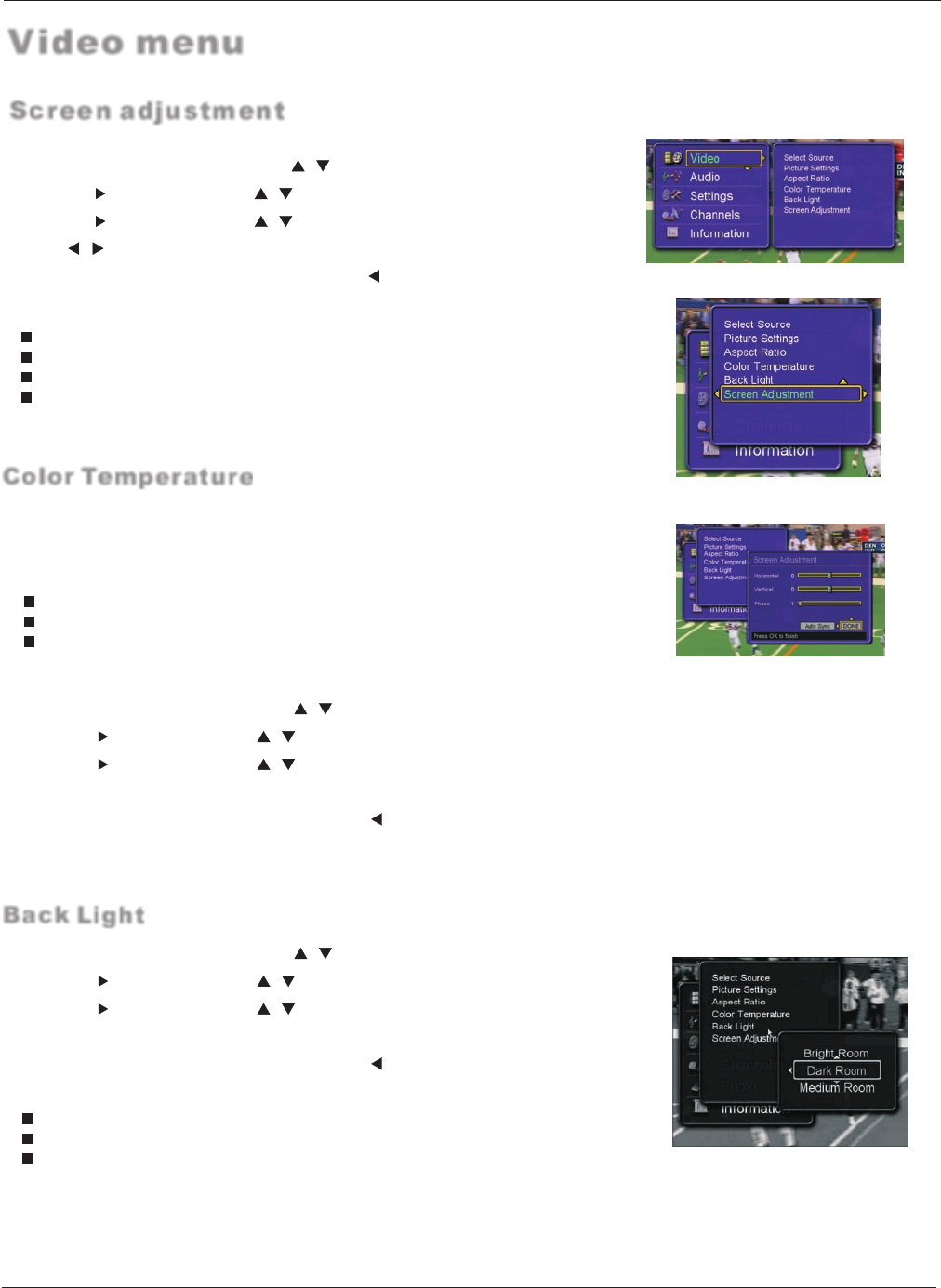
Screen adjustment
Operation
1 Press the MENU button and then use / button to select the Video menu.
2 Press the button and then use / button to select the Screen Adjustment.
3 Press the button and then use / button to select option.
4 Press / button to adjust the setting and press OK button.
5 When you are satisfied with your choice, press or MENU button to
return to the previous menu or press the EXIT button to return to TV viewing.
Horizontal:
Vertical:
Phase:
Auto Sync:
Adjust the position of the picture left and right.
Adjust the position of the picture up and down.
Adjust the distortion effects of horizontal wavy lines or ripples.
Adjust the display position and phase of the picture automatically.
Video menu
This will increase or decrease Warm (red) and Cool(blue) colors to suit
personal preferences.
Select Cool to give the white colors a blue tint, Native to give the white
colors a neutral tint, Warm to give the white colors a red tint.
Color Temperature
1 Press the MENU button and then use / button to select the Video menu.
2 Press the button and then use / button to select the Color Temperature.
3 Press the button and then use / button to select option.
4 press OK button.
5 When you are satisfied with your choice, press or MENU button to
return to the previous menu or press the EXIT button to return to TV viewing.
Cool: Select to give the white colors a bluish tint.
Native: Select to give the white colors a native tint.
Warm: Select to give the white colors a reddish tint.
Back Light
Bright Room: Select the bright backlight setting.
Dark Room: Select the dark backlight setting.
Medium Room: Select the native backlight setting.
1 Press the MENU button and then use / button to select the Video menu.
2 Press the button and then use / button to select the Back Light.
3 Press the button and then use / button to select option.
4 press OK button.
5 When you are satisfied with your choice, press or MENU button to
return to the previous menu or press the EXIT button to return to TV viewing.
20 TFT-LCD TV