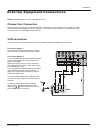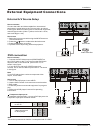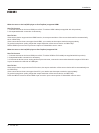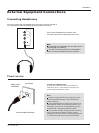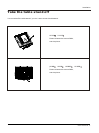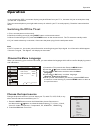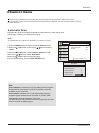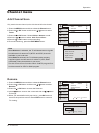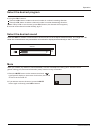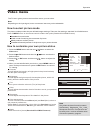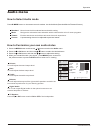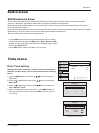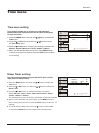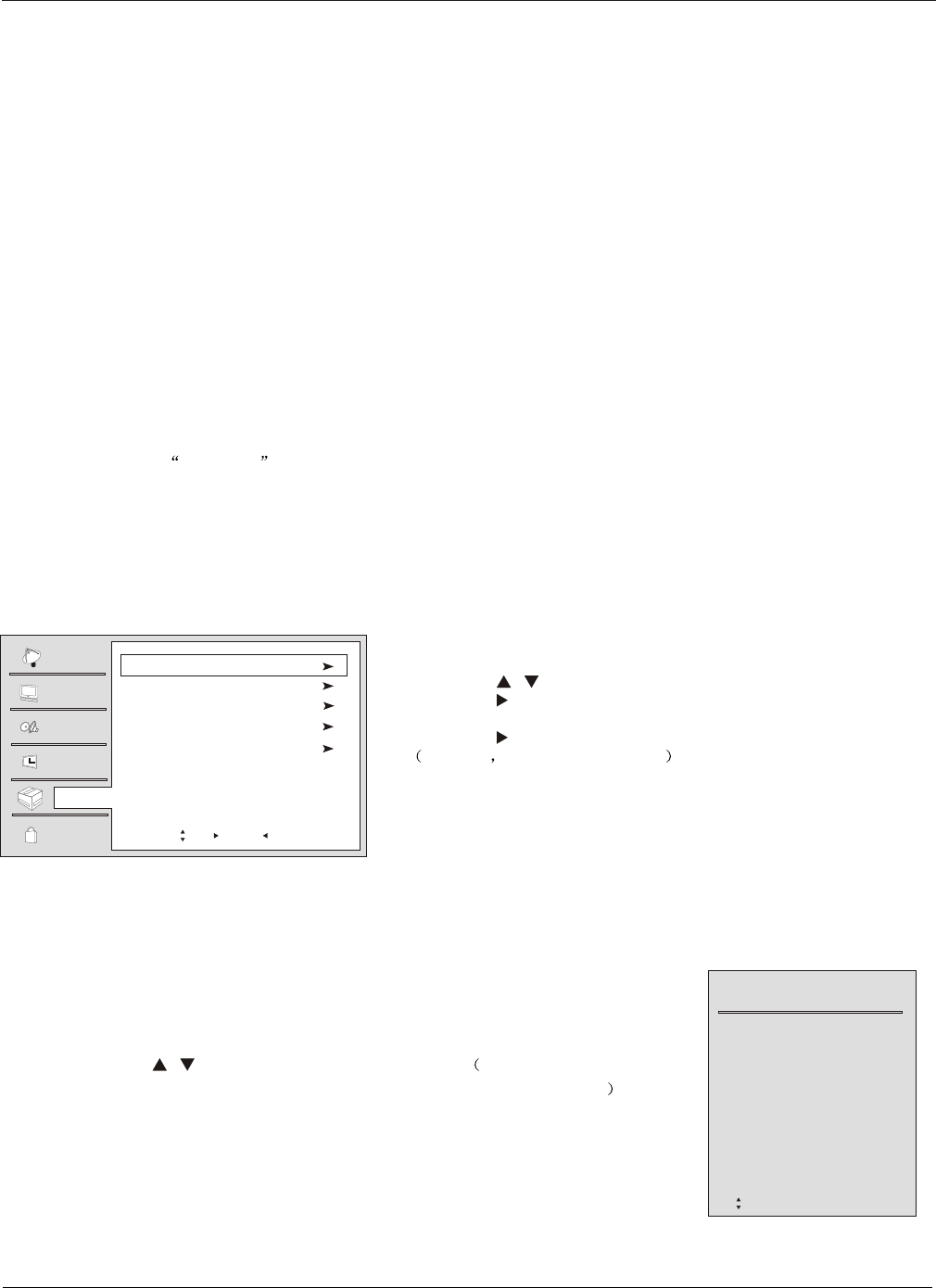
Choose the Menu Language
When you start using your set for the first time, you must select the language which will be used for displaying menus
and indications.
In the manual, the OSD (on screen display) may be different from your TV`s, because it is just an example to help
you with the TV operation.
There are several options you might need to set up in order for your TV to work properly. Read the instructions that
follow.
Note
If the TV in power on , the screen show information according the type of input signal . the information will disappear.
If there is no signal , No Signal will display on the screen.
1 Choose the TV Input and then Press the MENU button.
2 Press the / button to select the Function menu.
3 Press the or OK button and then select the Menu
Language.
4 Press the or OK button to select language.
English Spanish or French
5 When you are satisfied with your choice, press the EXIT button
to return to normal viewing or press the MENU button to return to
the previous menu.
1. First, connect power cord correctly.
2. Select the viewing source by using INPUT button on the remote control.
3. When finished using the TV, press the POWER button on the remote control. The TV reverts to standby mode.
4. If you intend to be away on vacation, disconnect the power plug from the wall power outlet.
Change the picture source so you can watch your TV, cable TV, VCR, DVD, or any
other devices that are connected to your TV.
1. Press the INPUT button to enter the Select Main picture Source menu
and then use the / button to select the desired items TV, V , V ,
S-Video,Component1, Component2, PC, HDMI/DVI1, HDMI/DVI2 .
2. Press the OK button to confirm .
ideo1 ideo2
Video3,
Operation
Channel
Video
Audio
Time
Lock
Function
Menu Language English
DTV Caption Style
OSD Timeout Middle
OSD Transparency Middle
DNR Off
Move /OK: Select /EXIT/ MENU: Exit
Select Source
TV
Video1
Video2
Video3
S-Video
Component1
Component2
PC
HDMI/DVI1
HDMI/DVI2
Operation
Switching On/Off the TV set
Choose the Input source
18 TV LCD-TFT
Move OK: Select EXIT/ INPUT: Exit