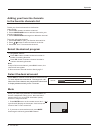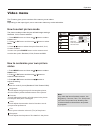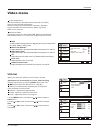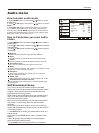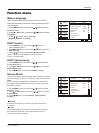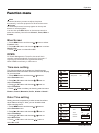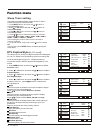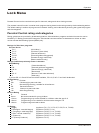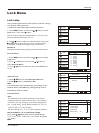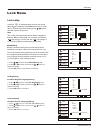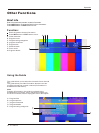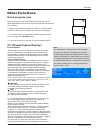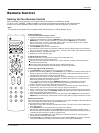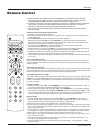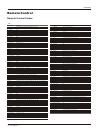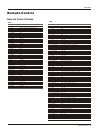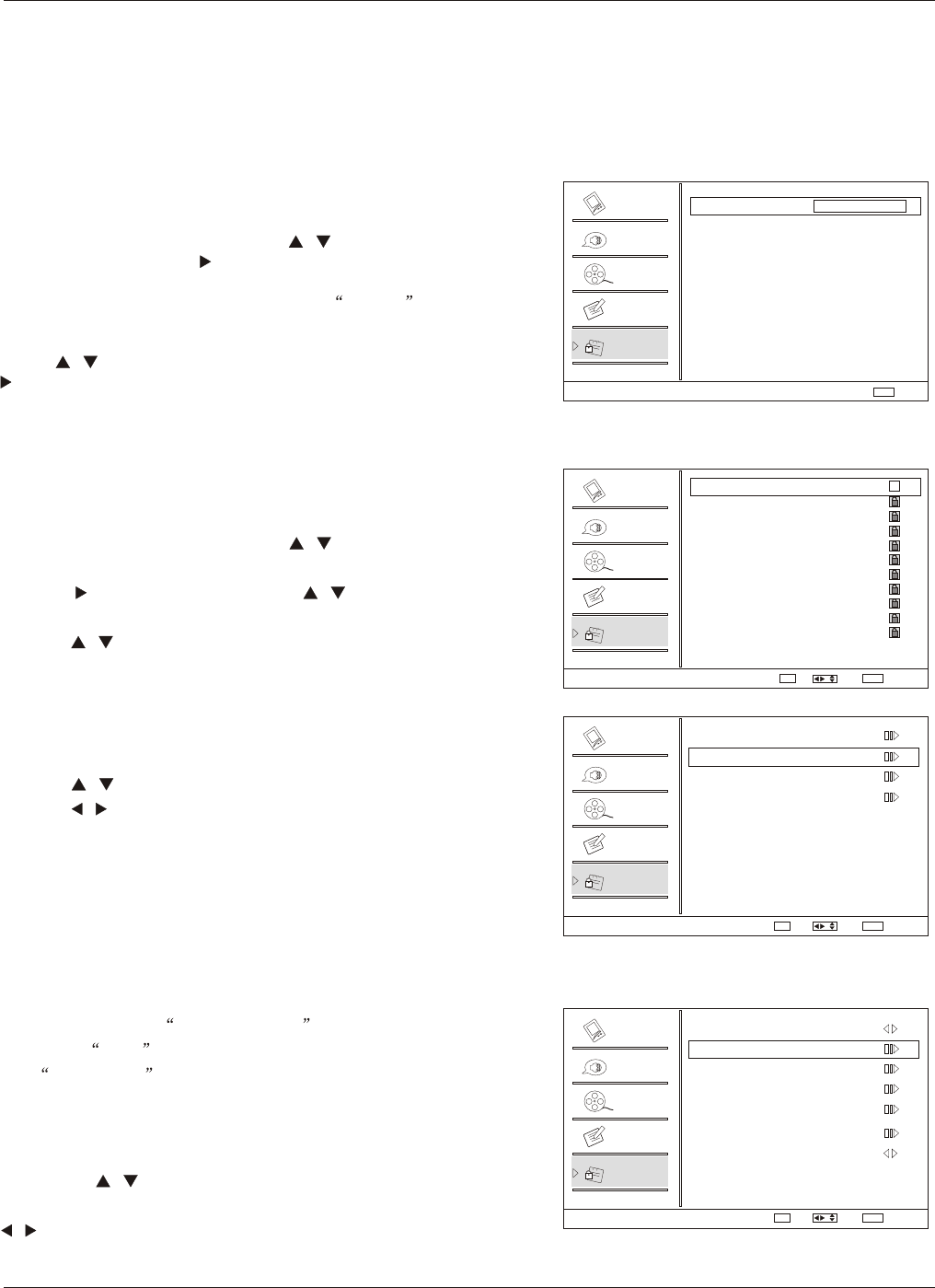
Operation
28 TV LCD-TFT
1. Press / button to select Lock item.
2. Press / button to select On or Off.
Note
If the Parental Lock is setting as Off, the change of the
Parental Guide , MPAA Rating ,CA Eng Rating and CA
Fren Rating will be no useful.
Parental
Lock Menu
Parental Lock
Note
The Parental control will automatically block certain
categories that are more restrictive . For example, if
you block TV-Y category, then all the categories in
the young adult group will be blocked (TV-Y, TV-Y7,
TV-G, TV-PG, TV-14 and TV-MA).
The sub-ratings (D, L, S, V, FV) work together similarly.
Parental Guide
1. Press MENU button and then use / button to select
Lock menu.
2. Press or OK button and then use / button to
select Channel Block.
3. Press / button to select the item, Press OK button
to set.
Channel Block
1. Press MENU button and then use / button to select
Lock menu. Then, press button.
The TV is set up with the initial password 0-0-0-0 and
security default password is 9-4-4-3.
2. Use / button to select the desired items, and press
or OK button to enter the next menu. Once the option
is selected, change the settings to your preference.
Set up blocking schemes to block specific channels, ratings,
and external viewing sources.
A password is required to gain access to this menu.
Lock setup
Password
Change the password by inputting a new password twice.
How to set the D, L, S, V and FV sub-ratings.
First, press / button select one of these Ratings:
TV-Y, TV-Y7, TV-G, TV-PG,TV-14, or TV-MA , and press
/ button.
Channel Block
Program Block
Password
Clean All
Parental Lock On
Parental Guide
MPAA Rating
CA Eng Rating
CA Fren Rating
Digital Rating
Block Unrated On
2
3
4
5
6
7
8
9
10
11
12
Analog
Analog
Analog
Analog
Analog
Analog
Analog
Analog
Analog
Analog
Analog
Select
/
OK
Set
Video
Video
Video
Video
Audio
Audio
Audio
Audio
Channel
Channel
Channel
Channel
Lock
Lock
Lock
Lock
Function
Function
Function
Function
Lock
Channel Block
Lock
Program Block
Enter Password
Back
Back
EXIT
EXIT
Select
/
OK
Enter
Back
EXIT
Select
/
OK
Enter
Back
EXIT