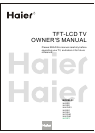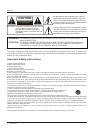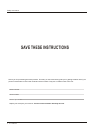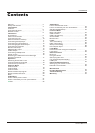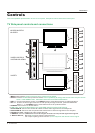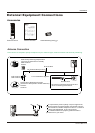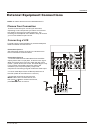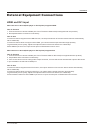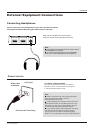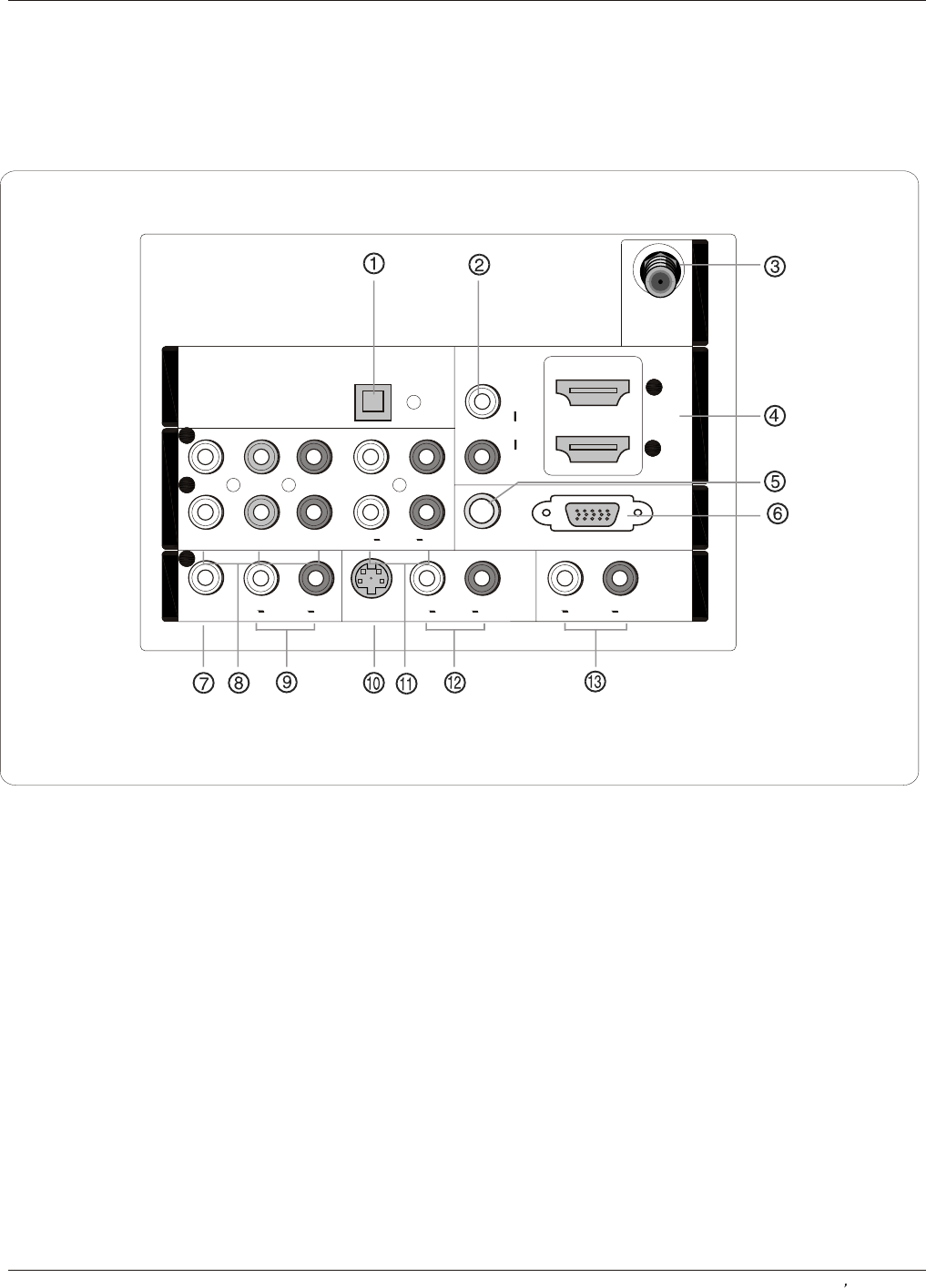
Back panel connections
Introduction
Owner s Manual 7
Connection Options
2
1
1
Y
Pb
Pr
L
R
L L
R R
VIDEO
VIDEO
S-VIDEO
S-VIDEO
VGA
VGA
VGA AUDIO
VGA AUDIO
AUDIO
AUDIO AUDIO
L
R
DVI AUDIO
DVI AUDIO
AUDIO
AUDIO
2
L
R
AUDIO
AUDIO
COMPONENT IN
COMPONENT IN
VIDEO IN
VIDEO IN
1
AV OUT
AV OUT
VGAIN
VGAIN
HDMI IN
ANT IN
ANT IN
OPTICALOUT
OPTICALOUT
1. Digital Audio Output:
NOTE: In standby mode, these ports will not work.
2. DVI Audio In:
3. Antenna Input: Connect cable or antenna signals to the TV, either directly or through your cable box.
4. HDMI In:
5.VGA Audio In: Connect the audio L/R cables from a computer to this jack.
6.VGA Video In: Connect a video cable from a computer to this jack.
7. VIDEO In: Connects the video signal from a video device.
8. In: Connect a component video device to these jacks.
9. AUDIO In: Connect the audio L/R cables from the video signal source to these jacks.
10. S-VIDEO In: Connect the S-Video cable from an external signal source to this jacks.
11. COMPONENT AUDIO In: Connect the audio L/R cables from the component video signal source to these jacks.
12. AUDIO In: Connect the audio L/R cables from the S-Video signal source to these jacks.
13. AUDIO Out: Connect the audio L/R cables to
Connect various types of digital audio equipment.
When using a DVI to HDMI adapter, connect the audio signal to these jacks.
Connect a HDMI device to receive digital audio and uncompressed digital video.
your audio equipment.
Component Video