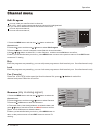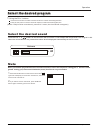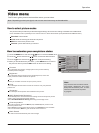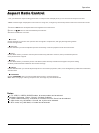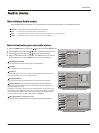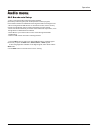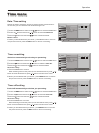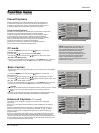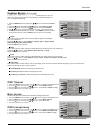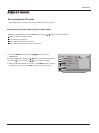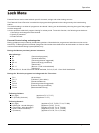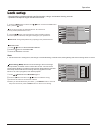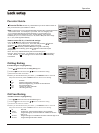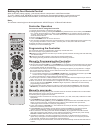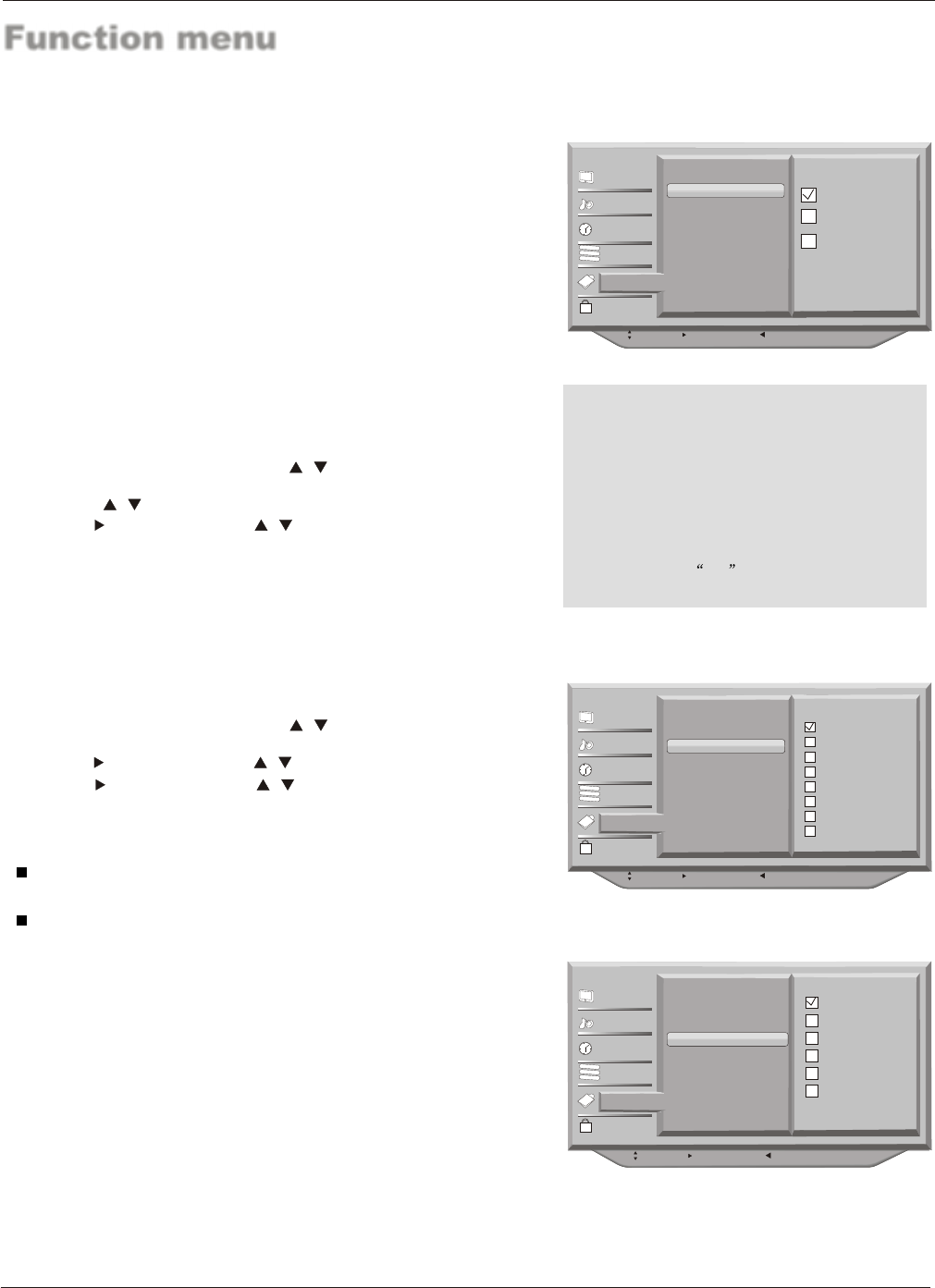
Function menu
Note: The captions do not always use
correct spelling and grammar. Not all
TV programs and product commercials
are made for broadcast with Closed
Caption information included. Refer to
your area`s TV program listings for the TV
channels and times of Closed Caption
shows. The captioned programs are
usually noted in the TV listings with service
marks such as CC .
Closed captioning is a process which converts the audio portion
of a television program into written words which then appear as
subtitles on the television screen. Closed captions allow viewers
to read the dialogue and narration of television programs.
Using Closed Captions
Captions are the subtitles of the dialogue and narration of television
programs. For prerecorded programs, program dialogue
can be arranged into captions in advance. Its possible to caption
a live program by using a process called real-time captioning,
which creates captions instantly. Real-time captioning is normally
done by professional reporters using a machine shorthand
system and computer for translation into English.
Captioning is an effective system for the hearing-impaired,
and it can also aid in teaching language skills.
Closed Captions
1. Press the MENU button and then use / button to select the
Function menu.
2. Press the button and then use / button to select Basic Caption.
3. Press the button and then use / button to select caption: CC1, CC2,
CC3, CC4, Text1, Text2 , Text3, or Text4.
4. When you are satisfied with your choice, press MENU button to return to
the previous menu or press the EXIT button to return to TV viewing.
CAPTION
The term for the words that scroll across the bottom of the TV screen; usually
the audio portion of the program provided for the hearing impaired.
TEXT
The term for the words that appear in a large black frame and almost cover
the entire screen; usually messages provided by the broadcaster.
Basic Caption
This allows you to configure the way you choose to view the digital
captioning.
Advanced Caption(In DTV mode)
This allows you to configure the way you choose to view the digital
captioning.
Select one of the digital service channels made available by the caption
provider.
There are 6 standard services. Service 1 is designated as the Primary
Caption Service. This service contains the verbatim, or near-verbatim
captions for the primary language being spoken in the accompanying
program audio.
Service 2 is designated as the Secondary Language Service. This service
contains captions in a secondary language which are translations of the
captions in the primary Caption Service. The other service subchannels are
not pre-assigned. It is up to the discretion of the individual caption provider
to utilize the remaining service channels.
CC mode
1. Press the MENU button and then use / button to select the
Function menu.
2. Press the / button to select the CC mode.
3. Press the button and then use / button to select the items:
(On, Off or On When mute.)
4. When you are satisfied with your choice, press MENU button to return to
the previous menu or press the EXIT button to return to TV viewing.
B
C
A
Video
Audio
Time
Channel
Function
Lock
On
off
On when mute
B
C
A
Video
Audio
Time
Channel
Function
Lock
B
C
A
Video
Audio
Time
Channel
Function
Lock
CC1
CC2
CC3
CC4
Text1
Text2
Text3
Text4
Service1
Service2
Service3
Service4
Service5
Service6
Operation
: Move cursor, /OK: Go to submenu, / ME NU: Return to upper menu,
EXIT: Exit main menu
: Move cursor, /OK: Go to submenu, / ME NU: Return to upper menu,
EXIT: Exit main menu
: Move cursor, /OK: Go to submenu, / ME NU: Return to upper menu,
EXIT: Exit main menu
Menu Language English
CC Mode On
Basic Caption CC1
Advanced Caption Service1
Caption Type Basic
Caption Style
OSD Timeout Middle
Blue Screen On
OSD transparency Middle
Menu Language English
CC Mode On
Basic Caption CC1
Advanced Caption Service1
Caption Type Basic
Caption Style
OSD Timeout Middle
Blue Screen On
OSD transparency Middle
Menu Language English
CC Mode On
Basic Caption CC1
Advanced Caption Service1
Caption Type Basic
Caption Style
OSD Timeout Middle
Blue Screen On
OSD transparency Middle
28 TV LCD-TFT