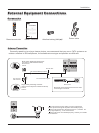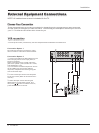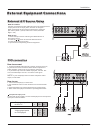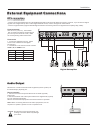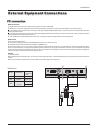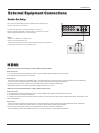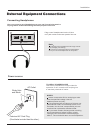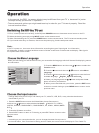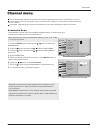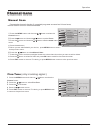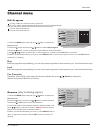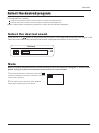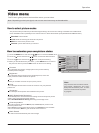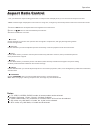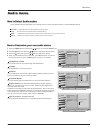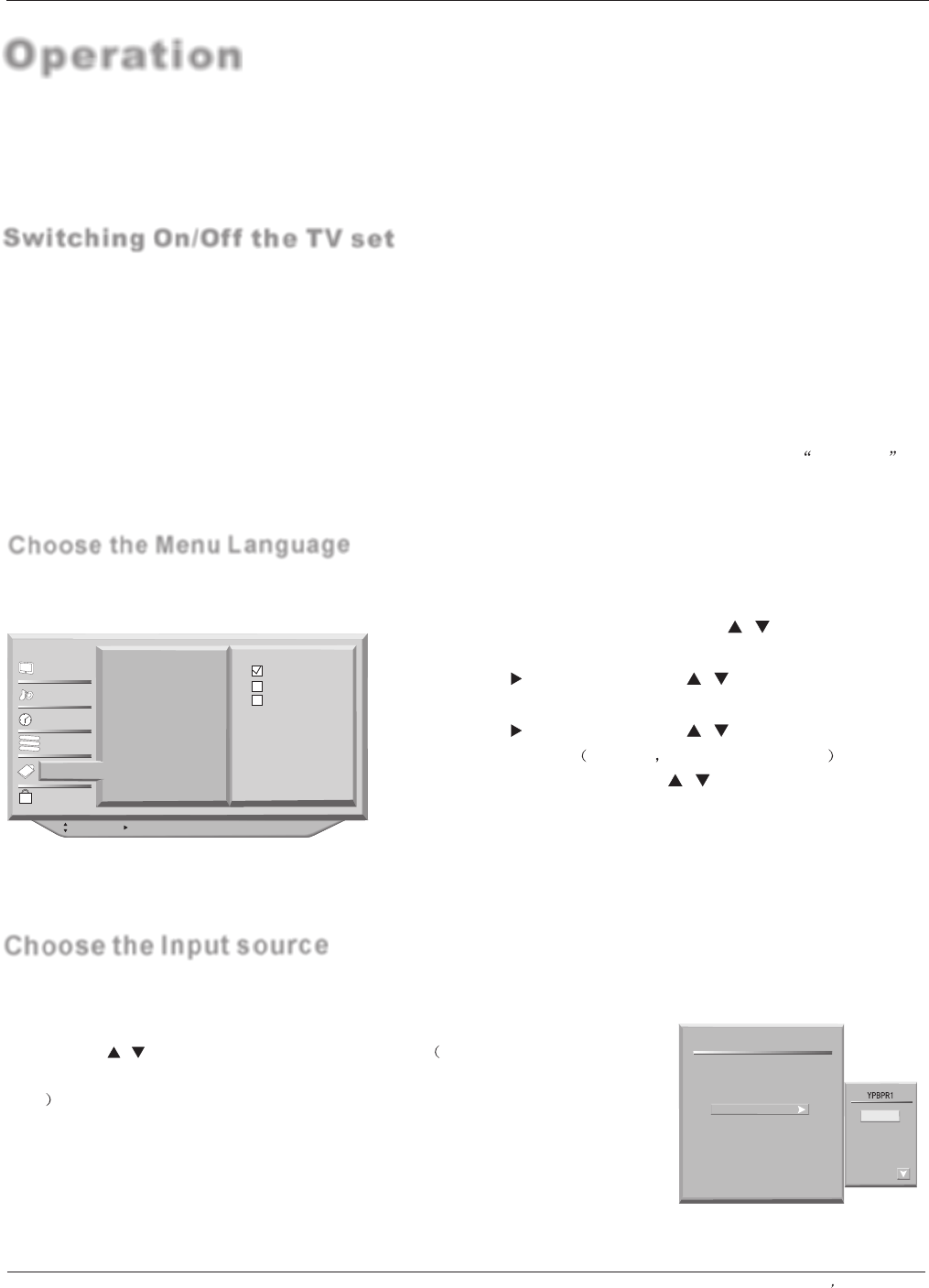
Switching On/Off the TV set
Choose the Menu Language
When you start using your set for the first time, you must select the language which will be used for displaying menus
and indications.
-In the manual, the OSD (on screen display) may be different from your TV`s, because it is just an
example to help you with the TV operation.
Operation
-There are several options you might need to set up in order for your TV to work properly. Read the
instructions that follow.
Note:
If the TV in power on , the screen show information according the type of input signal . the information
will disappear. If there is no signal and blue screen in ON the screen enter in bluescreen and display No signal
on top and center of the screen.
1 Press the MENU button and then use / button to select the
Function menu.
2 Press the button and then use / button to select Menu
Language.
3 Press the button and then use / button to enter the list of
available language. English Spanish or French
4 Select your language with the / button and press the OK
button to confirm you selection.
5 When you are satisfied with your choice, press the EXIT button
to return to normal viewing or press MENU button to return to the
previous menu.
1. First, connect power cord correctly, and then press POWER button on the remote control to turn on the TV.
2. Select the viewing source by using INPUT button on the remote control.
3. When finished using the TV, press the POWER button on the remote control. The TV reverts to standby mode.
4. If you intend to be away on vacation, disconnect the power plug from the wall power outlet.
: Move cursor, /OK: Go to submenu, EXIT/ MENU: Exit main menu
English
Spanish
French
Menu Language English
CC Mode On
Basic Caption CC1
Advanced Caption Service1
Caption Type Basic
Caption Style
OSD Timeout Middle
Blue Screen On
OSD transparency Middle
B
C
A
Video
Audio
Time
Channel
Function
Lock
Choose the Input source
- Change the picture source so you can watch your TV, cable TV, VCR, DVD, or any other devices that are
connected to your TV.
1. Press the INPUT button to enter the Select Main picture Source menu
and then use / button to select the desired items. Cable/Air TV, ,
, SVIDEO, 1, 2, PC, HDMI1, HDMI2,INNER
DVD.
2. Press the OK button to confirm.
3. Press INPUT button to return to TV viewing or press EXIT button to return to the
previous menu.
VIDEO1
VIDEO2 COMPONENT COMPONENT
Select Main Source
AIR TV
VIDEO1
VIDEO2
SVIDEO
COMPONENT1
COMPONENT2
PC
HDMI1
HDMI2
INNER DVD
DVD
STB
PVR
Cable
Game
Up/Down:Move Cursor
OK: Change MP Source
Right:Activale Source Name Edit Menu
Operation
Note:
1. According to your connection device, you can change the name of every source.
2. In channel menu, if the Tuner item is set ting as Air or Cable, the source menu will display Air TV or Cable TV;
Owner s Manual 17