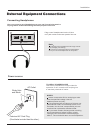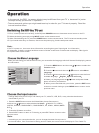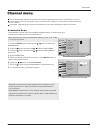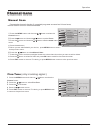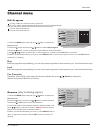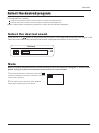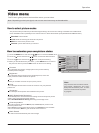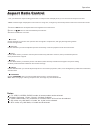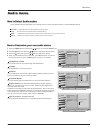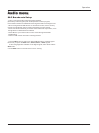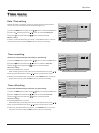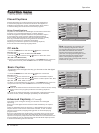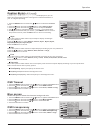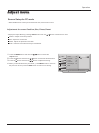- Lets you choose the way an analog picture with a 4:3 aspect ratio is displayed on your TV with a 16:9 ratio picture format.
- Note: If a fixed image is displayed on the screen for a long time, it image may become imprinted on the screen and remain visible.
1 Press the ARC button the Aspect Ratio menu appearance on the screen.
2 Press the / button to select the desired picture format.
3 Press the OK button to confirm.
4:3 mode
Choose 4:3 when you want to view a picture with an original 4:3 aspect ratio, with gray bars appearing at both
the left and right sides.
16:9 mode
Choose 16:9 when you want to adjust the picture horizontally, in a linear proportion to fill the entire screen.
Zoom 1
Choose Zoom 1 when you want to view the picture without any alteration. However, the top and bottom portions
of the picture will be cropped.
Zoom 2
Choose Zoom 2 when you want the picture to be altered, both vertically extended and cropped. The picture taking
a halfway trade off between alteration and screen coverage.
Subtitle
Choose Subtitle when you want to adjust the picture in a non-linear proportion, that is, more enlarged at top sides and no alteration ,
at bottom side.
PANORAMA
Choose PANORAMA when you want to enlarge the picture in correct proportion.
Note: When enlarging or reducing the picture size, the image may become distorted.
Operation
Aspect Ratio Control
Notes
In TV, VIDEO1, VIDEO2,SVIDEO modes, all screen modes can be selected.
(16:9 Mode . Panorama . Zoom1 . Zoom2 . 4:3 Mode. Subtitle).
In YPbPr, HDMI modes, only 16:9 Mode, 4:3 modes, Zoom1 or Zoom2 can be selected.
In PC mode, only 16:9 Mode, 4:3 mode, dot by dot can be selected.
In DTV mode, only 16:9 Mode, 4:3 mode can be selected.
Owner s Manual 23