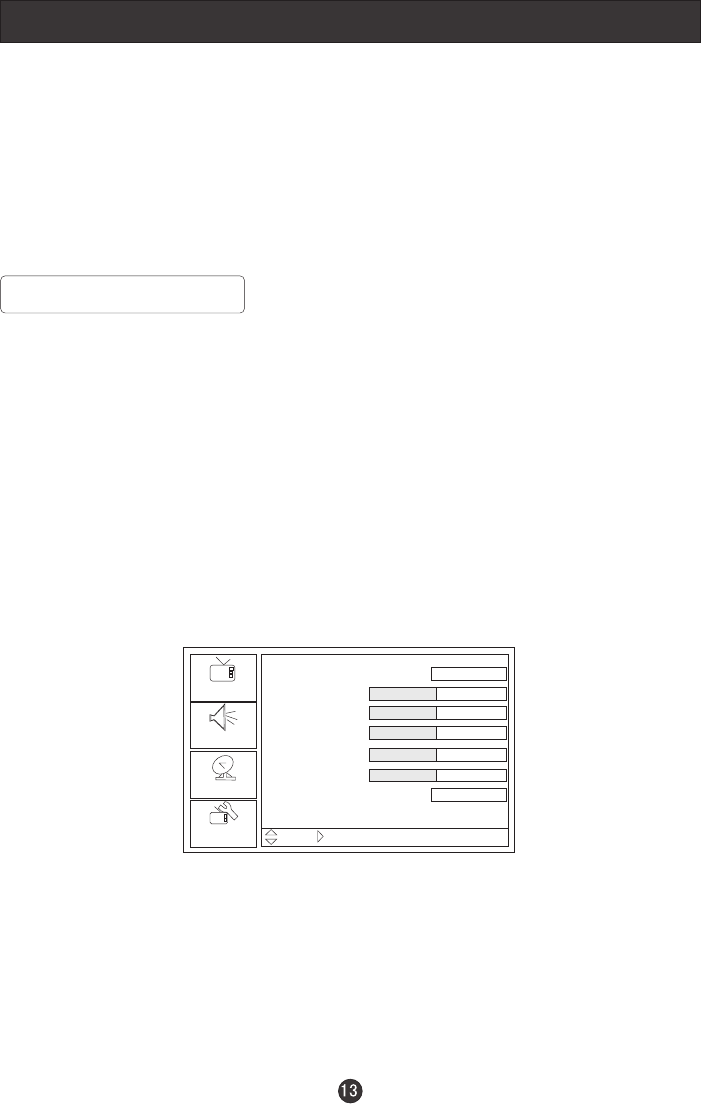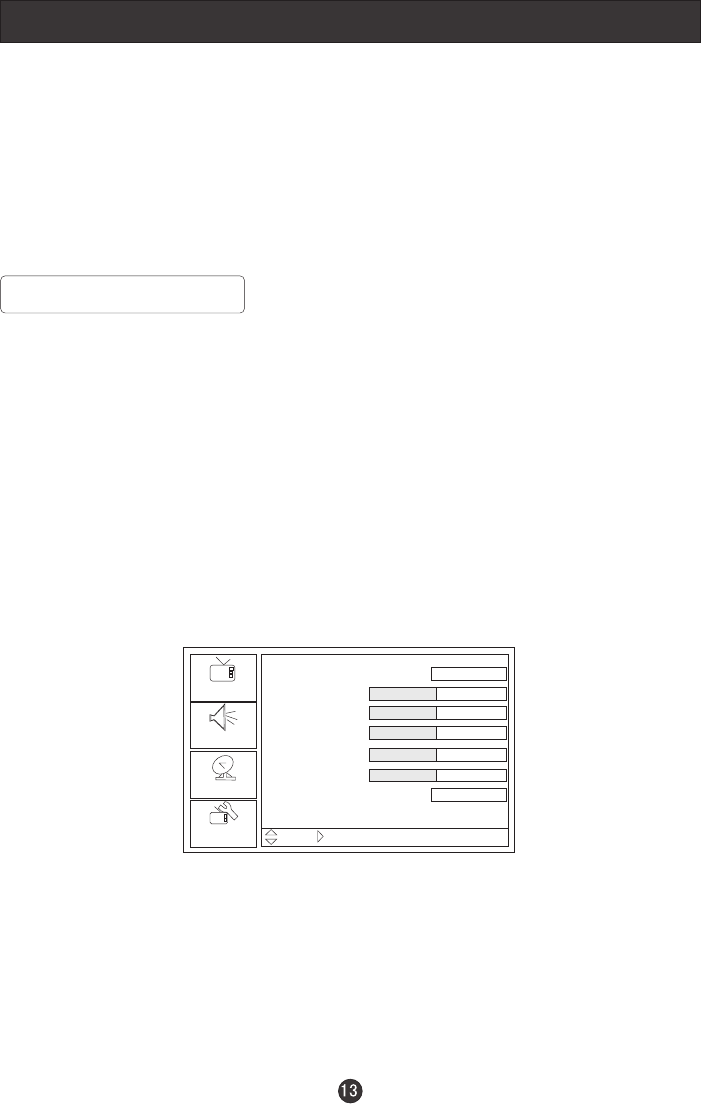
Menu Operations
Picture Menu Options
1. Press MENU button to display the main menu, and CH+/CH- to select the
main menu .
2. Press VOL+/OK button to enter the menu and CH+/CH- to go up and down
to select the desired option .
3. Press VOL+/OK button to confirm and VOL+/VOL- to make changes to
the parameters
4. Press the EXIT/MENU button to exit the menu
* In this manual, the OSD (On Screen Display) may be differ from your TV
These are examples to illustrate the TV's operation.
Press TV/AV to select the input source. The menu for each source may be
different .
Picture quality can be adjusted for any input separately .
The picture quality on the screen can be adjusted as follows:
1. Press MENU button and CH+/CH- until the following menu appears on the
screen.
2. Press VOL+/OK button to enter the menu function and CH+/CH- to scroll up and
down to select the desired function.
3.Press VOL+/OK button to confirm and VOL+/VOL- increase and decrease
the level to adjust the selected option to your preference .
4. Repeat step 2 and step 3 until desired picture quality has been achieved .
Picture
Audio
Setup
Feature
Picture Mode
Contrast
Brightness
Sharpness
Color
Tint
Aspect Ratio
Personal
Move /OK Select Menu Exit
Wide
50
50
50
50
50
Note:
1.The options may be different because of the inputs.
2.Symbols on top of the menu in this manual may differ from the actual set display.
3.The picture options can be changed only in Personal Mode only, the other modes
are fixed.