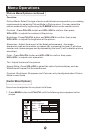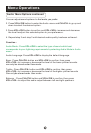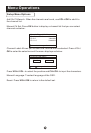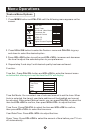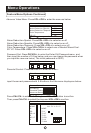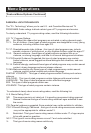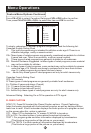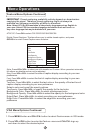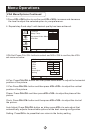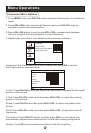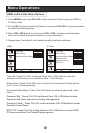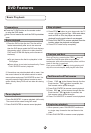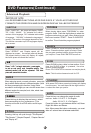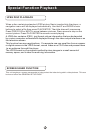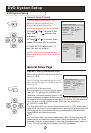Menu Operations
Feature Menu Options Continued
IMPORTANT: Closed captioning availability entirely depends on broadcasters
supplying the signal. Therefore, closed captioning might not always be
available and language availability will differ by broadcast.
Note: Select CC1 for full translation of the primary language such as English in
your area. Select CC2 for secondary language translation such as French or
any other language that may be broadcast in your area.
ATSC CC: Press OK to select CS1/CS2/CS3/CS4/CS5/CS6.
Digital Closed Captions: This item allows you to set the closed caption, and press
OK/VOL+ to enter Closed Caption menu as below:
Style: Press VOL+/VOL- to select one of Automatic and Custom. When you select automatic,
the others are disable and can not be adjusted.
Size: Press VOL+/VOL- to select
Font: Press VOL+/VOL- to select
Text Color: Press VOL+/VOL- to select the text color or the opacity of the text box of
caption display according to your own preference.
Select a color and one of the opacity options.
Text Opacity: Press VOL+/VOL- to specify the opacity for the text color.
Background Color: Press VOL+/VOL- to select a background color.
Background Opacity: Press VOL+/VOL-to select the opacity for the background color.
Edge Effect: Press VOL+/VOL- to select according your own preference
Edge Color: Press VOL+/VOL- to select the edge color according your own
preference
the size of caption display according to your own
preference.
the font of caption display according to your own
preference.
Digital Closed Caption
Style
Size
Font
Text Color
Text Opacity
Background Color
Background Opacity
Edge Effect
Edge Color
Move Change Exit/Menu Exit
Automatic
Automatic
Automatic
Automatic
Automatic
Automatic
Automatic
Automatic
Automatic
VGA Menu Options Continued
1. Press MENU button and CH+/CH- button to select Feature menu in VGA mode.
2. Press VOL+/OK button to enter the Feature menu and CH+/CH- to go u p
and down to select the desired option .