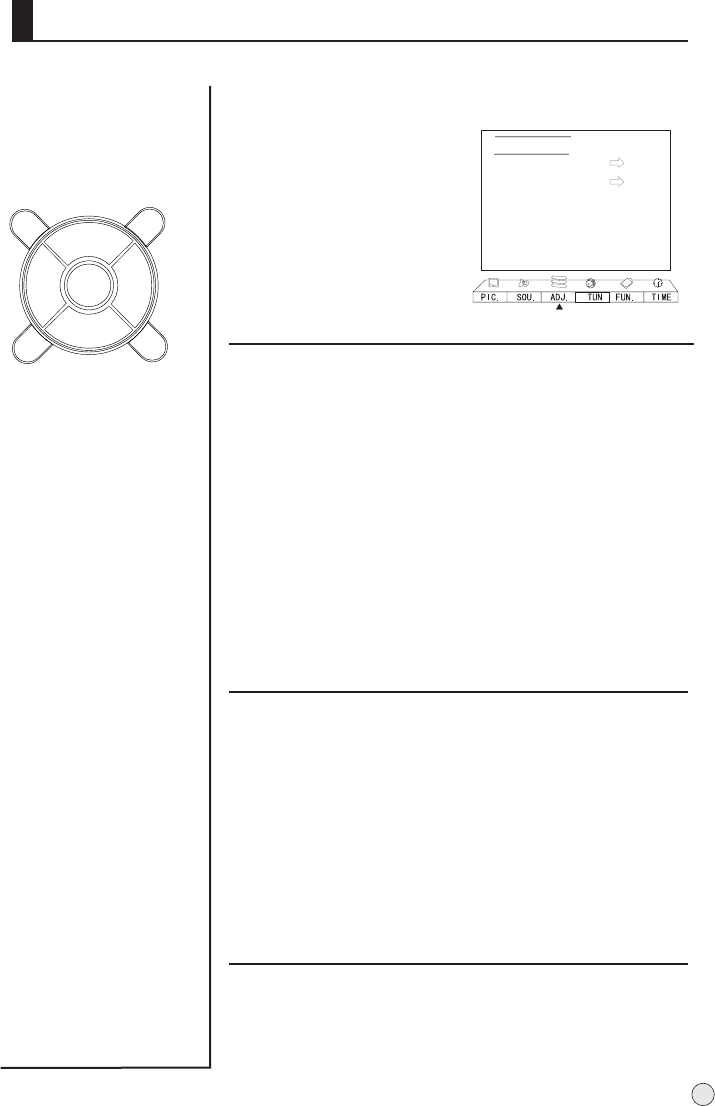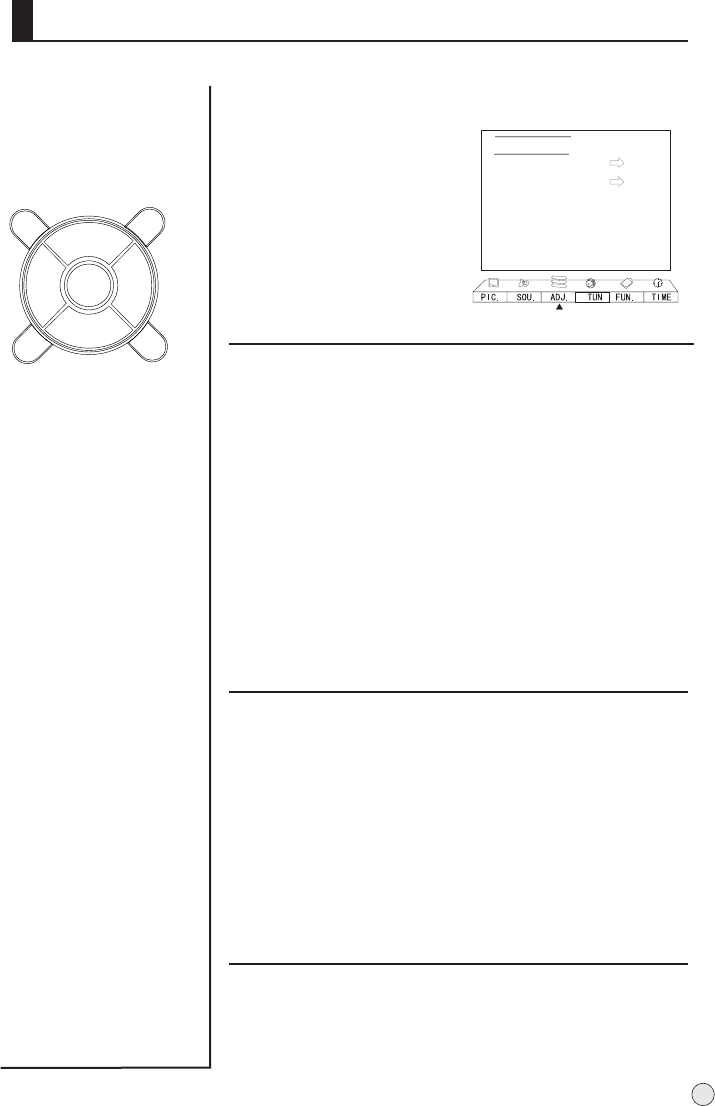
Display Mode Normal
Color Temperature Normal
Black Stretch On
Adjust
RGB
Default
AutoSync.
B
C
A
Adjust menu
1.Press MENU and VOL+/- button to enter the
ADJ. menu.
2. Press CH+/- to select
desired item.
3. Press VOL+/- button to
adjust the values level.
4. Press menu to exit.
Display Mode
You can also press PIC.SIZE button on remote controller
to select the desired picture ratio.
Normal
Choose Normal when you want to view the picture without
any alteration. However, the top and bottom portions of the
picture will be cropped.
Wide Screen
Choose Wide Screenwhen you want to adjust the picture
horizontally, in a linear proportion to fill the entire screen.
Repeat step 2 and 3 to set the Display Mode.
This will increase or decrease
Warm (red) andCool
(blue) colors to suit personal preferences. Select Cool
to give the white colors a blue tint, Normal to give the
white colors a neutral tint,
Warm to give the white
colors a red tint. Green to give the white colors a
green tint.
There are four kinds of modes (i.e., "Normal","Warm" ,
"Green","Cold")can be selected in turn.
Black Stretch-(Automatically Increases the Contrast
Rage)
Color temperature
Repeat step 2 and 3 to set the .Color temperature
Black Stretch
Repeat step 2 and 3 to set the .Black Stretch
29
OK
Q.VIEW
CH+
CH-
VOL-
VOL+
MENU
PSM
S
SM
4:3 Mode
Choose
4:3 when you want to view a picture with an original
4:3 aspect ratio, with black bars appearing at both the
left and right sides.