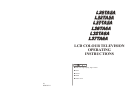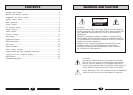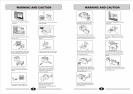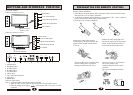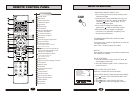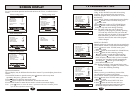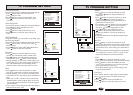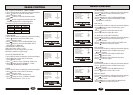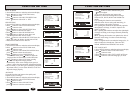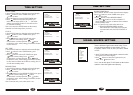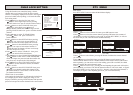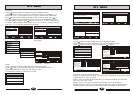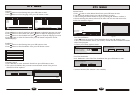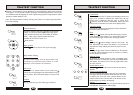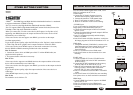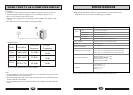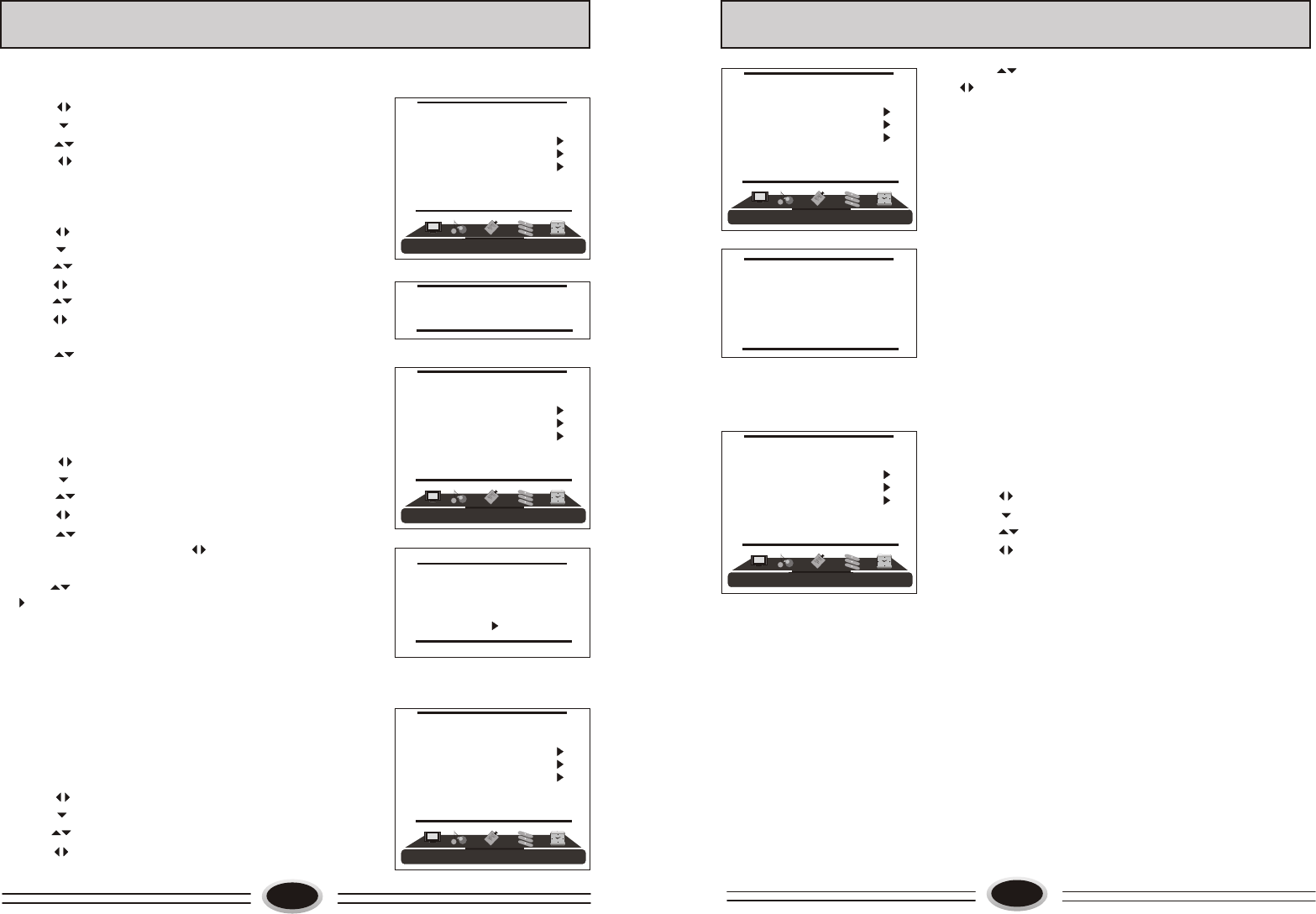
15
FUNCTION SETTING
FUNCTION
LANGUAGE ENGLISH
BLUE SCREEN OFF
OSD SETTING
IMAGE POSITION
ADVANCE
TXT LANGUAGE WEST
BLUE SCREEN
1.Press MENU button to make the main menu display.
2.Press button to select FUNCTION menu,
press button to enter.
3.Press button to select BLUE SCREEN item.
4.Press button to select ON or OFF.
OSD SETTING
1.Press MENU button to make the main menu display.
2.Press button to select FUNCTION menu,
press button to enter.
3.Press button to select OSD SETTING item,
press button to enter the sub-menu.
4.Press button to select DURATION item.
5.Press button to adjust the pause time, and
you can adjust the time from 5s to 60s.
6.Press button to select the HALF TONE item, the
larger the value, the higher the half tone will be.
7.Press MENU button to save and exit.
IMAGE POSITION
1.Press MENU button to make the main menu display.
2.Press button to select FUNCTION menu,
press button to enter.
3.Press button to select IMAGE POSITION item,
press button to enter the sub-menu.
4.Press button to select H-POSITION or
V-POSITION item, press button to adjust the
image position in horizontal or vertical direction.
5.Press button to select AUTO item, pressing
button can adjust the image position
automatically. If the arrow changes from green to
yellow, it shows that the automatic adjustment finishes.
6.In VGA mode, if you don’t get a satisfactory automatic
adjustment effect, you can select PHASE, CLOCK to
adjust the image properly.
ADVANCE
Using this function can improve the quality and
expressive force of image.
1.Press MENU button to make the main menu display.
2.Press button to select FUNCTION menu,
press button to enter.
3.Press button to select ADVANCE item,
press button to enter the sub-menu.
DURATION 15S
HALF TONE 50
FUNCTION
LANGUAGE ENGLISH
BLUE SCREEN OFF
OSD SETTING
IMAGE POSITION
ADVANCE
TXT LANGUAGE WEST
FUNCTION
LANGUAGE ENGLISH
BLUE SCREEN OFF
OSD SETTING
IMAGE POSITION
ADVANCE
TXT LANGUAGE WEST
H-POSITION 48
V-POSITION 31
PHASE 100
CLOCK 55
AUTO
16
FUNCTION SETTING
4.Press button to select different item, press
button to adjust.
AAA: using this function can improve the
brightness, contrast and arrangement of image.
There are ON, SPLIT, MOVE and ZOOM four
modes.
CTI: opening this function can restrain the
different colour from crossing and interfering, in
order to improve the quality of picture.
LTI: opening this function can dynamically optimize
the brightness of image, in order to improve the
quality of picture.
DLC: opening this function can adjust the sight depth
of image according to the image content dynamically
optimize.
SKIN: opening this function can optimize the skin of
character in the image, in order to make the image
more natural.
DNR: use digital mode to restrain the image noise, in
order to reduce the interference. There are OFF,
WEAK, MEDIUM and STRONG four modes.
TXT LANGUAGE
1.Press MENU button to make the main menu display.
2.Press button to select FUNCTION menu,
press button to enter.
3.Press button to select TXT LANGUAGE item.
4.Press button to select the language you need.
FUNCTION
LANGUAGE ENGLISH
BLUE SCREEN OFF
OSD SETTING
IMAGE POSITION
ADVANCE
TXT LANGUAGE WEST
FUNCTION
LANGUAGE ENGLISH
BLUE SCREEN OFF
OSD SETTING
IMAGE POSITION
ADVANCE
TXT LANGUAGE WEST
AAA ON
CTI ON
LTI ON
DLC ON
SKIN ON
DNR MEDIUM