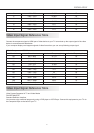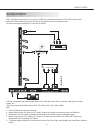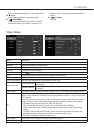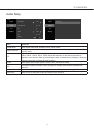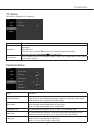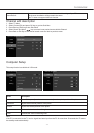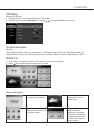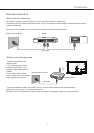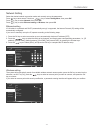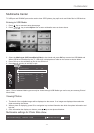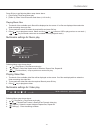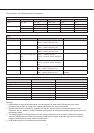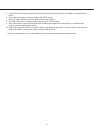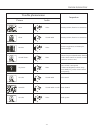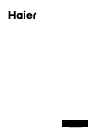-18-
Network Setting
Select the desired network connection mode and correctly set up the parameters.
Press key to enter smart TVand use key to select Setting Menu, then press OK.
Press key to select Network, then press OK.
Press key to select Ethernet setting or Wireless, then press OK.
Ethernet setting
If LAN cable is connected and DHCP (automatically set up) is supported, the Internet Protocol (IP) setting will be
automatically congured.
If you want to manually set up the IP, operate according to the following steps:
1. Press the OK key to select connection so as to automatically obtain an IP address [OFF].
2. Press the keys to select the elds to be changed, and directly enter corresponding parameters, i.e., [IP
address], [subnet mask], [default gateway], [rst DNS], and [second DNS], by pressing the number keys.
3. Press the keys to select [Save], and press the OK key to complete the IP address setup.
Status
Open ethernet
On
On
Choice BackComfirm
The automatic acquisition IP address
IP address
subnet mask
default geteway
first DNS
second DNS
Ethernet setting
Wireless
Proxy setting
Wi-Fi Direct
Wi-Fi Hotspot
Network Ethernet settings
0 0 0 0
0 0 0 0
0 0 0 0
0 0 0 0
255 255 255 255
Save Cancel
Wireless setting
The system will automatically search for available wireless network access points; press the OK key to enter into the
submenu, set Wi-Fi to [On], press the keys to select an access point you want to connect, and press the OK
key to connect.
If you select an access point with security certication, a password entering interface will appear after you conrms.
Status
Wi-Fi
connect
On
Choice BackComfirm
TFW
CMCC-AUTO
TP_Test
CNCC
CMCC-AUTO
CMCC-AUTO
Ethernet setting
Wireless
Proxy setting
Wi-Fi Direct
Wi-Fi Hotspot
Network Wireless
TV OPERATION