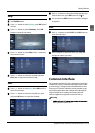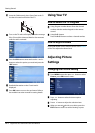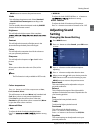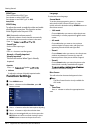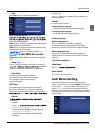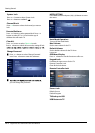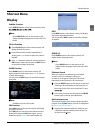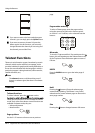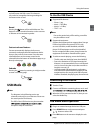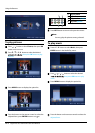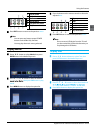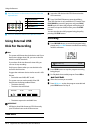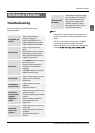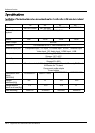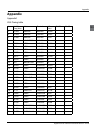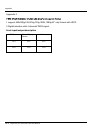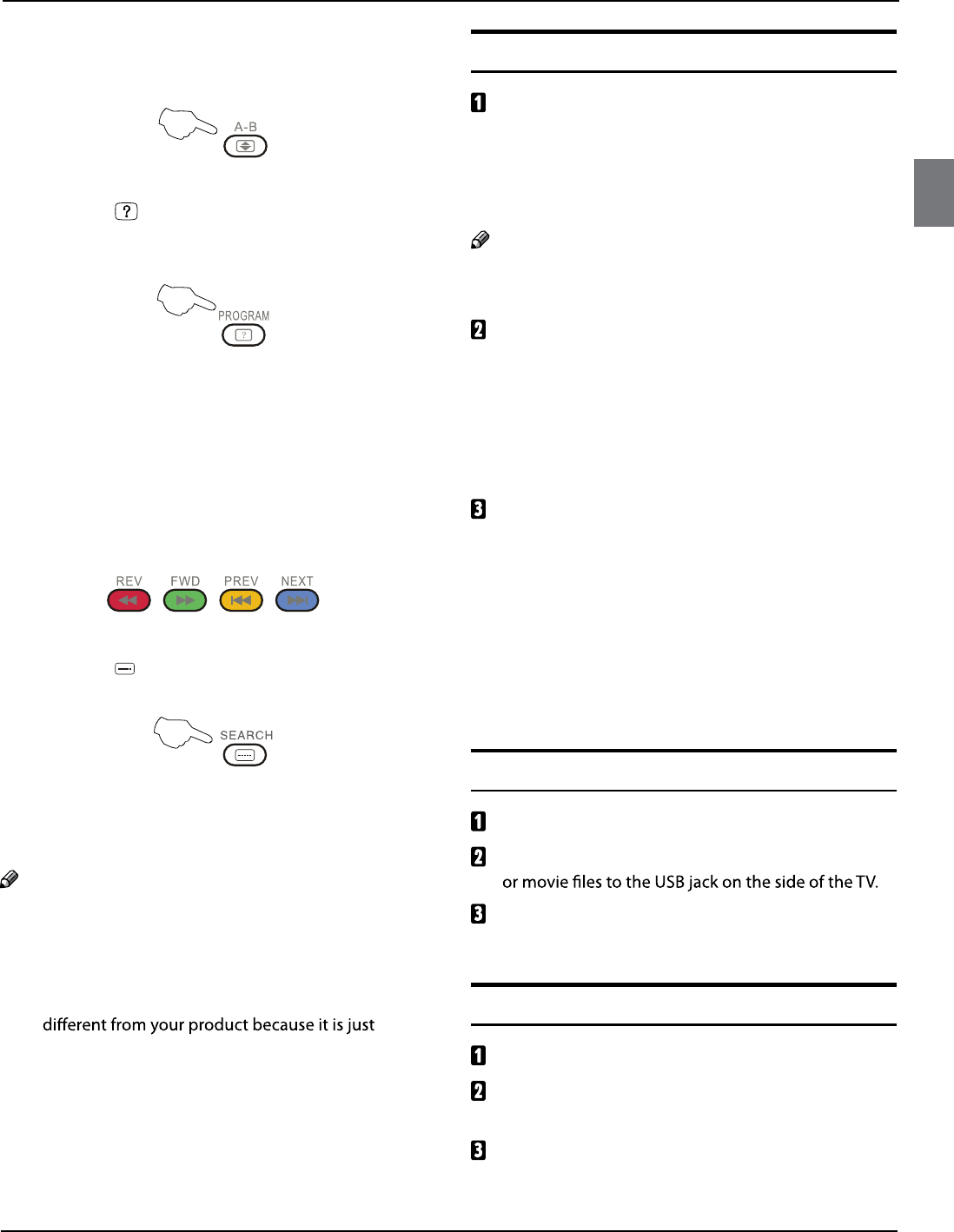
Using the features
Digital LED LCD Television Instruction Manual EN-22
En
top half bottom half full screen. This feature is
very useful as it magnifies the image making the
characters easier to read.
Reveal
Pressing the button will reveal hidden text. This
feature is used to reveal information such as answers
to Teletext on-line interactive puzzles.
Fast text coloured buttons
Fast text automatically displays the four most
commonly used pages that the broadcaster thinks
that you may want to choose next. Press the same
coloured button on the remote control as the
coloured link at the bottom of the teletext page to go
directly to that page.
Subcode
Pressing the button by entering its 4-digit number
to enter a secondary page.
USB Mode
Note
The diagrams in the following section are
schematic and only for your reference. Please see
the actual product if necessary.
The OSD of the USB function may be somewhat
example to help the instruction.
To Use the USB Device
Supported file formats:
Photo: *. jpg;t
Music: *. mp3 files;t
Movie: *. avi files;t
TEXT: *. txtt
Note
Due to the particularity of file cording, some files
may be unable to read.
Supported equipment:
Support the equipment that supports Mass Storage
Protocol and whose file system is FAT32, such
as some USB disks, mobile harddisks, and MP3
player. If USB equipment could not be identified
due to unsupported file system, please format the
equipment to the above-mentioned file system.
To achieve smooth playing, ensure the following:
The file code rate should be lower than 300KB/S;t
Due to the limitation of USB signal transmissiont
distance, it is recommended not to use USB patch
cord, in case of using the cord, make sure that its
length is not over 1m;
Use high-speed USB equipment in conformityt
with USB2.0 full speed Interface Standard; If USB
equipment does not comply with USB full speed
Interface Standard, the playing may be unsmooth.
Connecting a USB Device
Turn the TV on.
C
onnect a USB device containing photo, music and/
W
hen the USB is connected to the TV, then you can
select the Media Play.
USB Media Menu operation
Plug-in an external storage device into USB port.
Press SOURCE button on the remote and press
/
button to select USB.
Press
OK button on the remote to display the sub
page.