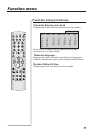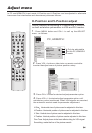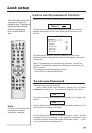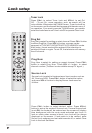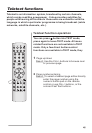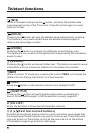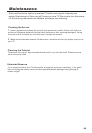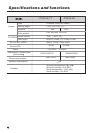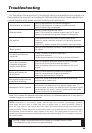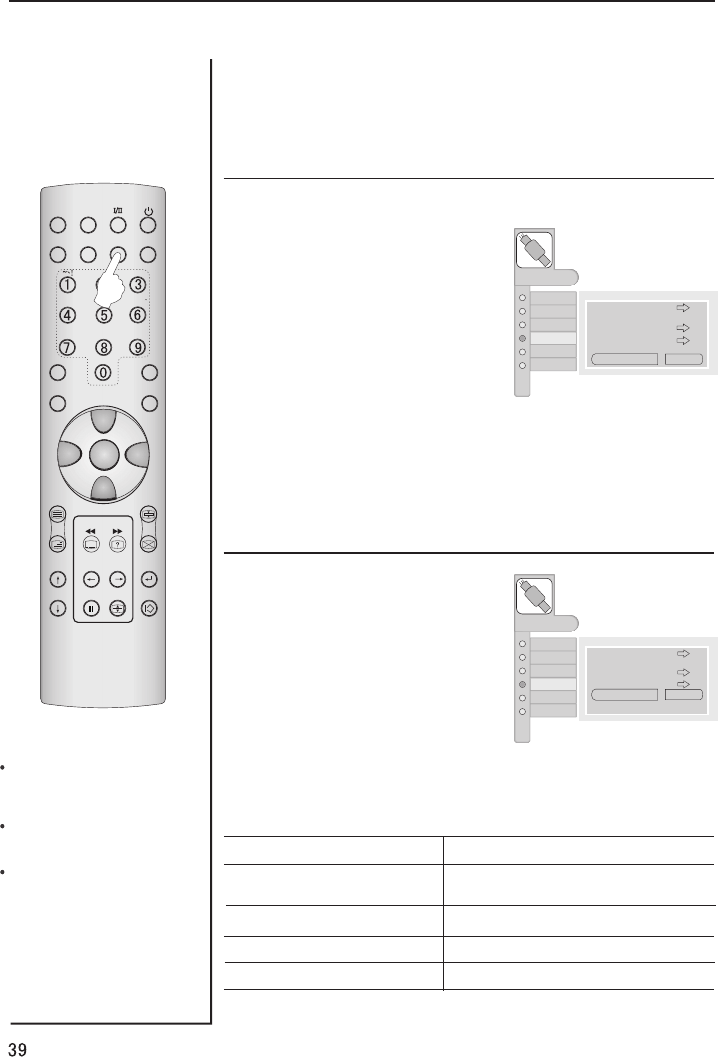
PIP position
Selecting an Input Signal Source for PIP
Main Picture Sources Available Sub Picture Sources
TV, SCART1, SCART2,
HDTV,PC
HDMI/DVI
Each press of VOL+/- button changes the main source.
NOTE:
If to use PIP function, you
need to select one of two in
main picture source and
available sub picture source;
When the VGA is be sub picture,
the resolution must be more
800x600 dot;
When the HDMI/DVI is be sub
picture, the DVI to HDMI is
no useful.
Picture in Picture
STILL
SLEEP PIP
TV/AV
P.STD S.STD
H.LOCK
CH.LIST EXIT
SCAN
SWAP
TIMER ZOOM
ABC@
DEF
JKL%
GHI$ MNO
STUVPOR& WXYZ
*#()
MUTE
DISPLAY
CH+
CH-
VOL-
VOL+
MENU
1 Press MENU button and then
press CH+/- button, till the
TUNING menu shown on the
right display on the screen.
2 Press the CH+/- button to select
PIP Position item.
3 Press the VOL+ button repeatedly
until desired position is achieved.
The sub picture moves
Left Top/Right Top / Right Bottom/
Left Bottom /Center.
AUDIO
ADJUST
FUNCTION
TIMER
MENU
PICTURE
TUNING
Tuning Program
Auto Search
Program Table
Country
England
PIP Source
HDMI/DVI
Center
PIP Position
Press the PIP button on the remote control to swicth to PIP
function.
Preparation
1 Press MENU button and then
press CH+/- button, till the
TUNING menu shown on the
right display on the screen.
2 Press the CH+/- button to select
PIP Source item.
3 Press the VOL+ button repeatedly
until desired source is achieved.
AUDIO
ADJUST
FUNCTION
TIMER
MENU
PICTURE
TUNING
Tuning Program
Auto Search
Country
England
HDMI/DVI
Center
Program Table
PIP Source
PIP Position
TV,HDTV,PC
HDMI/DVI/SCART(RGB)
SCART(RGB)
TV,HDTV,PC
HDMI/DVI
TV, SCART1, SCART2, HDTV,PC