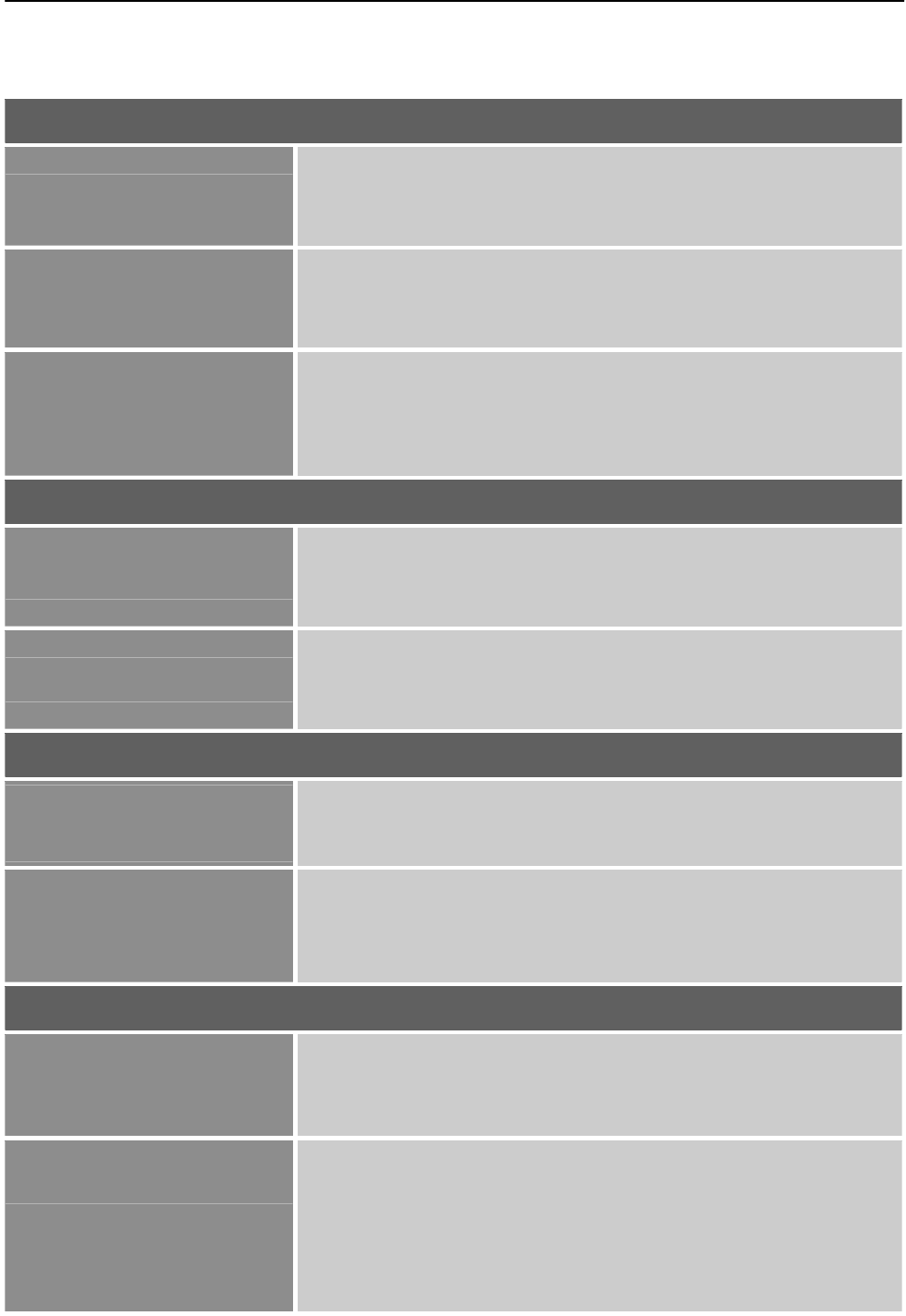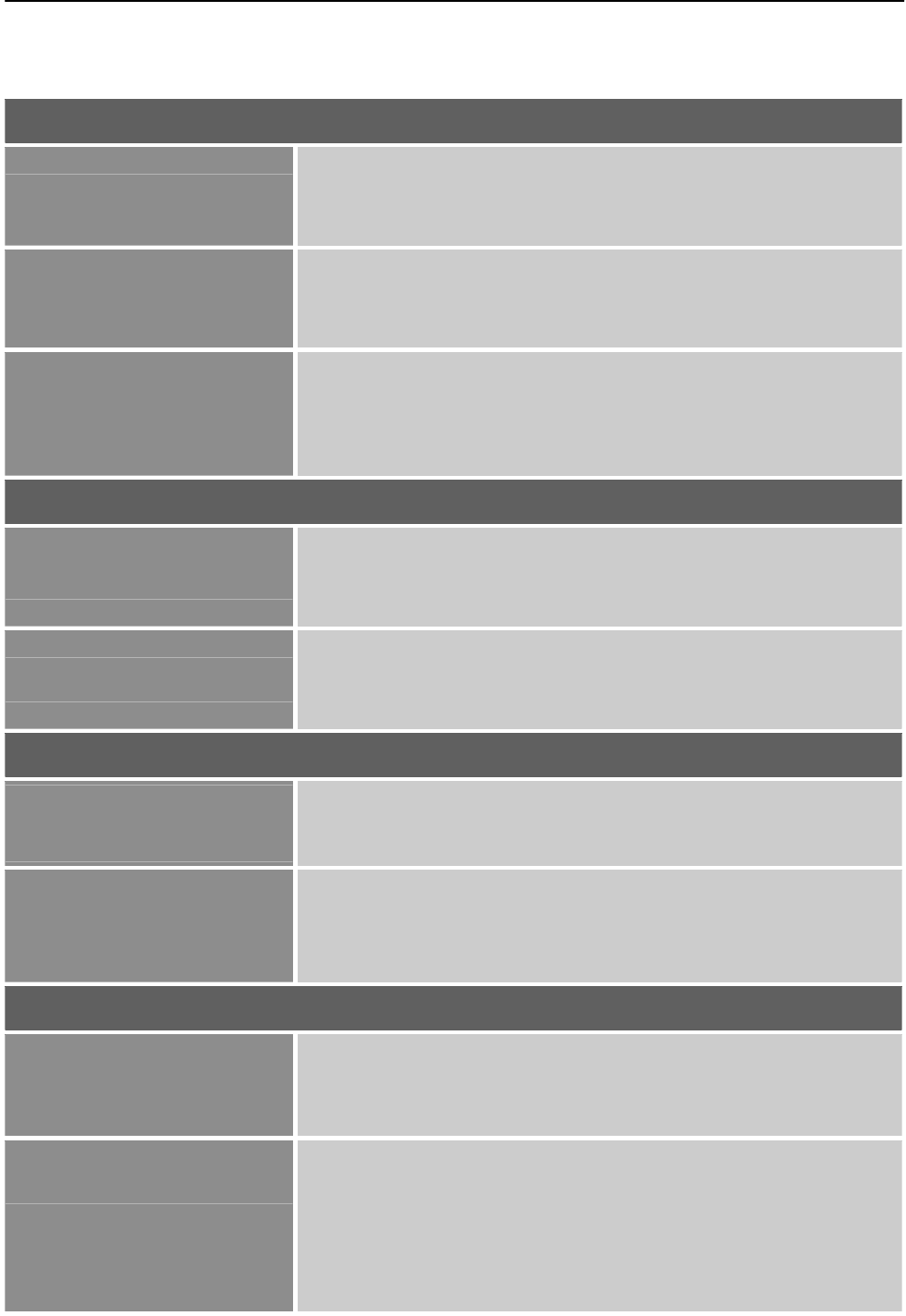
User’s Manual
HOW TO ADJUST A SETTINGS
BRIGHTNESS/CONTRAST
BRIGHTNESS
Adjust the brightness value of the display according to your
preference. SelectψBRIGHTNESSωoption to adjust the
brightness value.
CONTRAST
Adjust the contrast value of the display according to your
preference. SelectψCONTRASTωoption to adjust the contrast
value.
X-CONTRAST
Optimal setting for high contrast images or videos. The dark and
light areas of the image are automatically detected, and the
contrast is enhanced to provide a clearer, sharper image. Also,
you may select theψX-CONTRASTωoption.
INPUT SETTING
INPUT SETTING
Select the ψINPUT SETTINGωoption to change between analog
(VGA) or Digital (DVI) source. Enter the option and select
Analog or Digital. [Dual input mode optional]
AUTO SEARCH
From the Signal Selection menu, select the ψAUTO SEARCHω
option to activate or deactivate the automatic signal search
function. [For DVI/ HDMI Input only]
COLOR SETTING
WA RM
NATURE
COOL
Adjust the color temperature value of the display according to
your preference: WARM /NATURE/ COOL.
USER
Move the cursor to the User option and select it,
To adjust the red, enter theψRωoption and adjust the level.
To adjust the green, enter theψGωoption and adjust the level.
To adjust the blue, enter theψBωoption and adjust the level.
IMAGE SETTING
AUTO ADJUST
The auto adjustment function is used to optimize the ψhorizontal
positionω, ψvertical positionω,ψclockω,and ψphaseω. [For
VGA Input only]
ASPECT RATIO
When the aspect ratio of screen is distorted, you may make
adjustments by using this function. “FULL” indicates full screen
display, which does not ensure the image is shown as is or in
initial scale. “FIT” indicates scaling by the proportion of original
images, which may cause the screen showing black bands. [The
availability of this function depends upon the selected model]
13