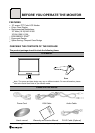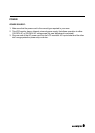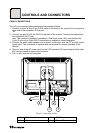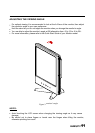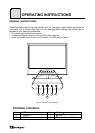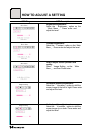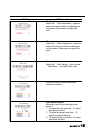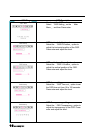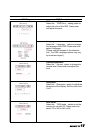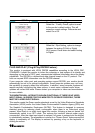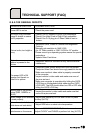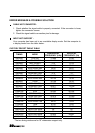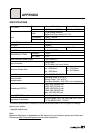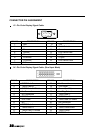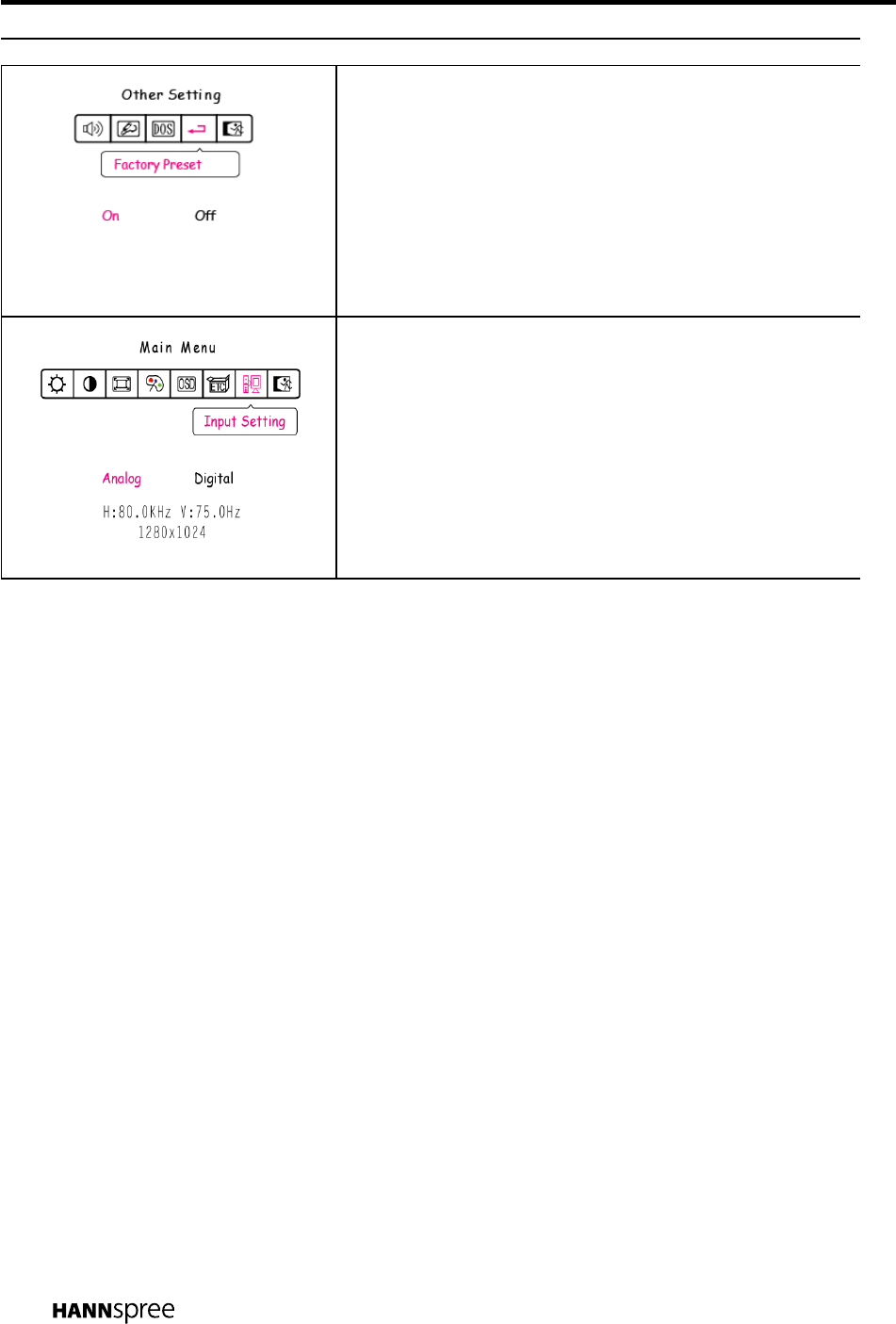
OSD Diagram OSD Description
Recall the factory settings:
Select theψFactory Presetωoption to reset
to the monitor’s default setting. This will
erase the current settings. Press enter and
select On or Off.
Input Setting:
Select theψInput Settingωoption to change
between the analog (D-Sub) or Digital
(DVI) source. Press enter and select Analog
or Digital.
PLUG AND PLAY ( Plug & Play DDC2B Feature )
This monitor is equipped with VESA DDC2B capabilities according to the VESA DDC
STANDARD. It allows the monitor to inform the computer or host system of its identity and,
depending on the level of DDC used, communicate additional information about its display
capabilities. The DDC2B is a bidirectional data channel based on the protocol. The
host can request EDID information over the DDC2B channel.
If your computer, video card, and operating system support DDC2B, your monitor should
automatically be set to it's optimal configuration. Some computer systems may not have
the capability to properly detect this information. In addition, some computer systems will
require manually configuring the video options. In most cases, software and/or driver
updates will correct this issue. Please contact your computer or video card manufacturer
for more details.
I²C
THIS MONITOR WILL APPEAR TO BE NON-FUNCTIONAL IF THERE IS NO VIDEO
INPUT SIGNAL. IN ORDER FOR THIS MONITOR TO OPERATE PROPERLY, THERE
MUST BE A VIDEO INPUT SIGNAL.
This monitor meets the Green monitor standards as set by the Video Electronics Standards
Association (VESA) and/or the United States Environmental Protection Agency (EPA) and
The Swedish Confederation Employees (NUTEK). This feature is designed to conserve
electrical energy by reducing power consumption when there is no video-input signal
present. When there is no video input signal this monitor, following a time-out period, will
automatically switch to an OFF mode. This reduces the monitor's internal power supply
consumption. After the video input signal is restored, full power is restored and the display
is automatically redrawn. The appearance is similar to a "Screen Saver" feature except the
display is completely off. The display is restored by pressing a key on the keyboard, or
clicking the mouse.
18