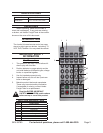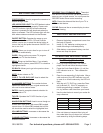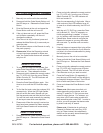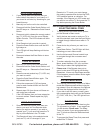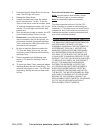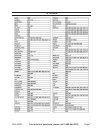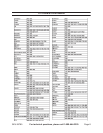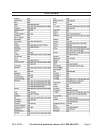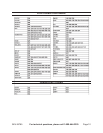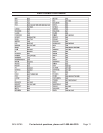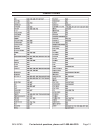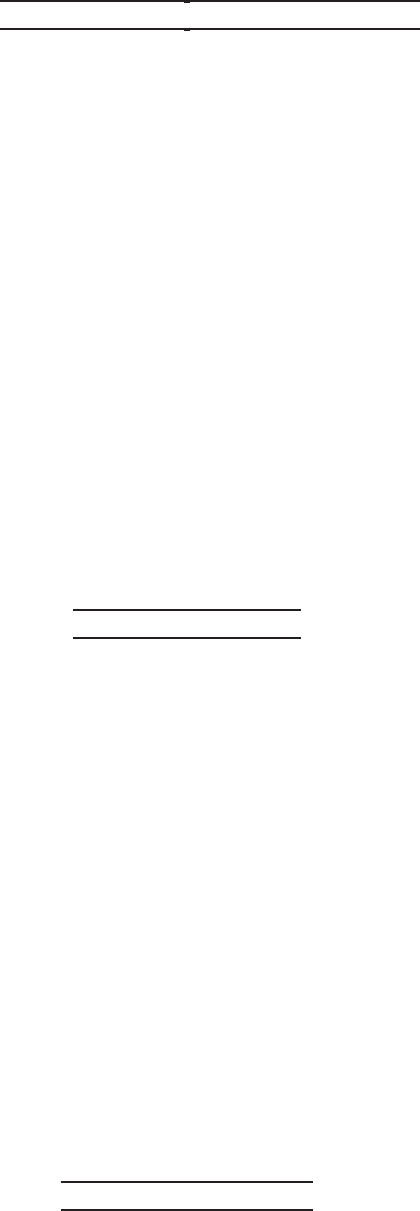
SKU 65785 For technical questions, please call 1-800-444-3353. Page 4
.
Manually turn on the unit to be controlled.7.
Press and hold the Code Search Button until 8.
the LED stays on. Release the Code Search
Button.
Point the Remote at the unit and press the 9.
Power Button until the unit turns off.
If the unit does not turn off, press the Chan-10.
nel Up Button repeatedly until the unit
changes the channel.
Once the unit is fully functional, press and 11.
release the Mute Button (4) to save and pro-
gram the code.
Test all other buttons on the Remote to verify 12.
they work properly.
Please note: 13. When the Remote is set and
no keys have been pressed for fteen sec-
onds, the Code Search feature will automati-
cally turn off.
IDENTIFYING CODE
To program the code into the Remote, rst 1.
press Code Search Button until the LED Indi-
cator turns on. Then release the button.
Press and quickly release the correct product 2.
key (TV, VCR, etc.) from the row of Devise
Select Controls (9). The LED Indicator will
blink and remain on.
Press the Code Search Button again. Con-3.
tinue to do so until the LED Indicator stays
on.
To nd the rst code, enter the numbers (0-9) 4.
consecutively. When the LED light ashes,
this will set the rst code. Repeat until you
nd the second code and then the third code.
You will nd each code manually by pressing
all ten keys to see which one responds.
Please note: When the control is set and no 5.
keys have been pressed for fteen seconds,
the Code Search feature will automatically
turn off.
DIRECT CODE ENTRY
Press and hold the Code Search Button until 1.
the LED stays on. Release the Code Search
Button.
Press and quickly release the correct product 2.
key (TV, VCR, etc.) from the row of Devise
Select Controls (9). The LED Indicator will
blink and remain on.
Enter the corresponding 3-digit code. After a 3.
valid code entry the LED Indicator turns off.
In case of an invalid code entry, the LED will
ash.
With the unit (TV, DVD) on, press the Chan-4.
nel Up Button (5). If the TV responds, no
further programming is needed. If it does
not, try another code listed from your brand.
Please Note: Some codes do not offer the 5.
Remote full access so you may difculties
with one code. Try another until one works
properly.
If the unit does not respond after trying all the 6.
codes listed for your brand or if your brand is
not listed, do a manual code search by doing
the following steps.
Manually turn on the unit to be controlled.7.
Press and hold the Code Search Button until 8.
the LED stays on. Release the Code Search
Button.
Press and quickly release the correct product 9.
key (TV, VCR, etc.) from the row of Devise
Select Controls. The LED will blink off once.
Point Remote at unit you wish to control.10.
Press the Power Button (3) repeatedly (it 11.
may take up to 300 times) until the device to
be controlled changes channel. The LED will
blink off with each press of the button.
Press and release the Enter Button to install 12.
the code.
Please note:13. Most users store their unit
codes depending on the device, such as
storing TV codes for TV. But you can store
codes for other devices. For instance, you
may store a DVD code under a cable and
store something else under DVD. In order to
do this, you must program that device code
by direct code entry or search.
Please note: If the device do not have a
Channel Up Button and uses Play (VCR
only) or Power instead, the code search
starts from the currently stored three digits
number under that mode.
For TV Only (Direct Entry) Continued
REV 09l