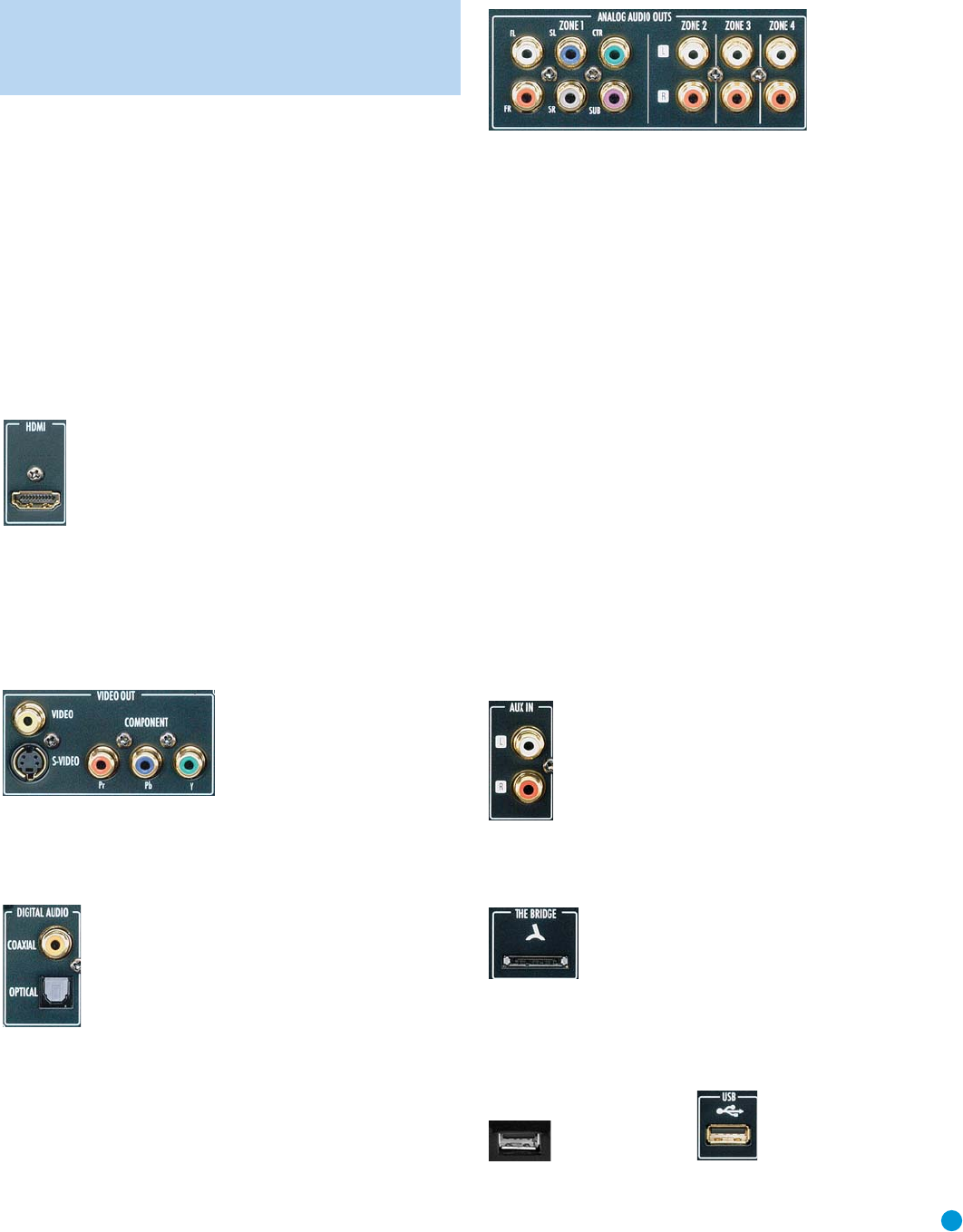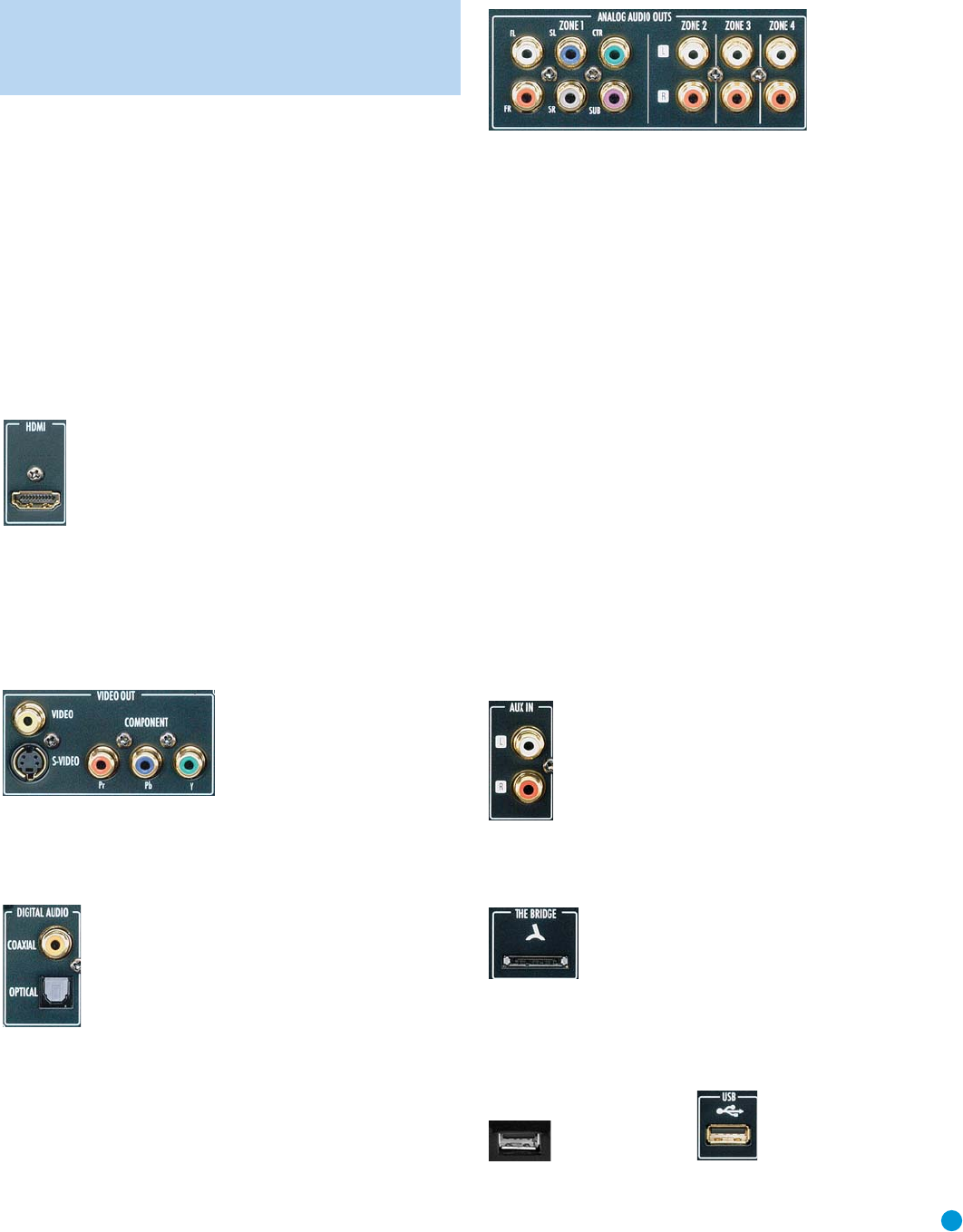
19
INSTALLATION
IMPORTANT NOTE: All components, including the DMC 1000,
should be turned off and unplugged from AC power before
beginning installation. Do not plug any components back in
until after all connections are completed.
Step One – Placement
Due to the heat generated by other system components, place the
DMC 1000 on its own shelf rather than stacking it directly on another
component. We do not recommend stacking other components on top
of the DMC 1000.
The DMC 1000 may be placed in a rack. See the Technical Specifications
for dimensions.
Step Two – Connect the DMC 1000 to an A/V
Receiver or Processor (Preferred)
If the receiver is HDMI-capable and HDCP-compliant, connect the
HDMI Output to the receiver’s HDMI Input to carry both audio and
video. See Figure 1.
Figure 1– HDMI Output
If the receiver has only a DVI input, use an HDMI-to-DVI adapter,
and make a separate audio connection.
If the receiver does not have an HDMI or DVI input, select one video
connection, in order of preference: component video, S-video or
composite video. See Figure 2.
Figure 2 – Component, S- and Composite Video Outputs
For non-HDMI products, a separate audio connection is also required.
If available, connect either the Optical or Coaxial Digital Audio Output
to the corresponding input on the receiver. See Figure 3.
Figure 3 – Coaxial and Optical Digital Audio Outputs
The DMC 1000 is capable of outputting up to four separate analog audio
streams for use in multizone systems. Zone 1 is used for the main listening
room, and includes six channels. Connect the Zone 1 Analog Audio
Outputs to a receiver that does not have an available digital audio input.
If digital audio connections have been made to the receiver, make an
additional connection from the FL and FR jacks to the receiver to monitor
an analog source connected to the Auxiliary Inputs during recording.
See Figure 4.
Figure 4 – Analog Audio Outputs
Skip to Step Four.
Step Three – Connect the DMC 1000 Directly
to a Television (Optional)
If the television is HDMI-capable and HDCP-compliant, connect the
HDMI Output to the TV’s HDMI Input to carry both audio and video.
See Figure 1.
If the TV has only a DVI input, use an HDMI-to-DVI adapter, and make
a separate audio connection. The TV must be HDCP-compliant.
If the television does not have an HDMI or DVI input, select one video
connection, in order of preference: component video, S-video or
composite video. See Figure 2.
For non-HDMI TVs, a separate audio connection is also required.
Although some TVs may be equipped with an optical or coaxial digital
audio connection, most likely you will use a 2-channel analog
connection. Connect the Zone 1 FL and FR audio output jacks
shown in Figure 4 to the corresponding inputs on the TV.
Step Four – Connect Media Sources
• Auxiliary Analog Audio Inputs (Figure 5): Connect the line-level or
“Tape” outputs of an analog device to these inputs. Do not connect a
turntable without a phono preamp. Contact the Harman Kardon Parts
Department to purchase one.
Figure 5 – Auxiliary Analog Audio Inputs
• The Bridge (Figure 6): Connect Harman Kardon’s The Bridge (sold separately)
here to enjoy content stored on a compatible iPod (not included).
Figure 6 – The Bridge Input
• USB Devices (Figures 7 and 8): Connect a compatible USB client
device to either the front- or rear-panel USB Port. The front-panel port
is located behind the dropdown door.
Figure 7 – Front-Panel USB Port Figure 8 – Rear-Panel USB Port
DMC1000om.qxd 11/30/07 3:59 PM Page 19