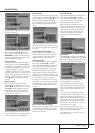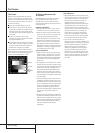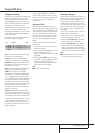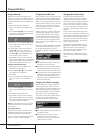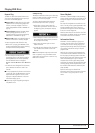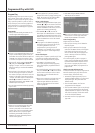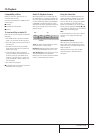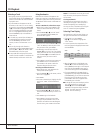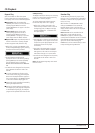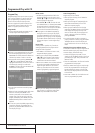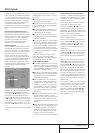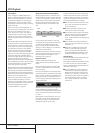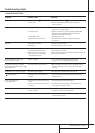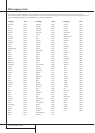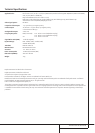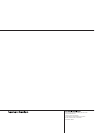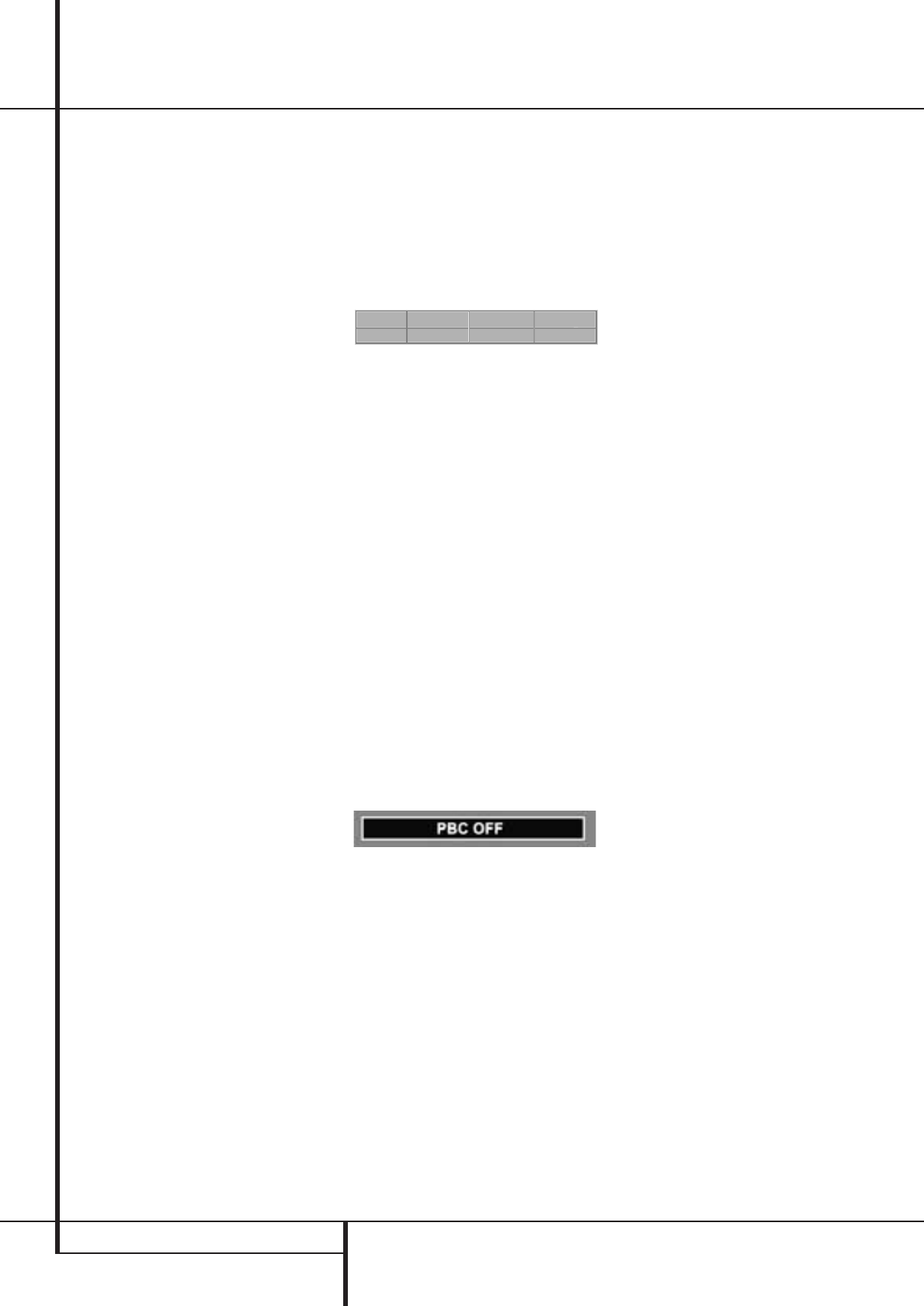
30 VCD PLAYBACK
VCD Playback
VCD Playback
VCD is a format that predates DVD which is
based on a different compression format than
DVD and a recording method that is similar to
CD. Although the DVD has, for the most part,
replaced VCD as a format, the DVD 21 offers
VCD playback so that you may play your existing
library of VCD discs.
There are two versions of the VCD format: an
early version which is simply called ”VCD” and a
later version with Playback Control which is
called ”Version 2.0” or ”PBC”. The DVD 21 is
compatible with both forms of VCD, although
playback will vary according to which version is
used and the specific way in which the disc was
created.
Even though VCD discs provide video, because
the format is based on CD technology, the play-
back functions for a VCD disc are similar to CD.
To play a VCD disc, place it in the DVD player as
you would do with any other CD or DVD disc.
The unit takes a few seconds to read the disc’s
contents, the VCD Disc Type and the red PBC
indicators in the front panel display will light and
the disc will begin playing. However, keep in
mind that the exact level of functionality for any
VCD will vary widely and it is ultimately
determined by the way the disc was created, not
by the DVD player, particulary if the disc has been
created under VCD Version 2.0 with Playback
Control (see right side of that page).
When playing VCD discs, most standard DVD/CD
playback controls are used, including Play, Stop,
Pause, Resume, Track Skip Forward and Reverse,
Slow Forward, Step Forward and Fast Forward or
Reverse Search. The functions Slow Reverse, Step
Reverse are not available with VCDs.
Note that also with VCDs you have the same
access to detailed informations on the disc
playing or on current player setting as with DVDs
by pressing the INFO button on the remote once
or twice during playback. See chapter
"Information Menus" on page 23.
Using the Status Bar for VCD Playback
When playing VCD discs it is possible to access
the disc’s features using the on screen Status Bar
as shown for CD playback on page 25. Press the
STATUS button on the remote to see the Status
Bar. Note, however, that when the PBC is on,
some features may be not available with that
VCD.
Use of functions when the PBC is on will vary
according to the disc type. With some VCD discs
you may select the Bookmark feature, with
others not. Note that when red PBC indicator
lights up in the front display it is not possible to
change track numbers directly.
Depending on the disc’s functionality, some VCD
discs allow the time display to be changed, even
when the Playback Control (PBC) is on, as
described for CD on page 26 .
Playback Control
VCD discs made under the Revision 2.0
specifi-cation will usually offer PBC playback
control.
Note that the PBC indicator in the front display
will turn on automatically with any VCD, when
the disc is played.
PBC can be turned off/on in play mode by press-
ing the TITLE button on the remote control. When
PBC is turned on, the disc will be played from the
beginning, when PBC is turned off the disc will
continue playing and the following message will
appear on the screen:
With PBC you can select Titles and navigate the
disc as with DVD’s. But the access to some
functions may be prohibited by the PBC playback
control, in that case the prohibit icon will appear
on screen.
When the PBC is turned off, the disc can be con-
trolled like a normal CD. But direct track access
by entering a number is not possible without
opening the Status Bar on the screen.
VCD discs made with PBC often include chapter
selection menus that are similar to those found
on DVD’s. However, on VCD discs the disc menu
(if VCD was created with any menu) is accessed
and controlled differently than on DVD’s.
■ PLAY will start with the first track (which may
be an intro), then leading to the VCD menu
(if any) automatically.
■ NEXT (Skip Forward) will skip to the VCD
menu from the intro (track 1) directly.
■ Once the menu options appear on the screen,
make your selection by pressing the Numeric
Button that corresponds to your desired
choice. The desired selection will begin playing
automatically.
■ Direct number entry without any VCD menu
shown on screen has no effect, also when the
Status Bar is on.
■ When PBC is on MENU will have the same
function as with DVDs, making the player
return to the latest disc menu. When PBC is
off, pressing MENU will turn the PBC on and
the disc will be played from the beginning.
SVCD Playback
SVCDs can be played and controled in the same
way as described with VCDs above.
When they are loaded the VCD indicator will turn
on in the front panel too, but when the INFO
button is pressed the Disc Information Menu will
read SVCD for DISC TYPE.
■ Due to the differences in various versions of
the SVCD format, and the many differences
between the CD-R machines used to record
SVCD discs on a computer, it is possible that
some SVCD discs may not play on the DVD 21
even though they will work on a computer.
This is normal and does not indicate a fault
with the unit.
TRACK TIME
I I
TRACK MARK
T-ELAPSED V
1 OFF 00:00:17 0
II
BOOKMARK V-MODE