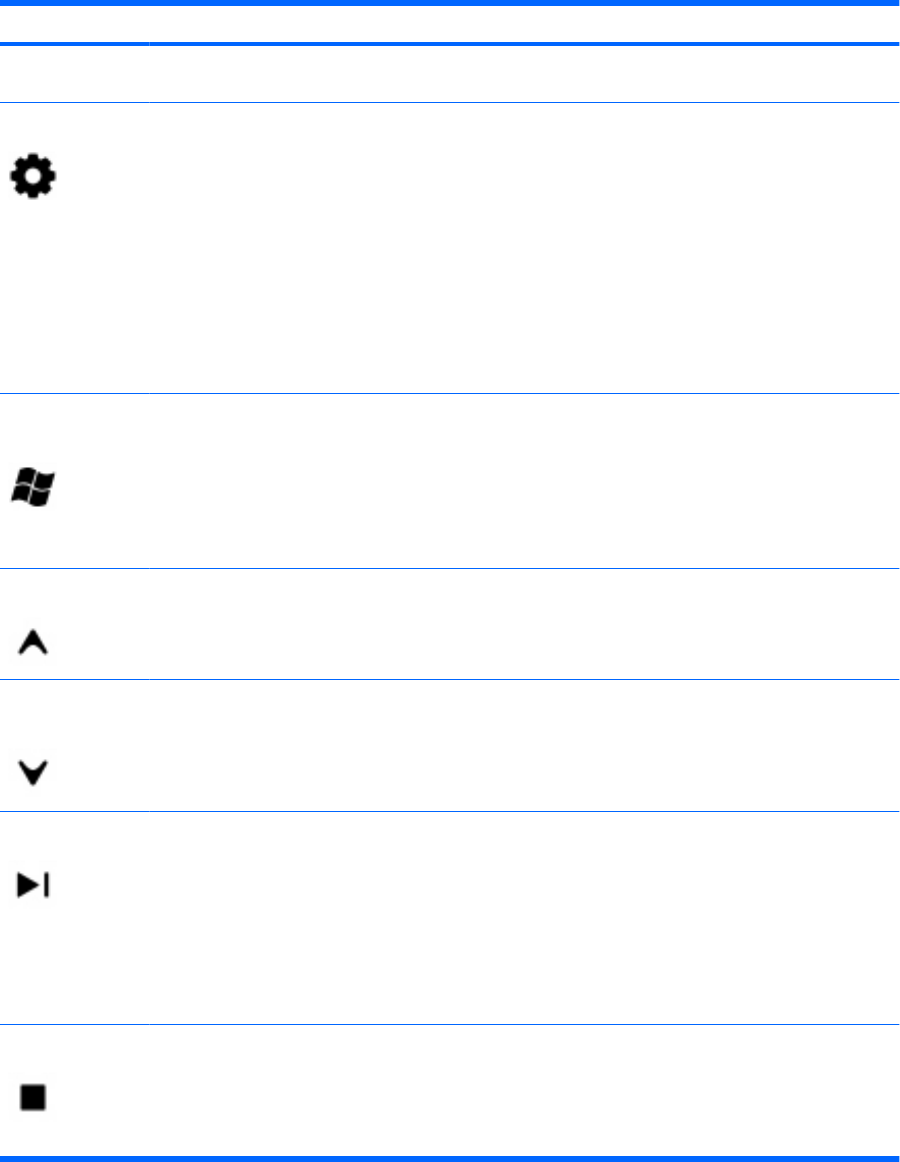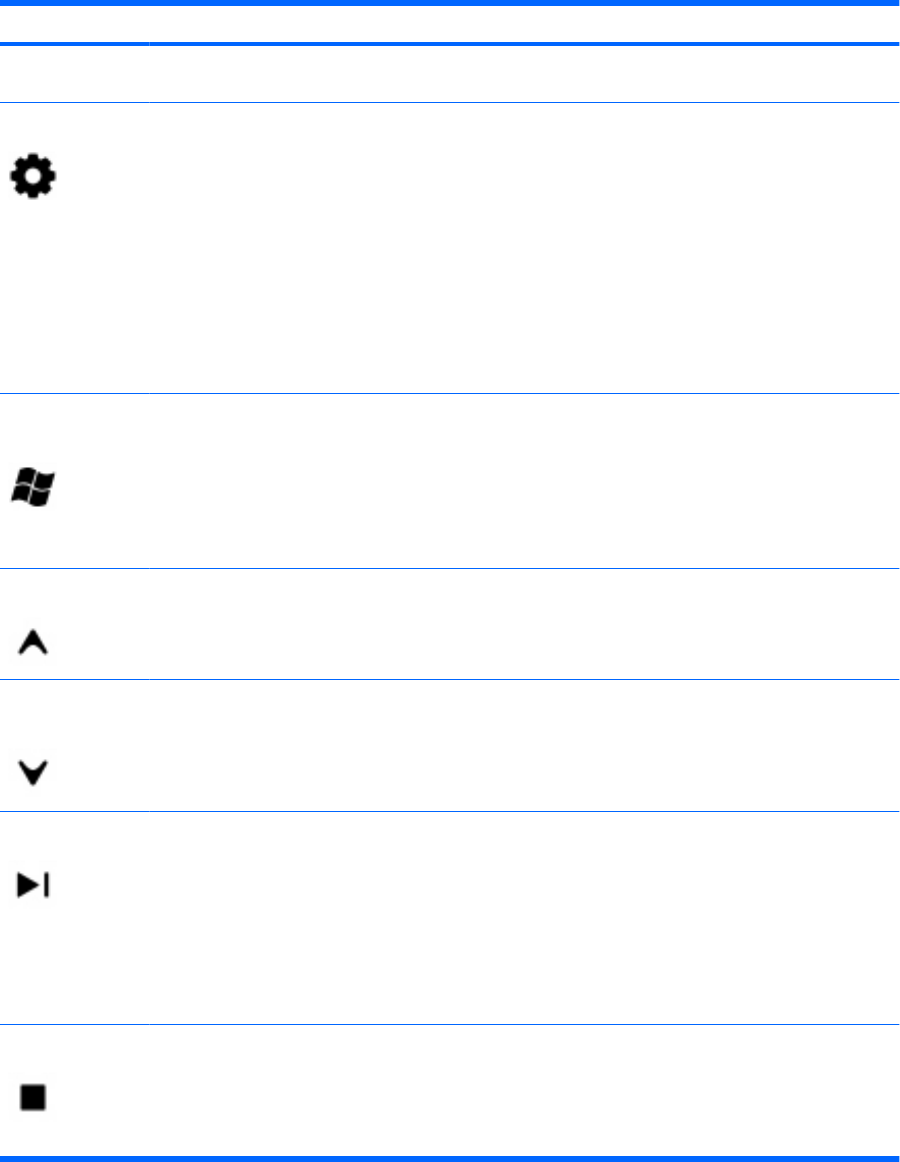
Button Function in Windows Function in QuickPlay (select models only)
NOTE: These buttons do not function when
Teletext is not supported.
Information
●
Press the button to display available
information about a selected media file, such as
a TV program summary or music artist
information.
◦
You may need to be connected to the
Internet to receive some media
information.
◦
Some media may not include this
information.
●
Press the button to display options to rotate or
print your pictures.
Press the button to display information and settings
for QuickPlay modes.
Windows Media
Center
If the computer uses Windows Vista® Premium or
Windows Vista Ultimate, press the button to open the
Windows Media Center main menu. The Windows
Media Center button has no function with other
operating systems.
NOTE: Refer to the label on the bottom of the
computer to determine the operating system.
If the computer uses Windows Vista Premium or
Windows Vista Ultimate, press the button to open
the Media Center main menu. The Windows Media
Center button has no function with other operating
systems.
NOTE: Refer to the label on the bottom of the
computer to determine the operating system.
Channel/page up
●
Press to emulate the pg up key on a keyboard.
●
Press to change channels in ascending order.
●
Press to emulate the pg up key on a keyboard.
●
Press to change channels in ascending order.
Channel/page
down
●
Press to emulate the pg dn key on a keyboard.
●
Press to change channels in descending order.
●
Press to emulate the pg dn key on a keyboard.
●
Press to change channels in descending
order.
Next
●
Press the button to advance 30 seconds in live
TV or in a recorded program. When you press
the button, it advances so that you are watching
live TV again.
●
Press the button to advance one music track in
a CD.
●
Press the button to advance 12 hours in the
television Program Guide.
●
Press the button to go to the next track or
chapter.
●
Press the button to advance 30 seconds in
live TV or in a recorded program. When you
press the button, it advances so that you are
watching live TV again.
●
Press the button to advance one music track
in a CD.
Stop Press the button to stop the current media activity,
such as playing, rewinding, etc. When you press the
button while you are watching TV, the Windows
Media Center pause buffer continues to record in the
background.
Press the button to stop the current media activity,
such as playing, rewinding, etc. When you press
the button while you are watching TV, the Windows
Media Center pause buffer continues to record in
the background.
5