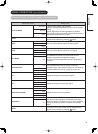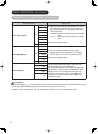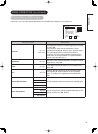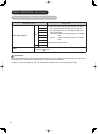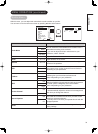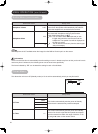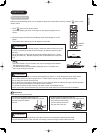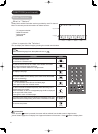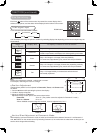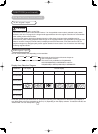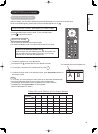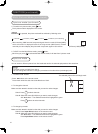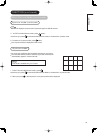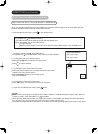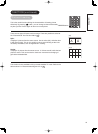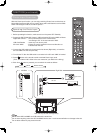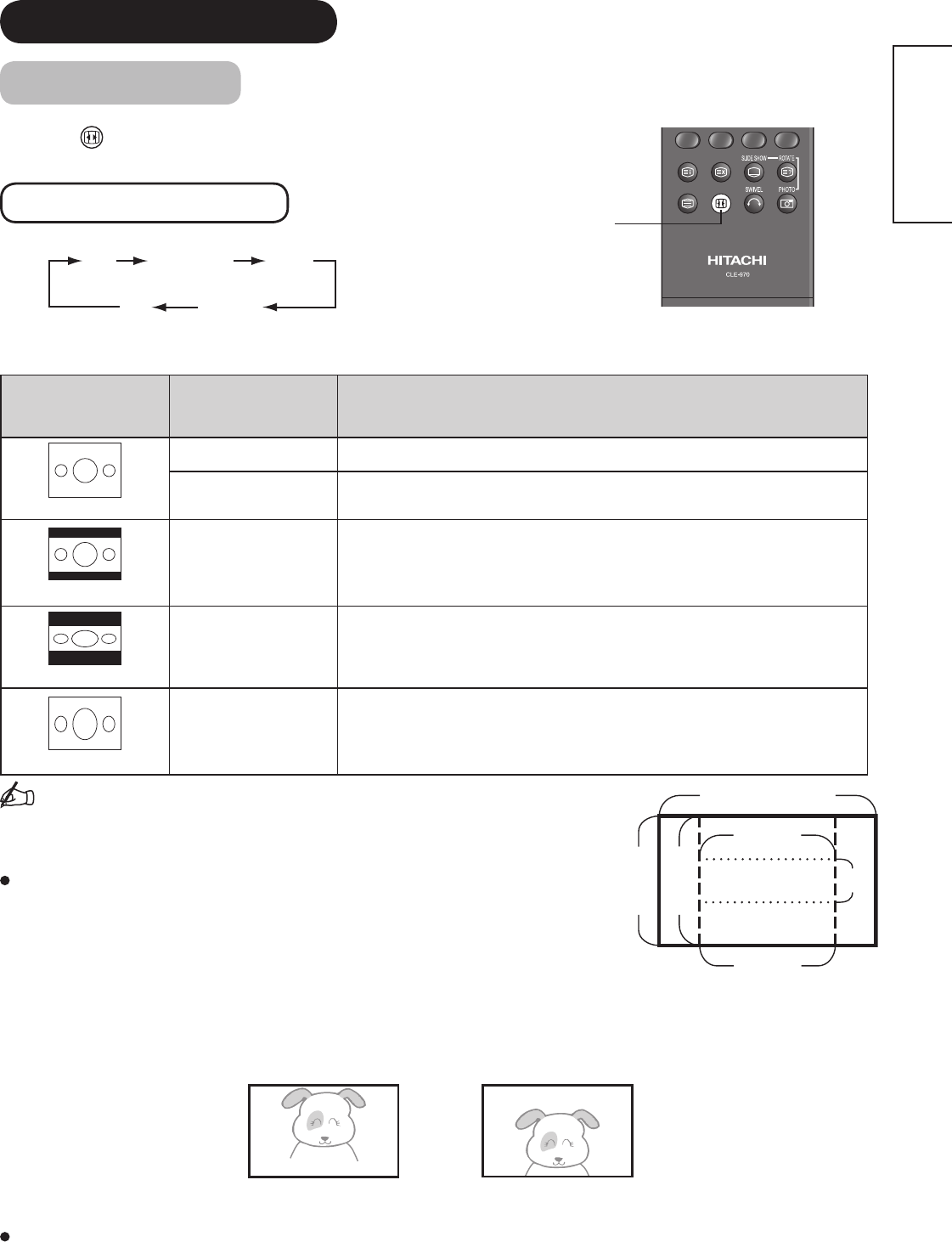
38
ENGLISH
FUNCTION (continued)
Size Switching
Each time button of the remote control is pressed, the screen display size is
switched in sequence, and the status will be displayed at the bottom of the screen.
TV/AV signal input
TV/AV1/AV2/AV3/AV4/AV5/HDMI1/HDMI2
4:3 Panoramic Zoom
CinemaFull
You can display the image at optimum condition by selecting display size depending on the current output image as
shown below.
Current Output
Image
(Input Signal)
Display Size To display suitable screen as follows.
(4:3 Signal)
4:3
Play a 4:3 image on screen faithfully. Blanking occurs on both sides.
Panoramic
Play a 4:3 image which enlarges horizontal and vertical size of the
middle in equal scales, and displays both sides appearing much wider.
(Vista)
Zoom
Play a 16:9 image in 4:3 image (Vista size) faithfully.
*In some case, slight blanking may remain at the top and bottom.
(Cinema)
Cinema
Play a 21:9 image in 4:3 image (Cinema size) expanding vertically.
*In some case, slight blanking may remain at the top and bottom.
(Squeeze)
Full
Play a 4:3 image faithfully in the standard vertical size and
horizontally squeezed.
Information
Aspect ratio represents horizontal : vertical ratio on screen.
For example, vista image is 16:9 in 4:3 image.
Position Adjustment
Vertical picture position can be adjusted for Panoramic, Zoom, and Cinema mode
as follows.
1. Press ▲▼buttons while operating the picture size display.
2. “Position” display will appear.
3. Adjust the position by ▲▼buttons.
Adjustment range of each picture size are as shown below.
Panoramic: -12 to+12 (The position cannot be adjusted in Panoramic 2 mode.)
Zoom and Cinema: -31 to+ 31
*When 1080i/60 component signal is received, it can be adjusted only 0 to +1.
Vertical Size Adjustment at Panoramic Mode
While displaying a picture at Panoramic mode, the mode can be switched further between Panoramic 1 and Panoramic 2
with ◄ ►buttons on the remote control. By selecting Panoramic 2, the vertical size is scaled down so that you can
see the whole image without blanking.
9
16
3
4
16(or 21)
9
ZOOM button
Position + 31
Press▲
Position - 31
Press▼