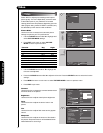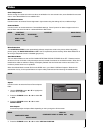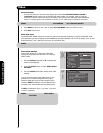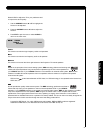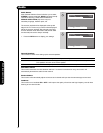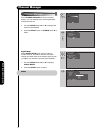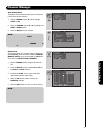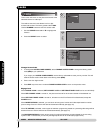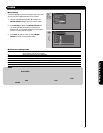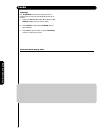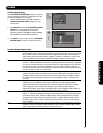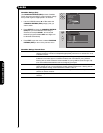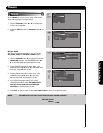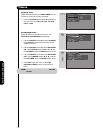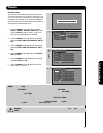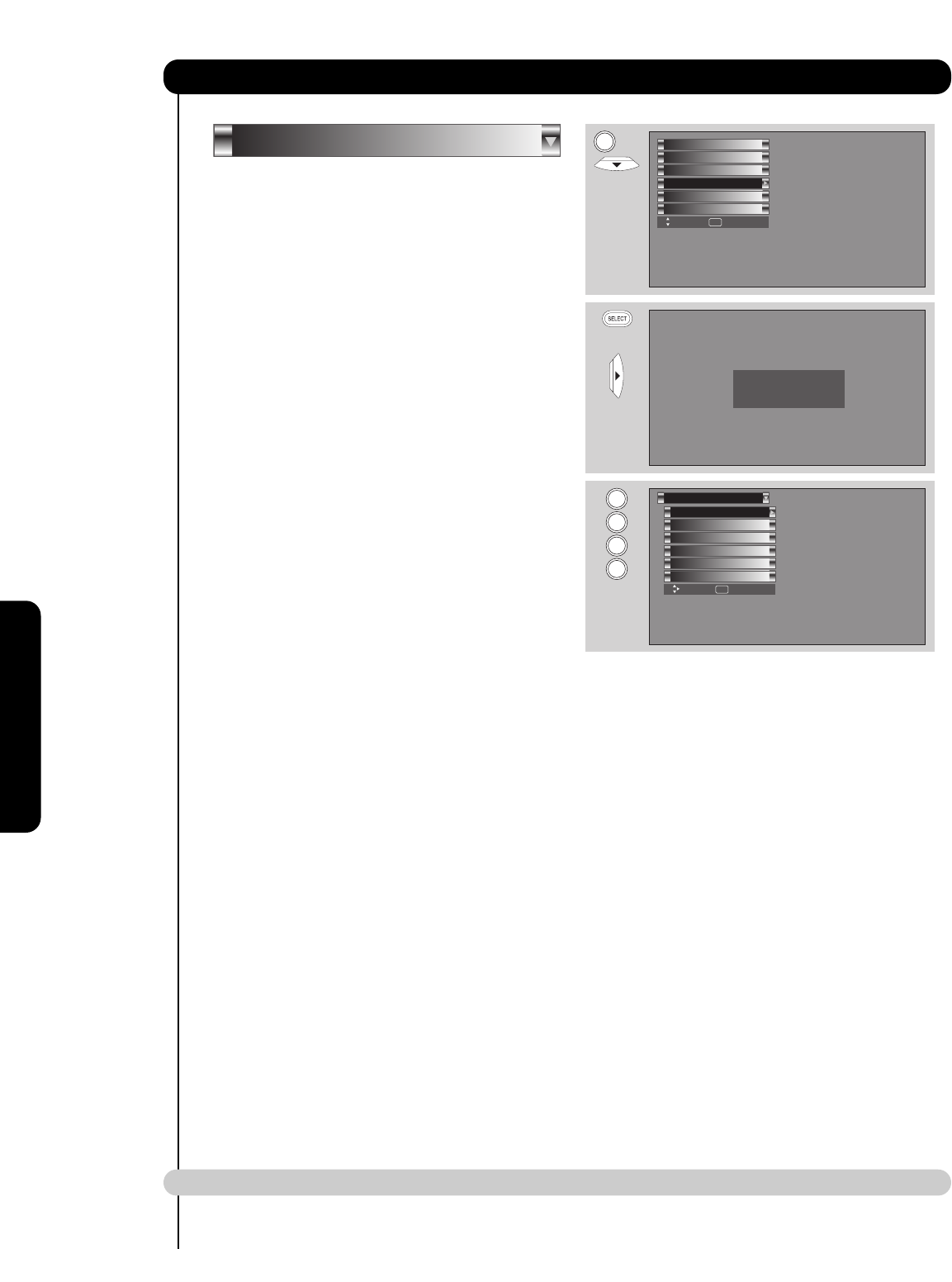
42
On-Screen Display
This function will block out the picture and sound of the
selected channel or video input.
The code to enter the Locks feature is a four digit
access code number. The factory preset code is 0000.
Use the NUMBER buttons to enter the access code.
1. Use the CURSOR buttons
̆ or ̄ to highlight the
function.
2. Press the SELECT button to select.
Change Access Code
1. To change the ACCESS CODE NUMBER, select CHANGE ACCESS CODE to change the factory preset
code (0000) to your preference.
If you forget your ACCESS CODE NUMBER, use the factory code 7777 to erase your key number. This will
reset the access code number back to the factory preset (0000).
2. Enter a new four digit number.
3. Press EXIT to quit the menu or select CHANGE ACCESS CODE to return to the previous menu.
Engage Lock
When ENGAGE LOCK is selected, SET CHANNEL LOCK and SET FRONT PANEL LOCK can be set individually.
When SET CHANNEL LOCK is turned on, the picture and sound for the chosen channel will be blocked out.
When SET FRONT PANEL LOCK is turned on, all buttons on the Front Panel will be deactivated, except the
POWER button.
When MOVIE RATINGS is selected, you can block various types of movies and video tapes based on motion
picture ratings. Picture-in-Picture will also be blocked automatically (see page 43).
When TV RATINGS is selected, various types of television programming based on a parental guide ratings will be
blocked. Picture-in-Picture will also be blocked automatically (see page 44).
Use CANADIAN RATINGS to block various types of movies and television programs based on the two rating
systems used in Canada that you feel may be inappropriate due to its content (see pages 45-46).
NOTE: If MOVIE/TV RATINGS LOCK function settings are ON, SURF will be deactivated.
Canadian Ratings(Frn)
Canadian Ratings(Eng)
TV Ratings
Movie Ratings
Engage Lock
Change Access Code
Please Enter Access Code
Access Code: - - - -
[#Keys] Enter Code
Locks
Move SEL Select
Move SEL Select
Setup
Timers
Locks
Channel Manager
Audio
Video
MENU
0
0
0
0
OR
Locks
Locks