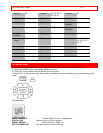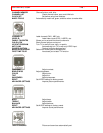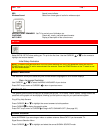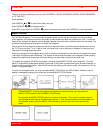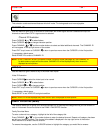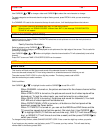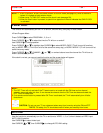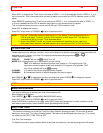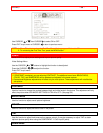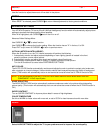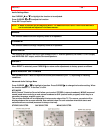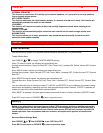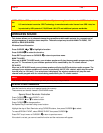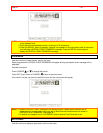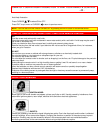CUSTOM - 35 -
When AUTO is selected, the TV will turn on and tune to VIDEO: 1, 2, or 3 automatically, when a VIDEO: 1, 2, or 3
input is turned on. This is convenient when you want to watch a movie with your VCR or laserdisc player, or DVD
player.
When REMOTE is selected, the TV will turn on and tune to VIDEO: 1, 2, or 3 automatically, when a VIDEO: 1, 2,
or 3 input is detected and the VCR or laserdisc play button on your remote control is pressed.
This is convenient when you want to record a movie with your VCR and watch it later.
Select OFF to disable this function.
Press EXIT to quit menu or CURSOR
to return to previous menu.
NOTE: 1. Once the TV has been turned on using the AUTO LINK feature, it must be reset before AUTO
LINK is used again. To do this, turn your VCR, laserdisc, or DVD player OFF. This feature is
now reset and will turn on your TV as described above.
2. When using REMOTE mode, any remote control button will substitute for your video input
device play button. However, intended operation is for use with your VCR, or DVD play button.
CLOSED CAPTION
Closed captions are the dialogue, narration, and/or sound effects of a television program or home video which are
displayed on the TV screen. Your local TV program guide denotes these programs as
or .
Closed Caption Illustration
DISPLAY: ON/OFF will turn the
display on or off.
MODE: C.C. (Closed Caption) is for the program you are viewing.
TEXT is for additional information such as news reports or a TV program guide. This
information covers the entire screen and viewing the TV program is not possible. TEXT
may not be available with every
program.
CHANNEL: 1 is used for the primary language (usually English).
CHANNEL: 2 is sometimes used for a second language (may vary by region).
Use CURSOR
or to highlight the function to change then press CURSOR to change the function.
Press EXIT to quit menu or CURSOR
to return to previous menu.
NOTE: If you do not have sound, make sure MUTE is not set.
MENU BACKGROUND
This function allows you to choose from three menu backgrounds.
Menu Background Illustration.
Use CURSOR
or to change MENU BACKGROUND setting.
Press EXIT to quit menu or CURSOR
to return to previous menu.
Select CLEAR and no background is visible, select GRAY and a gray background is visible (no picture can be
seen behind menu screen), select SHADED and a light background is visible.
FIRST TIME TOUR
This function introduces you to the First Time Tour Setup Feature, showing you basic TV functiona as well as
helping you set up your TV or Home Theatre System. This feature will be displayed every time your TV is turned
on, unless you set FIRST TIME TOUR to OFF.
First Time Tour Illustration
To disable this function, press the Menu button at any time during the tour, and the following screen will appear.