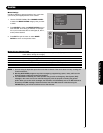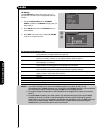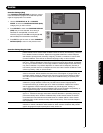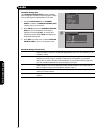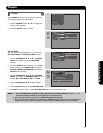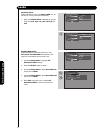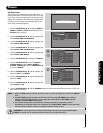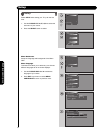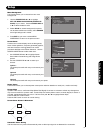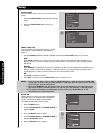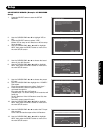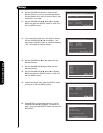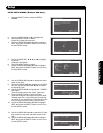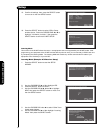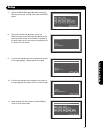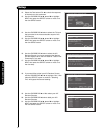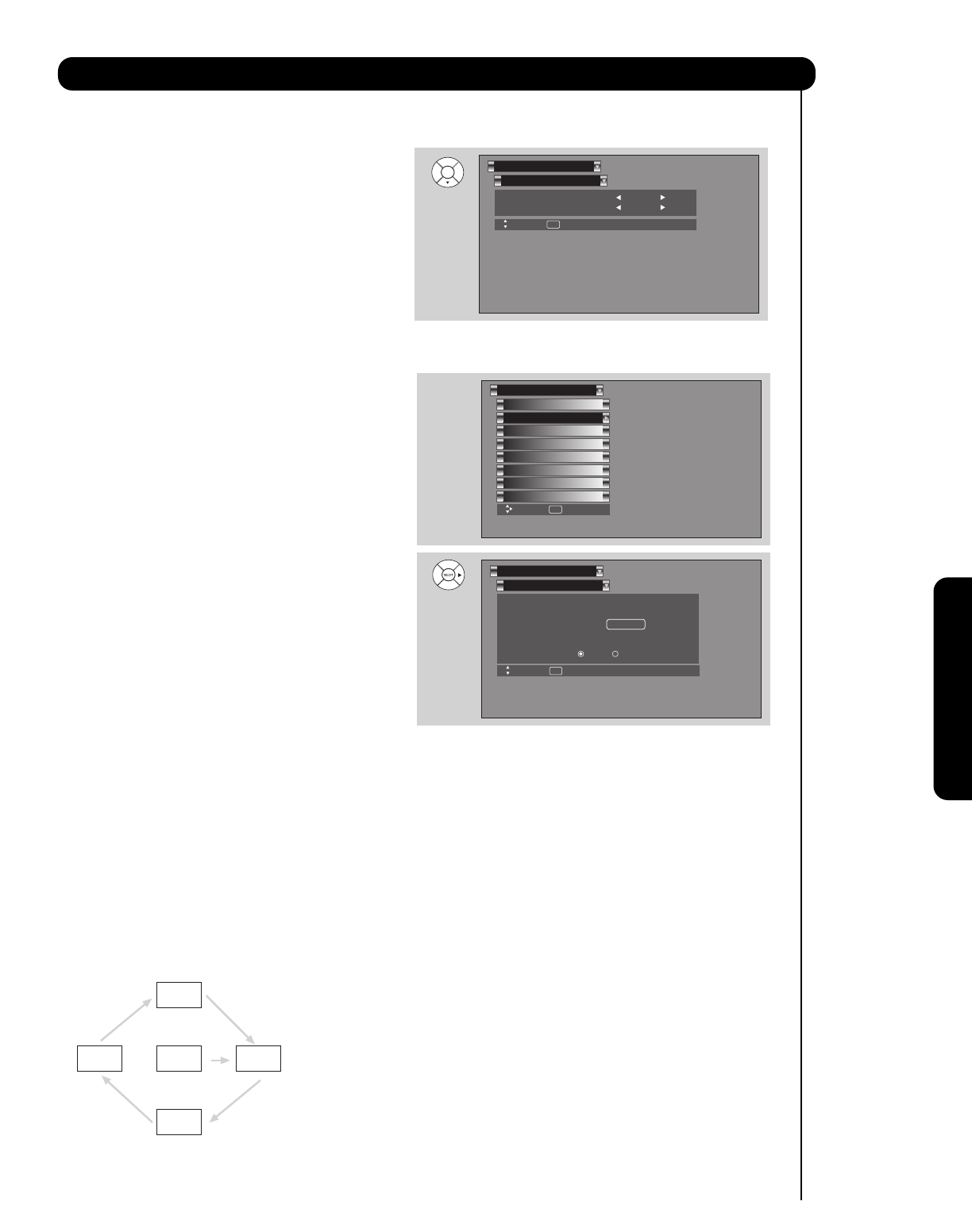
Menu Background
This function allows you to choose from two menu
backgrounds.
1. Use the CURSOR PAD
̇ or ̈ to highlight
SET THE MENU BACKGROUND (SHADED OR
SOLID) of your choice. Use the CURSOR PAD
̇
or ̈ to select shaded or solid.
2. Select SOLID for a black background (no picture
can be seen behind menu screen), select SHADED
and a light background is visible.
3. Press EXIT to quit menu or select MENU
PREFERENCE to return to the previous menu.
Screen Saver
Continuous on-screen displays such as video games,
stock market quotations, computer generated graphics,
and other fixed (non-moving) patterns can cause
permanent damage to the Plasma Television. Use the
SCREEN SAVER feature to hide screen burn.
1. Use CURSOR PAD ̆ or ̄ to highlight Screen
Saver’s Main Picture Moving and Image Power
options.
2. Use the CURSOR PAD ̇ or ̈ to select your
choices.
Option 1
The whole picture will shift every 20 minutes by two
pixels.
Option 2
The whole picture will shift every 40 minutes by two
pixels.
Option 3
The whole picture will shift every 60 minutes by two pixels.
Image Power
This function allows you to choose power consumption reduction based on 3 levels (min., medium and max).
Screen Wipe
If pattern mark occurs, use Screen Wipe (White Field Signal) for at least 10 minutes to refresh any damage that
may have occurred from a pattern mark. Screen Wipe can resolve pattern mark to a certain degree, if caution is
not used, permanent damage may occur. Use the cursor pad ̆ or ̄ to highlight Screen Wipe.
Press the SELECT button to start.
Press the EXIT button to return to normal viewing.
Screen Saver Picture’s Movement
Automatic Power Saving
Use this feature to turn power off automatically when a video input signal is not detected for 15 seconds
Menu Preference
Setup
Move SEL Return
Set The Language : English
Set The Menu Background : Shaded
57
Setup
On-Screen Display
Set The Inputs
Screen Saver
Set AV NET
Menu Preference
Set Monitor Out
Set Closed Captions
Upgrades
Setup
Quick Start Up
Move SEL Select
Set Monitor Out
Setup
Move SEL Select
Main Picture Moving
Automatic Power Saving
: Option 1
Image Power : Max
Screen Wipe :
Wipe
Yes No