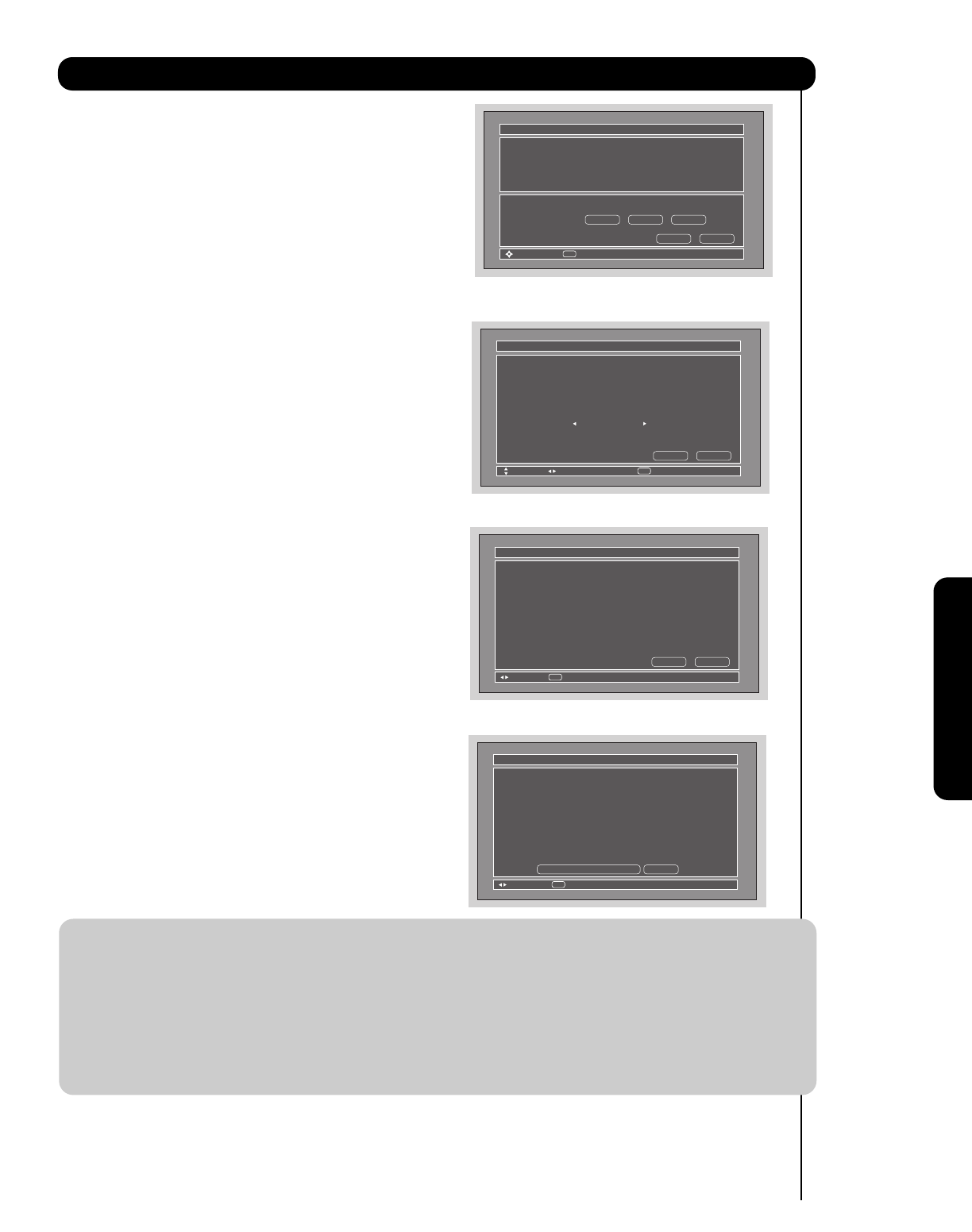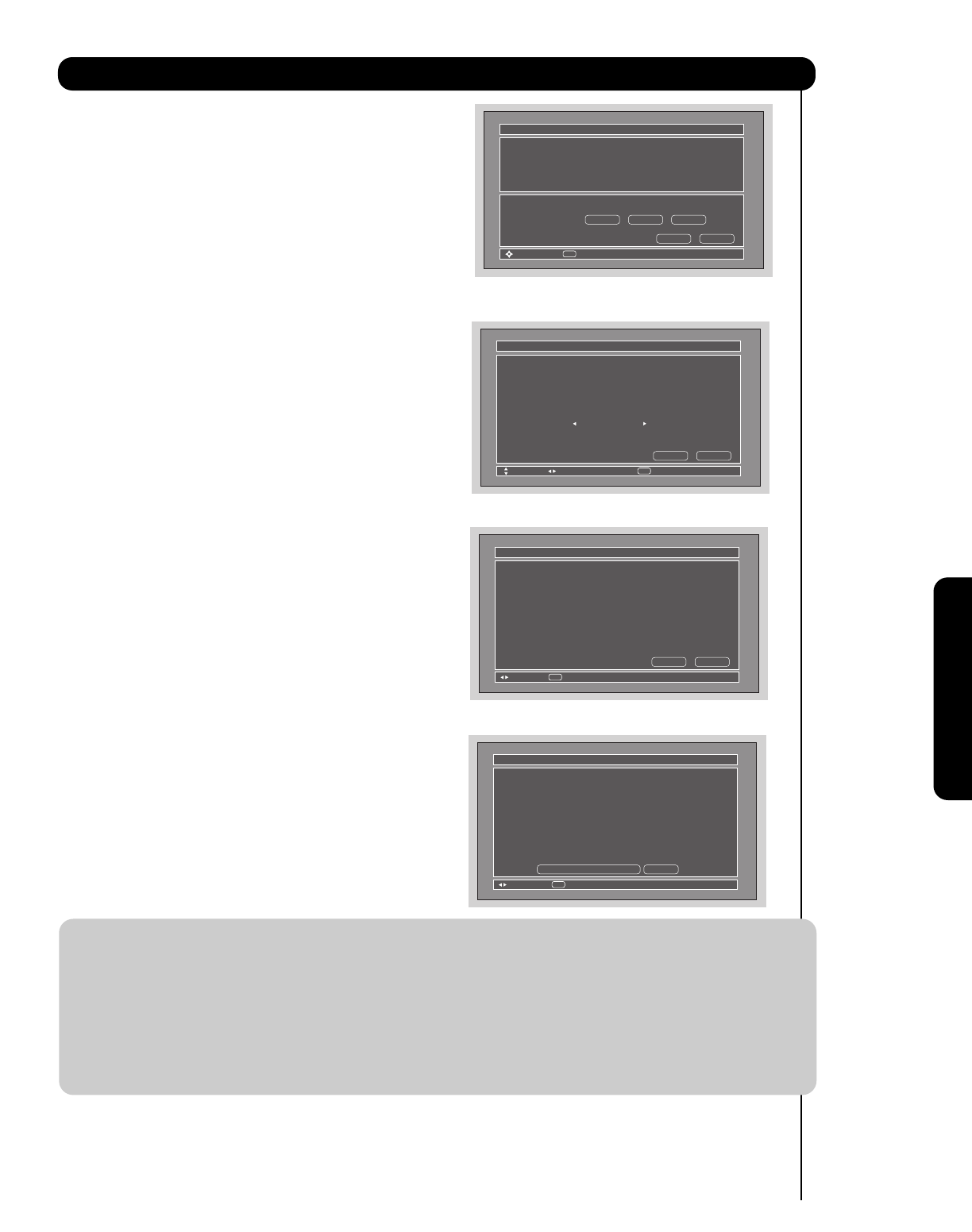
67
Setup
On-Screen Display
14. Select the Test button ̈ “Play button” to check the
response of the device to this command.
15. Use the CURSOR PAD ̇, ̈, ̆ and ̄ to highlight
NEXT, then press the SELECT button to move on to
the next SETUP screen.
16. Use the CURSOR PAD ̇ or ̈ to select the TV Input
that connects to the video and audio output of the
DVD.
17. Use the CURSOR PAD ̇, ̈, ̆ and ̄ to highlight
NEXT, then press the SELECT button to move on to
the next SETUP screen.
18. Confirm all settings, then press the SELECT button to
move on to the next SETUP screen.
19. Continue with the normal procedures to setup TV
Input, Monitor Out, Optical Out and the labeling of
the source buttons.
20. Select “YES” to setup another device or select “No
thanks, I’m done” to exit the AV NET setup.
DVD3 Settings
IR Code Set
Test Button
Transmission Test
Custom
Brand Name Custom
AV Net Setup Wizard : Device Settings
Move
IR Out
Back
Next
POWER ̈ CH ̆
SEL
Congratulations!
Your DVD3 is now
connected to your AV network.
AV Net Setup Wizard : Device Settings
Move
Would you like to setup another device?
YesNo thanks, I’m done.
SEL
Select
DVD3 Settings
IR Code Set
Inputs settings
Custom
Brand Name Custom
AV Net Setup Wizard : Device Settings
Move Change Source
Select
Back Next
SEL
Video Input Not Connected
Audio Input Not Connected
DVD3 Settings
IR Code Set
All settings are complete!
Custom
Video Input Not Connected
Audio Input Not Connected
Brand Name Custom
AV Net Setup Wizard : Device Settings
Move
Select
Back Next
SEL
NOTE: 1. After a successful A/V NET setup to a chosen TV Input, the user can access soft key controls by
selecting the device in the inputs menu.
2. Each Device and Custom setting only accepts one device at a time. The second device/custom
setup will give the user the options to either modify or delete the device.
3. When setting up devices that have Monitor Out options (examples: A/V receiver, VCR), the Monitor
Out and Audio Out will have default settings of TV Tuner out and Fixed respectively.
4. Before changing or modifying the Video and Audio Inputs, both should be set to “Not Connected”
to access available options.
5. The device label will show on the Inputs menu until deleted or modified.
6. The AV NET setup will have priority over the Input setup.