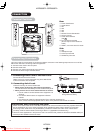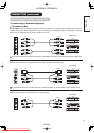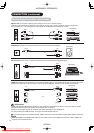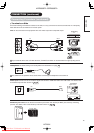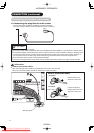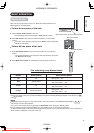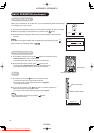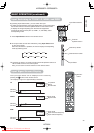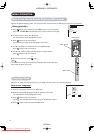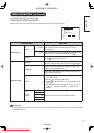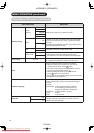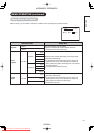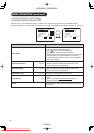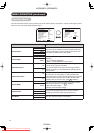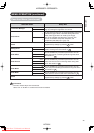21
MENU OPERATION
How to use the On-Screen Display (OSD) system
With the On-Screen Display system, you can access the various kinds of the features and functions in this product.
Basic Operation
1.
Press
MENU
button on the remote control or Menu button on the control panel
of the unit. The Main Menu is displayed on the screen as shown on the right.
2. To select the item, press ▲ or ▼ buttons.
The selected item will be highlighted in Green.
3. Press
OK
button to set your selection.
The selected menu page will be displayed on the screen.
4. Use ▲ or ▼ buttons to choose the item on the MENU page.
Press
OK
button to set your selection.
5. Use ◄ or► buttons to adjust the item values or choose options.
Press
OK
button to set your selection.
6. To exit from the menu, press
MENU
button.
NOTE
The OSD menu screen will be closed automatically when no operation has
been made for about one minute.
Language Menu
Select the language from the list so that you can display the OSD menu in the selected language.
How to set Language
1. Enter the “Language” menu from the Main Menu.
2. Select the appropriate language with ▲ or ▼ button from the list.
The selected item will be highlighted in Green.
3. Press
OK
button to set your selection.
The black dot is marked inside of the circle when the selection is fi xed.
4. Press
MENU
button to exit from the entire OSD menu.
<Main Menu>
Picture
Audio
Timer
Function
Setup
Language
Select OK Set
P
P
SD MEMORY
CARD
PUSH-EJECT
OK
PH35814
Menu button
Language
ޓޓޓޓޓ
English
ޓޓޓޓޓޓਛᢥ
ޓޓޓޓޓ❥㜚ਛᢥ
ޓޓޓޓޓ
Руссkий
ޓޓޓޓޓ
ޓޓޓޓޓᣣᧄ⺆
Select Return Exit
Menu button
42PD8800TA 55PD8800T
A
HITACHI
Downloaded From TV-Manual.com Manuals