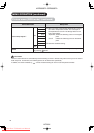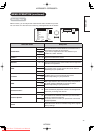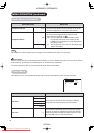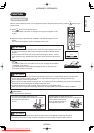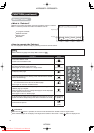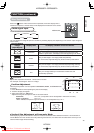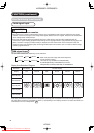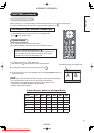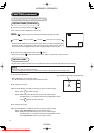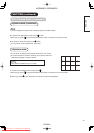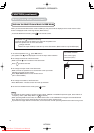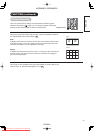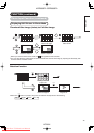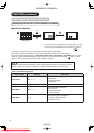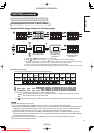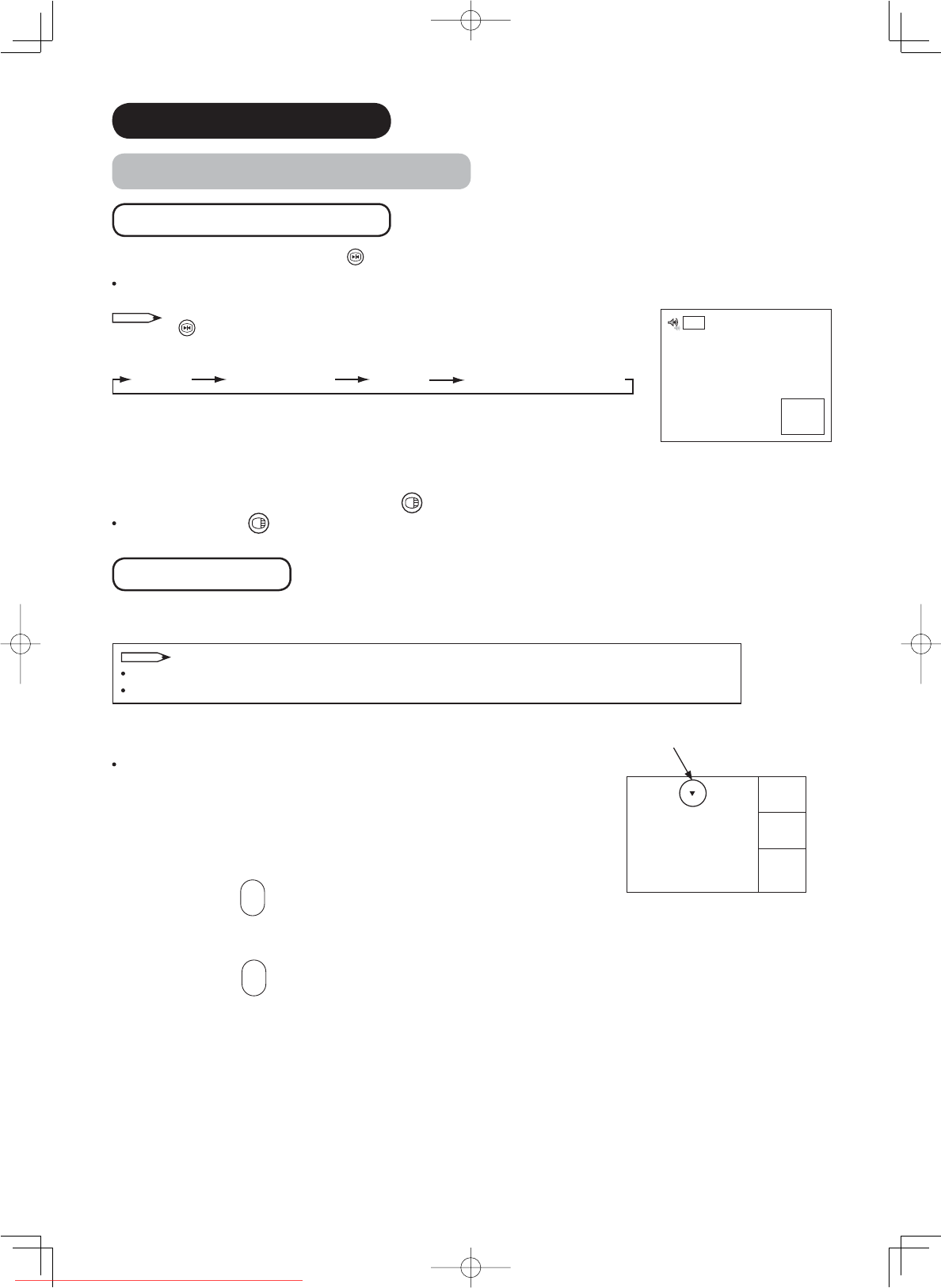
41
FUNCTION (continued)
Multi Picture Mode (continued)
2-picture mode (continued)
4. To switch to 4-picture mode, press
2-4-12
once.
The 4-picture mode is displayed on the screen.
NOTE
Each time
2-4-12
is pressed, the picture mode will be switched by following order.
2-Picture 2-Picture (1080i)* 4-Picture 12-Picture (TV mode only)
*
When receiving 1080i format of component signal, there is a mode (2-Picture(1080i))
which sub-screen is displayed inside of the large screen (Main-screen). Please
note that you cannot display the picture with component signal on Sub-screen.
5. To EXIT from the Multi Picture mode, press
button.
Next time you press
to activate the Multi Picture mode, it will start from 2-picture mode.
4-picture mode
You can watch 4 different pictures from live broadcasts and/or the external equipments at the same time.
NOTE
The audio comes out ONLY from side A.
You can change the channels or change Input modes on the side with ▼ (red triangle) mark.
1. To switch the ▼ location
Press ◄►buttons on the remote control.
The ▼ mark will shift to side A and side B back-and -forth.
2. To change the channel
Make sure that ▼mark is located on the side you want to make changes.
Side A: Press
P
-
+
to select channels.
Side B: Select the frame (B1~B3) that you want to make changes
with ▲▼buttons. The selected frame will be highlighted in green.
Press
P
-
+
buttons to select channels.
3. To change Input mode
Make sure that ▼mark is located on the side you want to make changes.
Side A: Press Input Select buttons on the remote control.
Side B: Select the frame (B1~B3) that you want to make changes
with ▲▼buttons. The selected frame will be highlighted in green.
Press Input Select buttons on the remote control.
B1 8
B2 6
B3 11
5
A
The selected picture with red triangle mark
AV2
AV1
(Sub-
screen)
[2-Picture (1080i) Mode]
42PD8800TA 55PD8800T
A
HITACHI
Downloaded From TV-Manual.com Manuals