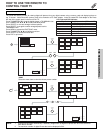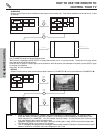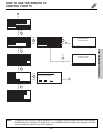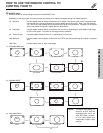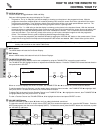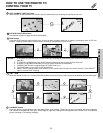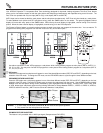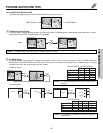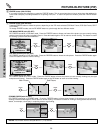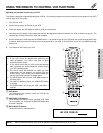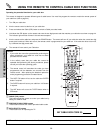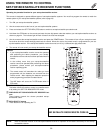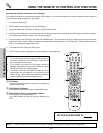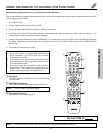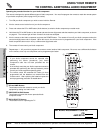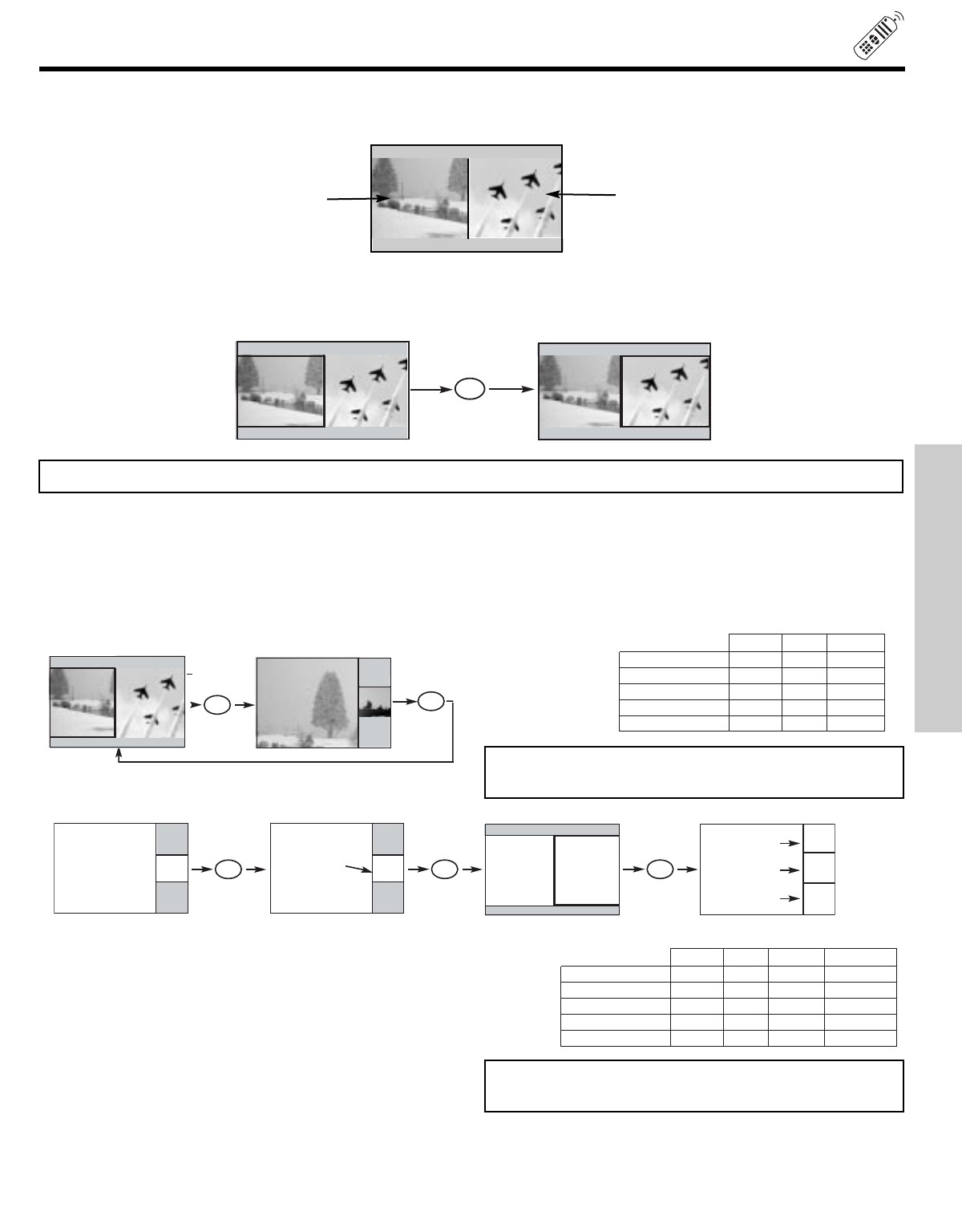
PICTURE-IN-PICTURE (PIP)
35
SPLIT MODE PICTURE-IN-PICTURE
Split Mode PIP displays the main picture and sub-picture evenly on the screen.
ባ SWAP button (with PIP ON)
Press this button to toggle between the Main and Sub picture which is highlighted with a green border around the picture. Picture
sound and channel can be controlled when it is highlighted.
NOTE: The SWAP button will only operate in POP/PIP/SPLIT PIP mode.
Main Picture
Sub Picture
SWAP
SPLIT
ቤ PIP MODE button
To change between the available PIP modes (moving picture - SPLIT, POP or PIP; freeze picture - SPLIT, STROBE, MAIN and
SUB) press the PIP MODE button when PIP is ON. Each press of this button will change PIP to a different mode. Pressing
this button two times will cycle through both PIP modes.
a) Moving Picture
THE REMOTE CONTROL
b) Freeze Picture
POP PIP SPLIT
YES x YES
YES x YES
xxYES
x xYES
x YES YES
NTSC (ANT A/B)
480i
480p
720p
1080i
PICTURE-IN-PICTURE (PIP) MODES
PIP MODE
4
PIP MODE
PIP MODE
PIP MODE
Freeze
Freeze
Freeze
PIP MODE
Freeze
Freeze
Freeze
NOTE: PIP modes will depend on the type of signal format
received.
POP PIP SPLIT STROBE
YES x YES YES
YES x YES YES
xxYES X
x xYES X
x YES YES X
NTSC (ANT A/B)
480i
480p
720p
1080i
FREEZE MODES
NOTE: Freeze modes will depend on the type of signal for-
mat received.