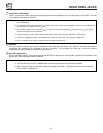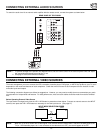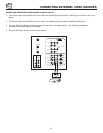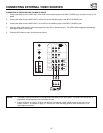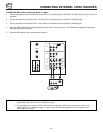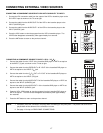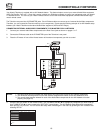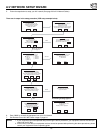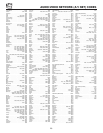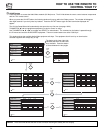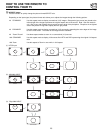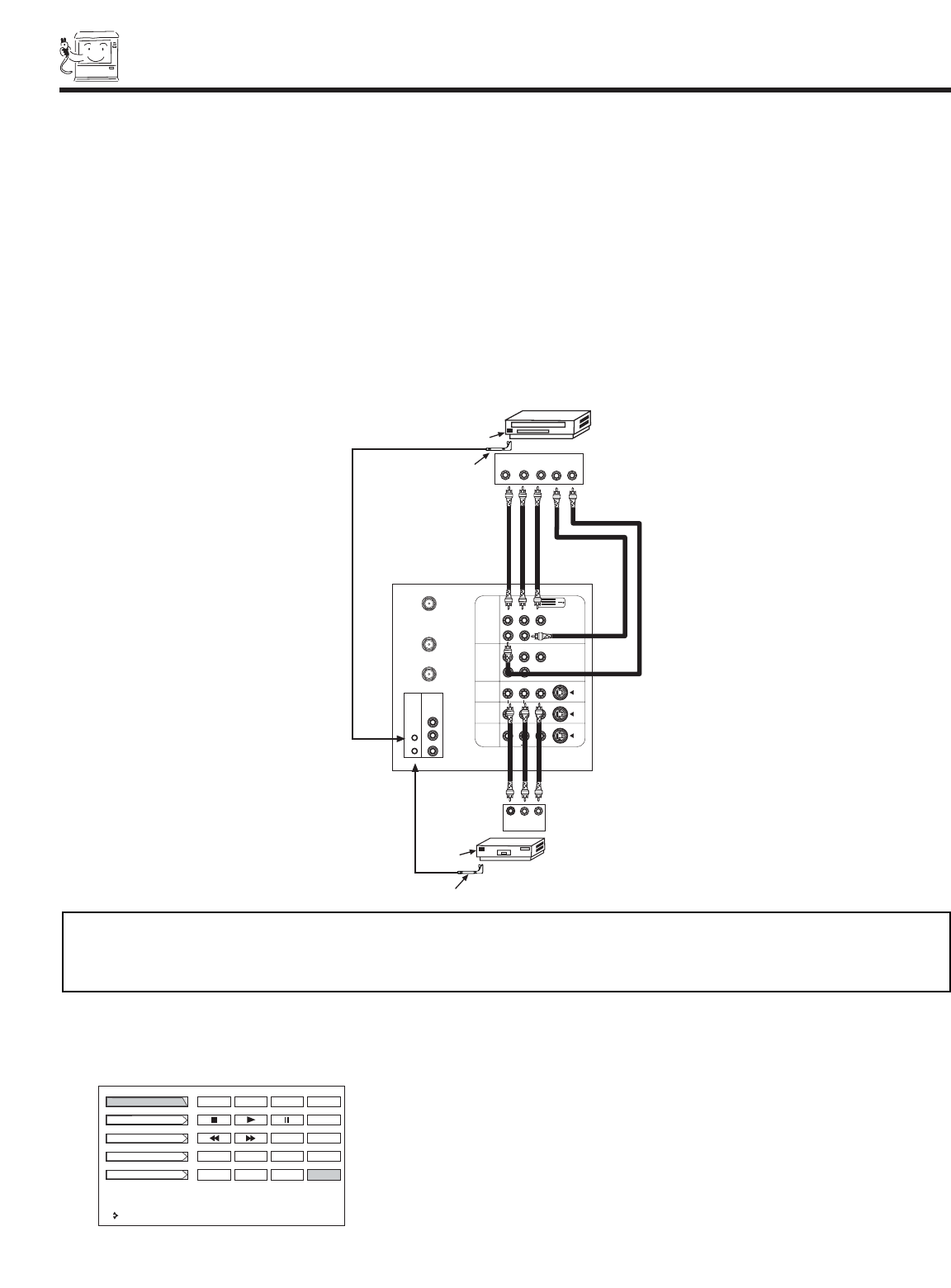
18
CONNECTING A/V NETWORK
Your Hitachi Television is equiped with an A/V Network feature. This feature helps to control your external Audio/Video equipment
(VCR, Set Top Box, DVD, etc.). Once this is setup, it allows your IR Mouse connector to control your equipment using your Hitachi
TV Remote Control. You can use your Hitachi remote control to control the Audio/Video equipment command without the equip-
ment’s remote control.
The Television rear panel has 2 IR BLASTER jacks. Each IR Mouse cable can connect up to 2 external Audio/Video components.
Therefore, you can connect the Television with up to four components. Please see the following example of an A/V Network setup
between your Hitachi Television and external Audio/Video equipment (VCR and DVD Player).
CONNECTING EXTERNAL AUDIO/VIDEO COMPONENTS TO IR BLASTER FOR A/V NETWORK
1. Connect your external Audio/Video components to the Rear Panel jacks as shown on pages 13~17.
2. Connect the IR Mouse cable to the IR BLASTER input of the Television’s rear panel.
3. Place the IR mouse in front of the infrared sensor of the external components you wish to control.
NOTES: 1. The Rear Panel has two IR BLASTER inputs which can control up to a total of four external components.
2. The IR Mouse must be placed in front of the external components IR sensor for the A/V Network to work.
3. The correct codes must be entered for each of the Audio/Video components for the A/V Network to function
properly (see page 20).
P
B
P
R
CENTER
IN
P
B
P
R
DVI-HDTV
DVD Player
IR
Sensor
IR
Mouse
VCR
R L V
OUTPUT
IR
Sensor
OUTPUT
P
R
/C
R
P
B
/C
B
Y
L R
ANT A
TO
CONVERTER
ANT B
L
Y
R
(MONO)/L
IR
BLASTER
AUDIO
TO HI-FI
R
S-VIDEO
S-VIDEO
S-VIDEO
Y/VIDEO
R
(MONO)/L
R
(MONO)/L VIDEO
R
(MONO)/L VIDEO
R
L VIDEO
INPUT 1
INPUT 2
INPUT 3
INPUT 4
MONITOR
OUT
IR
Mouse
AUDIO
AUDIO
4. Press the A/V NET button on the remote control. Use THUMB STICK ̆ or ̄ to highlight the component you wish to set up.
Use THUMB STICK ̈ to enter component’s “SOFT KEY” control button. The A/V Network Setup Wizard will automatically
start upon the very first use. You can access the Setup Menu Wizard again in the future by pressing the A/V net button and
selecting SETUP.
DVD
Amplifier
Cable Box
Set Top Box
VCR
Move
POWER
TV/VCR
CH
̄
CH
̆
SETUP
b
MORE