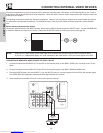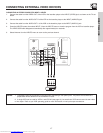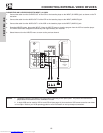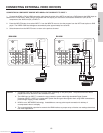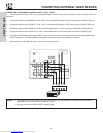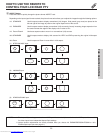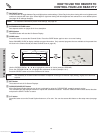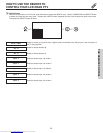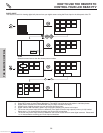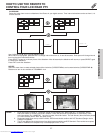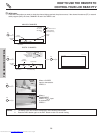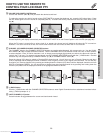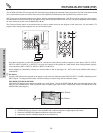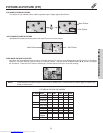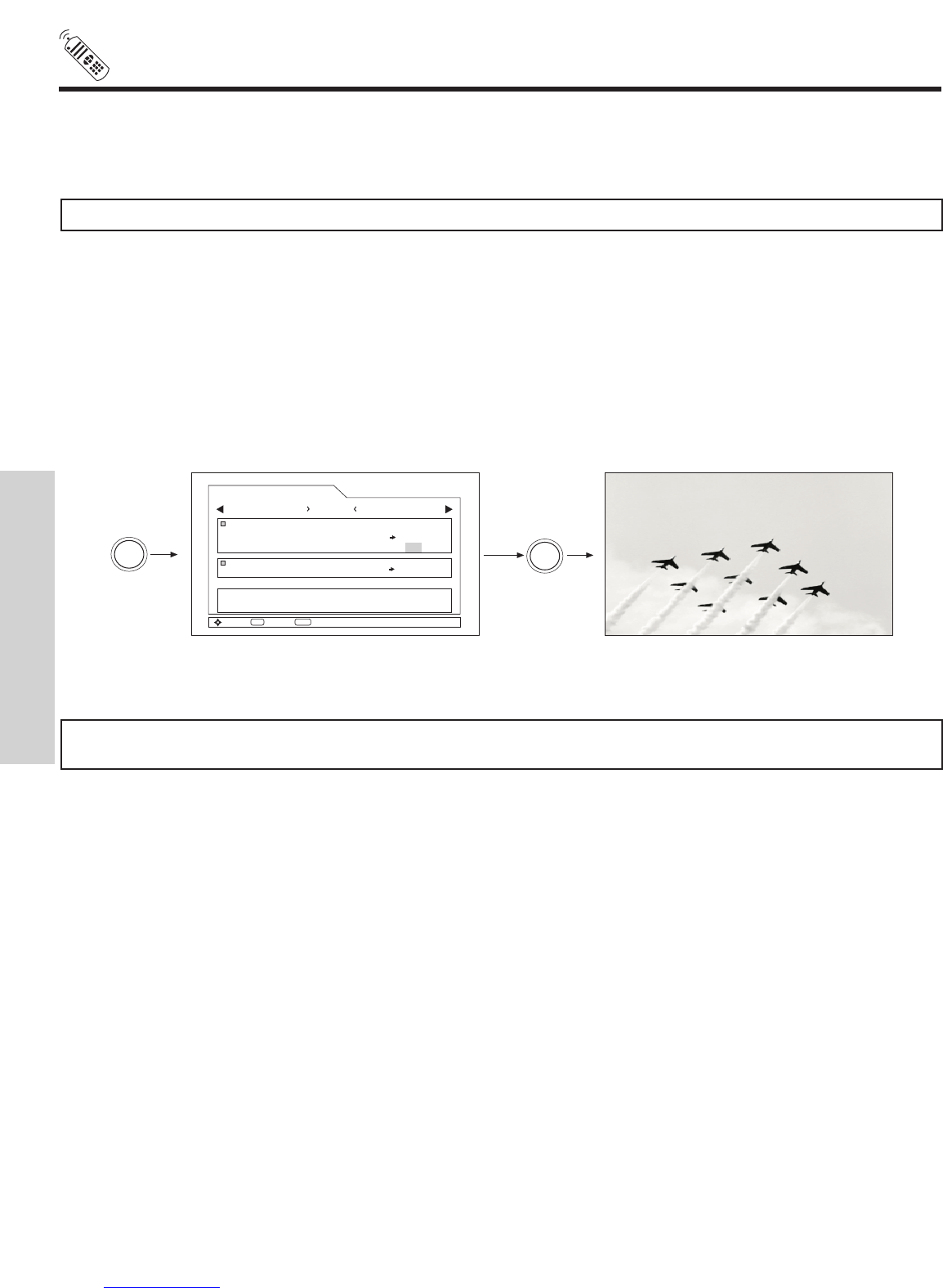
24
HOW TO USE THE REMOTE TO
CONTROL YOUR LCD REAR PTV
ቨ DAY/NIGHT button
Press this button to toggle between Day and Night picture mode settings. Select Day for day time viewing with more brightness and
contrast to compete with room light. Select Night for night time viewing with less brightness and contrast for a more detailed picture
(see page 44 f
or settings changes).
ቩ PICTURE-IN-PICTURE button
See separate section on pages 30-31 for a description.
ቪ MENU button
The MENU b
utton will start the On-Screen Display.
ቫ GUIDE button
Press this button to access the Channel Guide. Press the GUIDE button again to return to normal viewing.
Select CHANNEL GUIDE to display available program information. Only scanned programs that are available at the present time
will show in the Channel Guide (see Auto Channel Scan on page 52).
Move
SEL
Tune
Channel Guide (Cable)
--:--AM
Draon Tales 15-2
3:00PM 3:30PM
KGTV-DT
KPBS-HD
KNSD-DT
Smart Travels 15-1
KPBS-HD
3:00PM 3:30PM
CC
INFO
Detail
GUIDE
GUIDE
Use the CURSOR PAD ̆ , ̄ , ̇ , ̈ to highlight the channel of choice (example: KPBS-HD).
Press the CURSOR PAD
̆ , ̄ , to highlight the subchannel of choice (example: 15-1).
Press the SELECT button to tune the subchannel of choice.
NOTE: The availability of Channel Guide Information will depend on the type of Antenna input (Analog, Digital) and Cable sub-
scription.
ቭ EXIT button
This button will exit all On-Screen Displays.
ቮ CURSOR PAD/SELECT button
All the On-Screen Displa
y features can be set or adjusted by using the CURSOR PAD, except for numeric entries.
The CURSOR PAD will highlight functions or adjust and set different features. Press the CURSOR PAD toward desired direction
and press the SELECT button to select.
ቯ C.C. button
Press this button to turn the Closed Caption feature on, off or auto. You can also access this feature on the setup menu (see page
66).
NOTE: For automatic DAY/NIGHT picture mode settings, see page 60.
THE REMOTE CONTROL
Downloaded from www.Manualslib.com manuals search engine