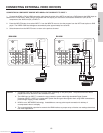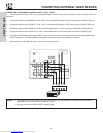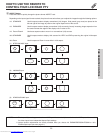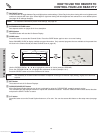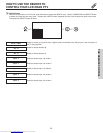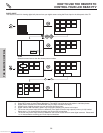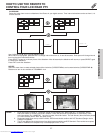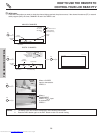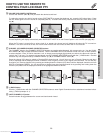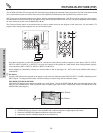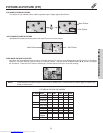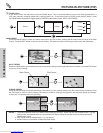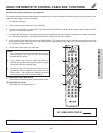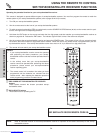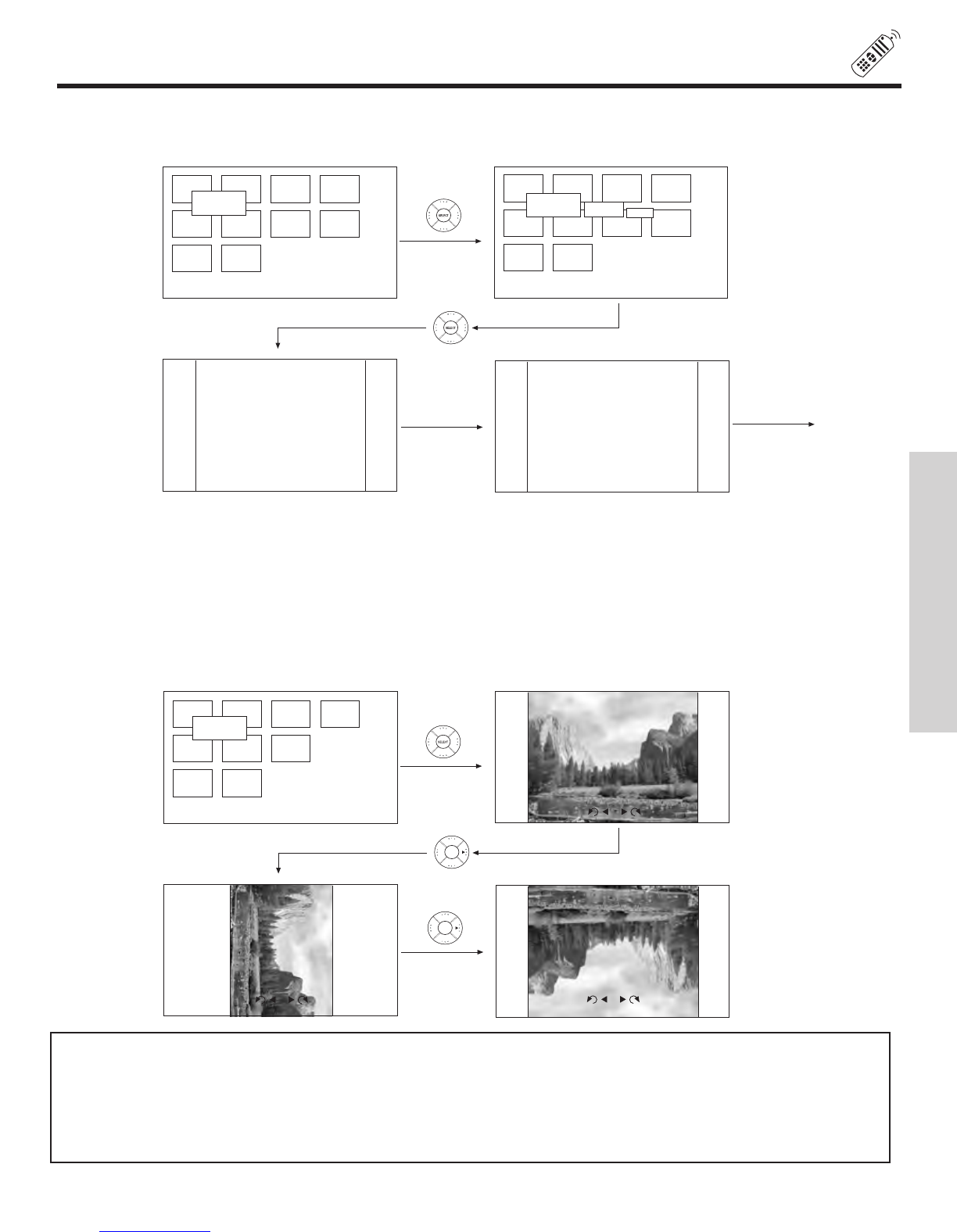
27
HOW TO USE THE REMOTE TO
CONTROL YOUR LCD REAR PTV
Jump
Slideshow
Rotate
Slideshow
Jump
Slideshow
Rotate
5 sec
Start
Interval
5 seconds
5 seconds.. etc.
SLIDESHOW
Select this men
u item to start a slideshow of the Photos in your digital camera. Time interval selections can be set from 5, 10
and 30 seconds
.
Use CURSOR PAD
̆, ̄ to highlight Slideshow item.
While interval is highlighted, press SELECT to change interval time from 5, 10 and 30 seconds. Each press will change interval
time from the three mentioned choices.
Press SELECT to stop on a chosen picture of the slideshow. After 30 seconds, the slideshow will resume, or press SELECT again
to continue the slideshow.
Press EXIT to exit the slideshow.
Jump
Slideshow
Rotate
Rotate
1/10
1/10
1/10
ROTATE
Select this menu item to rotate selected photos either clockwise (CURSOR PAD ̈) and counterclockwise (CURSOR PAD ̇).
Rotate menu item is also available in THUMBNAIL view.
NOTES: 1. Photo file names modified on a computer should be 8 characters (Ex. ABCD1234.jpg). 1st character: letters;
2nd to 4th:
letters or numbers; 5th to 8th: numbers. Photo files should be first placed on a sub directory name
with 8 char
acters (Ex. 123ABCDE). 1st to 3rd: number; 4th to 8th: letters. The sub directory then should be placed
on a main director
y with a “dcim” file name format.
2. Supported image types are up to 3072 x 2304; JPEG format should conform with DCF Standard (Design rule for
Camer
a File System).
3. This TV set displays only digital pictures from digital cameras which meet DCF Standard. Pictures that were copied,
edited or modified on a computer ma
y not be displayed on the TV set.
THE REMOTE CONTROL
Downloaded from www.Manualslib.com manuals search engine