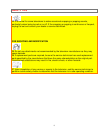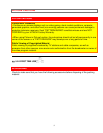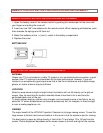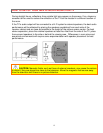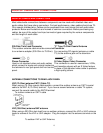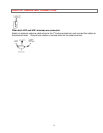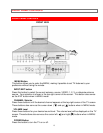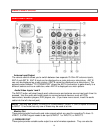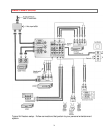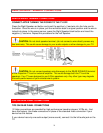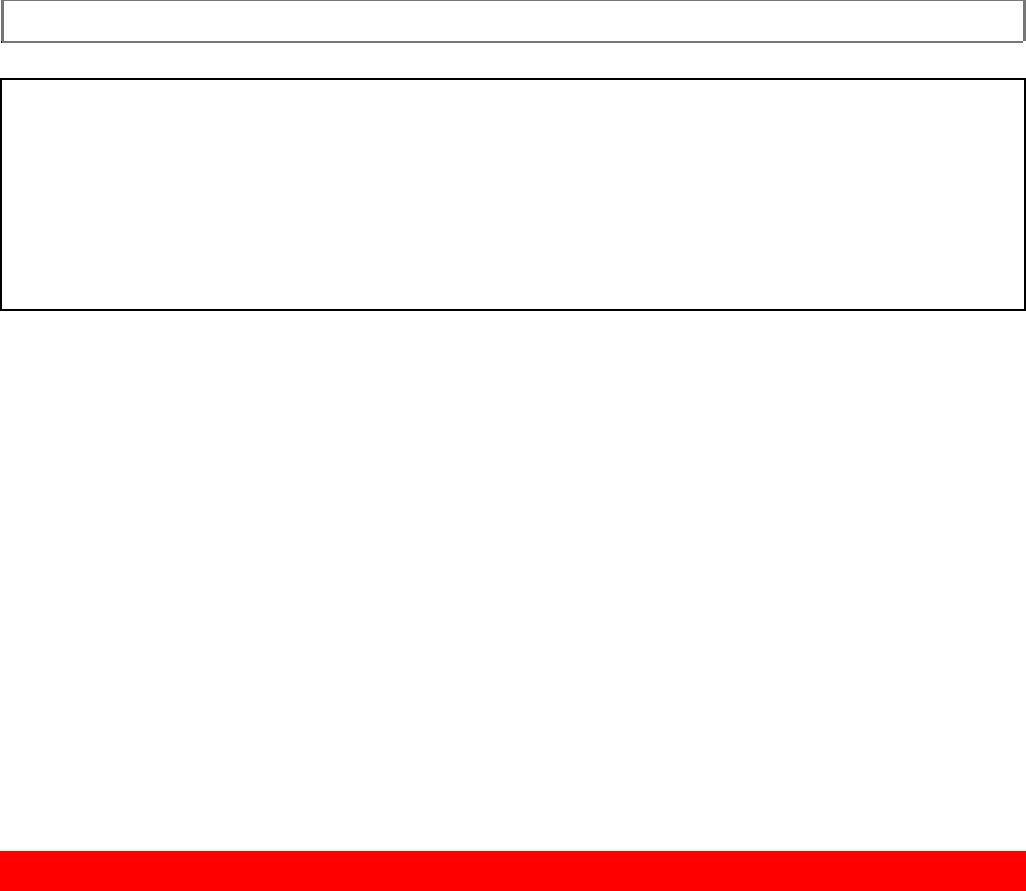
FRONT PANEL JACKS AND CONNECTIONS
16
NOTES:
Your HITACHI Projection TV will appear to be turned OFF if there is no video input when
VIDEO: 1, 2 or 3 is selected. Check the Power Light to make sure the TV is turned off when
not in use.
To see an auto-demonstration of the on-screen displays with HELP text displayed, press and
hold the POWER button on the TV set for approximately five seconds. Press the POWER
button on the TV again to end the auto-demonstration.
POWER light
You will see a red light when the TV is turned on.
AI (Artificial Intelligence) sensor
The artificial Intelligence sensor will make automatic picture adjustments depending on the
amount of light in the room to give the best picture. (See page 55.)
REMOTE CONTROL Sensor
Point your remote control at this area when selecting channels, adjusting volume, etc.
MAGIC FOCUS
Use this button to adjust your picture quality to optimum performance. (See page 44.)
FRONT INPUT JACKS (for VIDEO: 3)
Use these audio/video jacks for a quick hook-up from a camcorder or VCR to instantly view
your favorite show or new recording. Press the INPUT button until VIDEO: 3 appears in the
top right corner of the TV screen. If you have mono sound, insert the audio cable into the left
audio jack.
FRONT PANEL JACKS AND CONNECTIONS
The front panel jacks are provided as a convenience to allow you to easily connect a
camcorder or VCR as shown in the following examples.